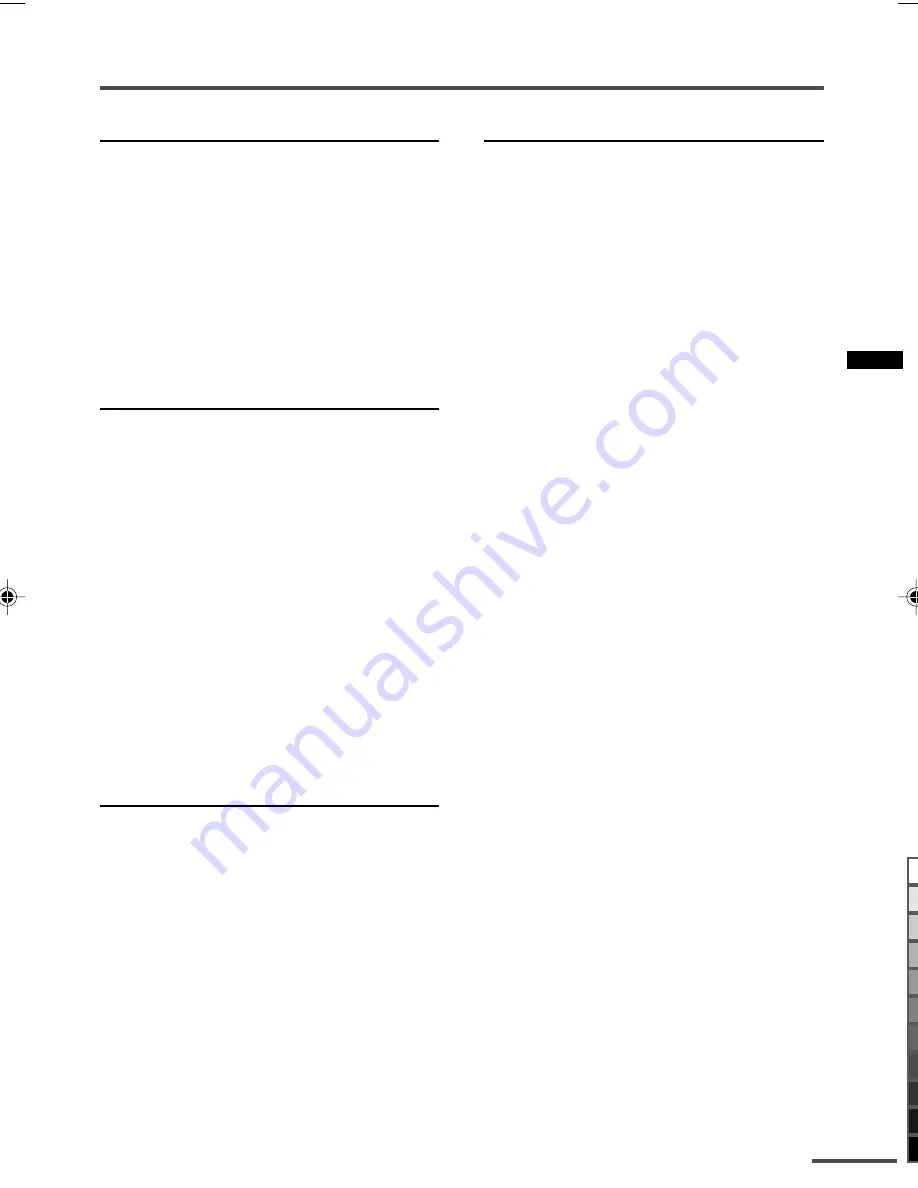
9
Remote control buttons and functions
DISPLAY button
You can continuously display the current
channel number or VIDEO mode on the
screen.
Press this button.
To turn the display off, press this button
again.
• When selecting a VIDEO mode with no signal,
indication of the VIDEO mode becomes fixed
on the screen.
OFF TIMER button
You can set the TV to automatically turn off
after a set time.
Press this button to select the period of
time.
• You can set the period of time to a maximum of
120 minutes in 10 minute increments.
• 1 minute before the OFF TIMER function turns
off the TV, “
GOOD NIGHT!
” appears.
To display the remaining time, press this
button once.
To cancel the OFF TIMER function, press
this button to set the period of time to
0
.
• The OFF TIMER function will not turn off the
TV’s main power.
CHANNEL SCAN button
You can quickly view all TV channels
programs that you can view on your TV,
and search for the program you want to
view.
1 Press this button to start scanning
TV channels.
The TV channel programs are each
displayed for several seconds.
• The programs of TV channels for which
the CHANNEL SKIP function is set to skip
on are not displayed.
2 When you find the program you
want to view, press this button
again to stop scanning.
button
You can set a channel you frequently view
to the Return Channel and you can view
that channel at any time with one-touch.
To set the channel to the Return
Channel:
1 Select the channel you want to set
to the Return Channel.
2 Press this button and hold until the
message “RETURN PLUS
PROGRAMMED!” appears.
• When you turn off the TV, the Return Chan-
nel setting is cancelled.
To view the Return Channel:
Press this button.
• You can view two channels (current channel
and Return Channel) alternately by pressing this
button.
To cancel the Return Channel setting:
Press this button and hold until the
message“
RETURN PLUS CANCELLED!
”
appears.
If no channel is set to the Return
Channel:
You can view the channel selected right
before the current channel by pressing
this button.
LCT0991-001A-H
7/13/01, 7:47 PM
9
Black




















