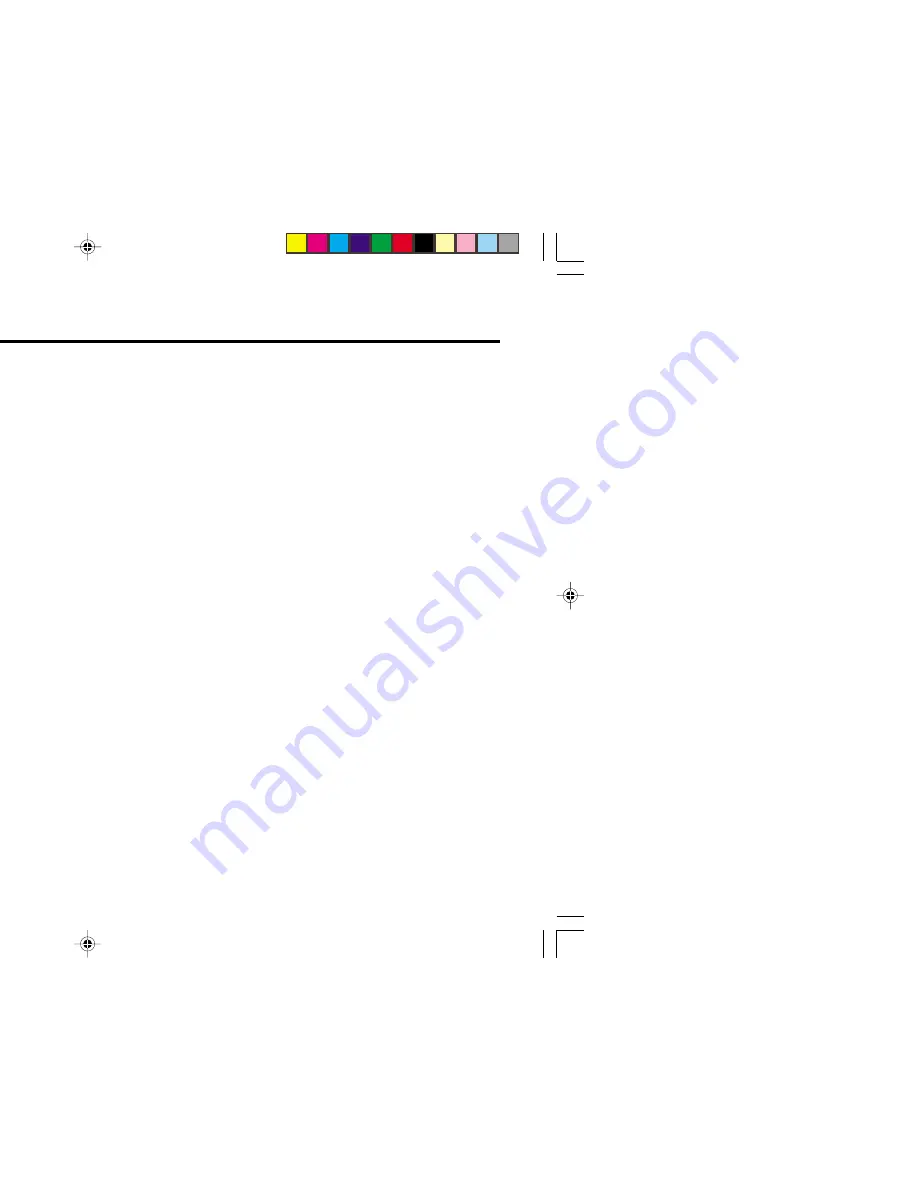
22
TV RF systems
B, G, I, D, K, M
Colour systems
PAL, SECAM, NTSC 3.58 MHz, NTSC 4.43 MHz
Receiving channels
VHF low channel (VL), VHF high channel (VH), UHF channel (U)
Receives cable channels in mid band, super band and hyper band.
External input / output
VIDEO-1:
VIDEO input, AUDIO L/R input
VIDEO-2/COMPONENT:
VIDEO input, AUDIO L/R input, COMPONENT VIDEO (Y/C
B
/C
R
) input
VIDEO-3:
VIDEO input, AUDIO L/R input
OUTPUT:
VIDEO output, AUDIO L/R output
Headphone jack:
Stereo mini jack (3.5 mm diameter)
Design and specifications subject to change without notice.
Specifications
GGT0042-001A-H(21-24)
5/25/04, 3:47 PM
22
Содержание AV-21DX14
Страница 23: ...23 5 25 04 3 47 PM ...
Страница 24: ...VICTOR COMPANY OF JAPAN LIMITED 0604 FLE JMT 5 25 04 3 47 PM ...

















