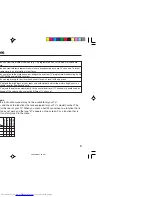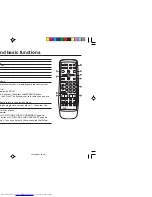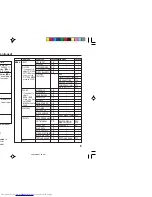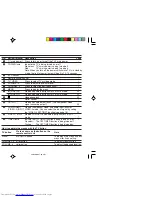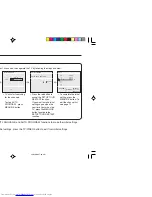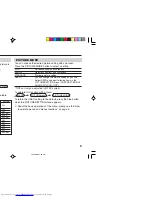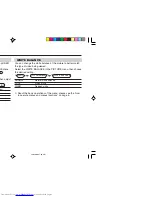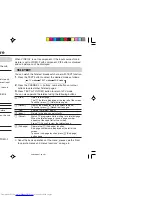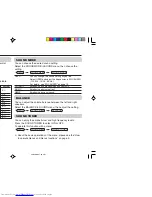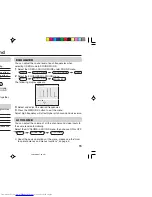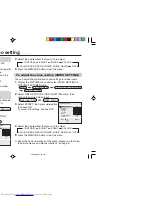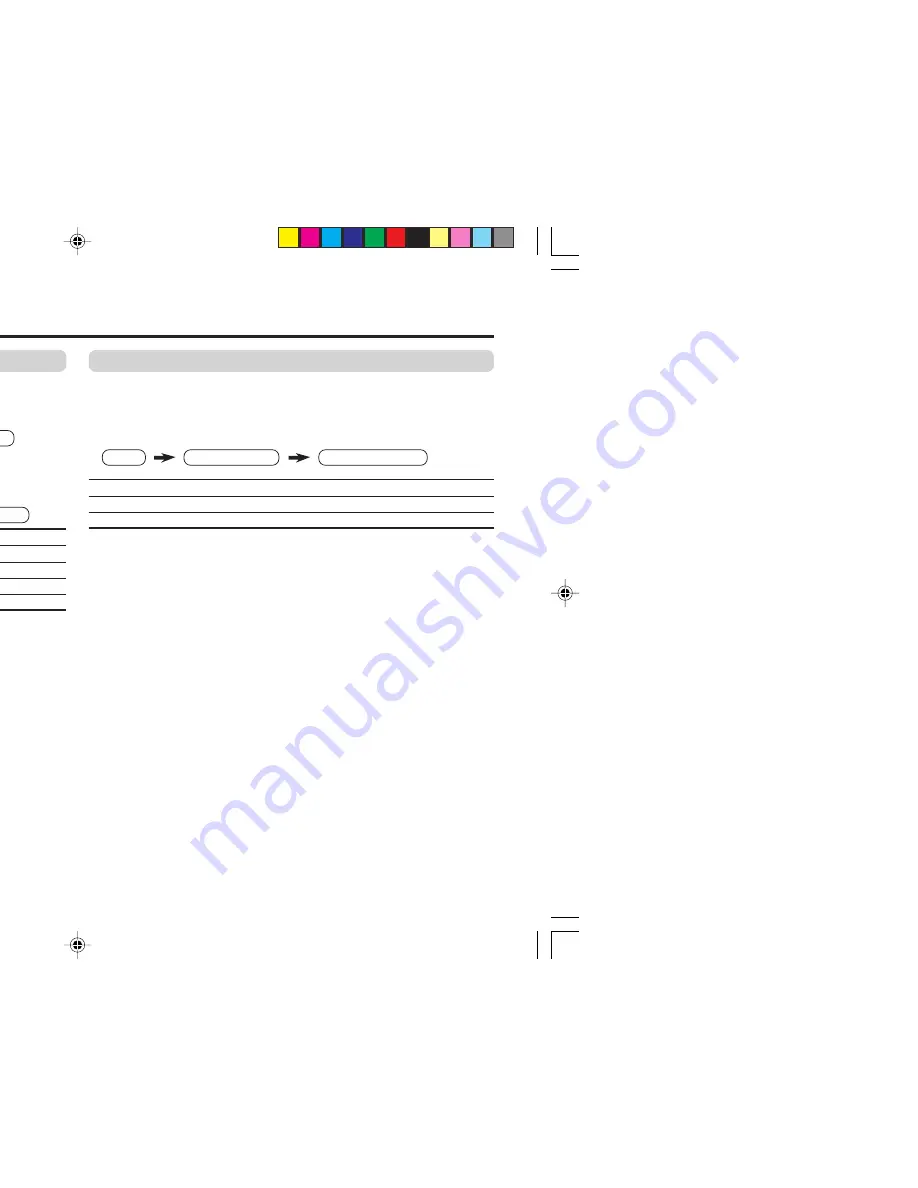
10
Adjusting the picture – USER
You can adjust the desired picture setting when selecting USER
in PICTURE MODE.
1
Select the USER in PICTURE MODE under PICTURE menu.
2
Select the PICTURE SETTING in PICTURE menu, then adjust
the setting.
CONTRAST
2
: Lower contrast
3
: Higher contrast
BRIGHT
2
: Darker
3
: Brighter
SHARP
2
: Softer
3
: Higher
COLOUR
2
: Lighter
3
: Deeper
TINT*
2
: Reddish
3
: Greenish
*TINT can only be adjusted in NTSC system.
Basic setting for picture (continued)
WHITE BALANCE
You can change the white balance of the picture to better match
the type of video being viewed.
Select the WHITE BALANCE in the PICTURE menu, then choose
the desired setting.
NORMAL
Normal white balance.
COOL
Bluish white.
WARM
Reddish white.
❇
About the basic operations of the menu, please see the “How
to operate menus and menus locations” on page 5.
MENU
PICTURE menu
WHITE BALANCE
MENU
PICTURE menu
PICTURE MODE
USER
MENU
PICTURE menu
PICTURE SETTING
❇
❇
❇
GGT0093-001A-H(EN)
21/04/2005, 7:38 PM
10