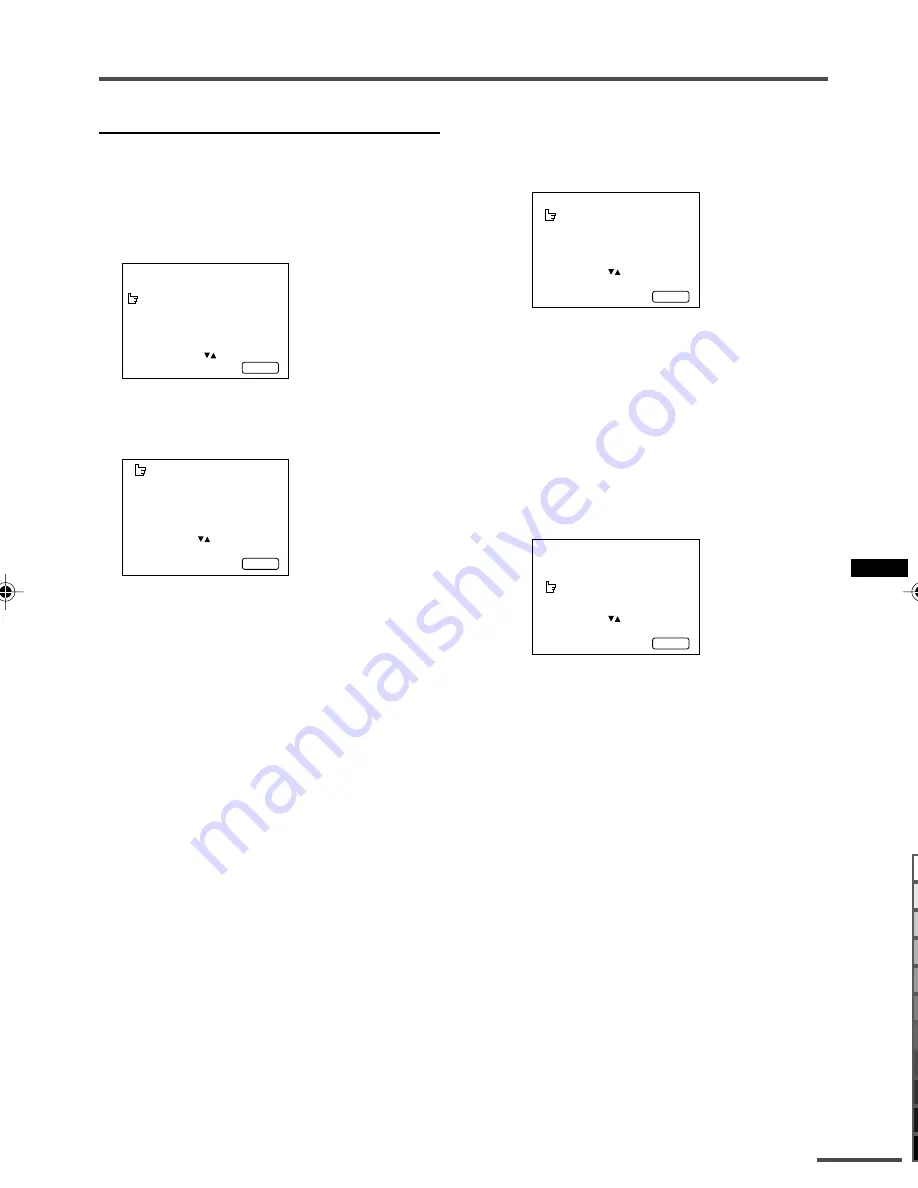
17
Using the TV’s menus
MANUAL CH PRESET
You can manually preset desired TV
channels to desired channels.
1 Press MENU
T
to display the
“MENU 3” menu, then select
“MANUAL CH PRESET”.
MENU 3
AUTO CH PRESET
MANUAL CH PRESET
LANGUAGE ENGLISH
SELECT BY EXIT BY
OPERATE BY -+
DISPLAY
2 Press MENU
M
.
The sub-menu is displayed.
MANUAL
FINE
SKIP NO
SOUND SYSTEM B/G
EXIT
SELECT BY PR 1 VL
PROGRAM BY -+ EXIT BY
SEARCH BY VOL-+
DISPLAY
• The channel number is displayed as a PR
number. For example, channel 1 will be dis-
played as PR 1. However, the AV channel
will be displayed as AV.
3 Press MENU
M
to select the
channel number.
4 Press VOLUME
M
to start search-
ing for the TV channel.
“>>>” or “<<<” is displayed on the
screen.
When the TV finds a TV channel, the
“>>>” or “<<<” display goes out, and
the TV channel is preset to the currently
selected channel number.
• If the TV channel you want to preset is not
displayed, repeat step 4 until the TV finds
the TV channel you want to preset.
• To stop the MANUAL CH PRESET function,
press any button other than the VOLUME
m
button.
If the picture is not clear:
Fine-tune the TV channel.
1
Press MENU
t
to select “FINE”.
MANUAL
FINE
SKIP NO
SOUND SYSTEM B/G
EXIT
SELECT BY PR 1 VL
PROGRAM BY -+ EXIT BY
FINE BY VOL-+
DISPLAY
2
Hold VOLUME
m
down to fine-tune
the TV channel so that the best image
is displayed on screen.
“>” or “<” indicates that the TV is fine-
tuning the TV channel.
If the sound is not clear:
1
Press MENU
t
to select “SOUND
SYSTEM”.
MANUAL
FINE
SKIP NO
SOUND SYSTEM B/G
EXIT
SELECT BY PR 1 VL
PROGRAM BY -+ EXIT BY
CHANGE BY VOL-+
DISPLAY
2
Press VOLUME
m
to select the
appropriate sound system.
• For the sound systems in each country
or region, refer to the table “Broadcasting
systems” on page 22.
5 Press MENU
T
to select
“MANUAL”.
6 Repeat steps 3 to 5 if you want to
preset another TV channel to a
channel.
LCT1061-001A-H
9/5/1, 11:35 AM
17
Black
















































