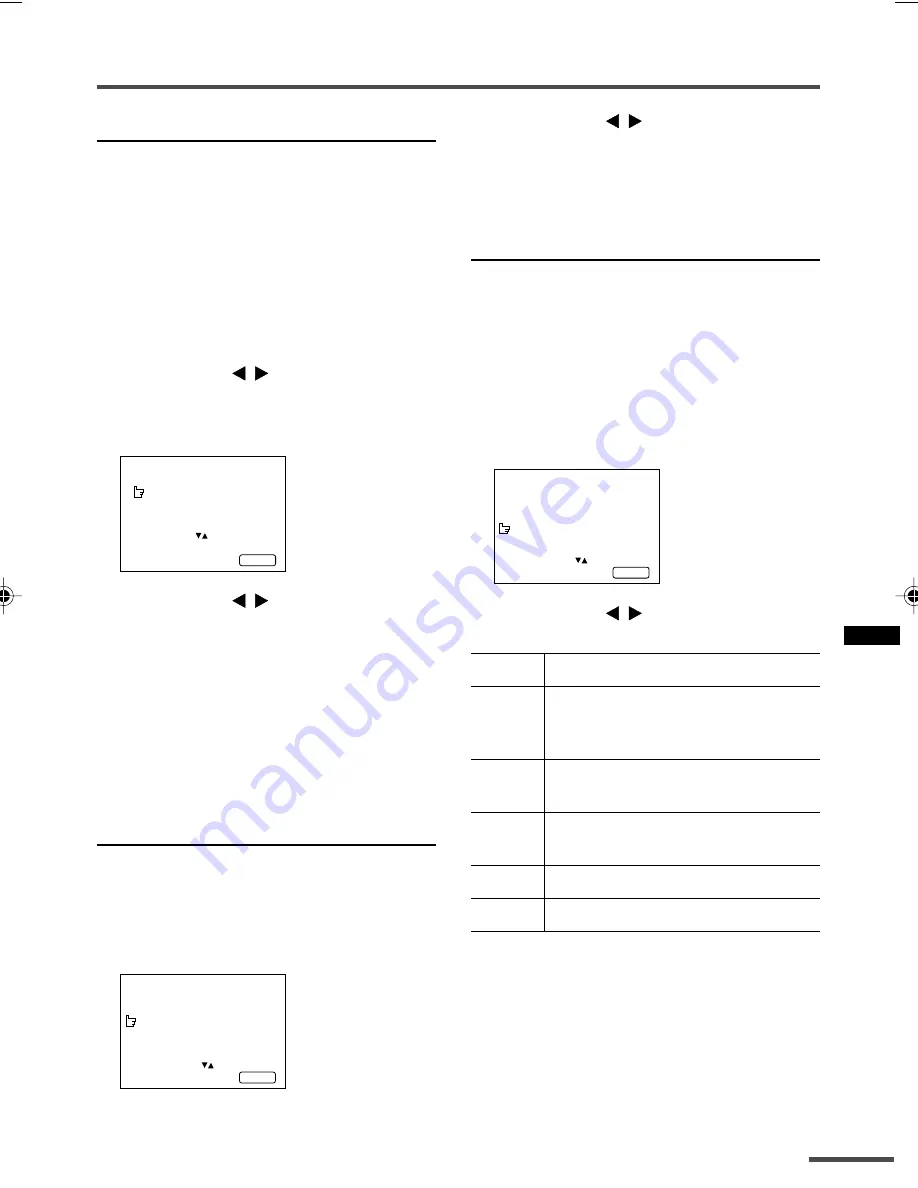
19
Using the TV’s menus
SKIP
You can set undesired channels to be
skipped. Channels set to be skipped cannot
be selected by the CHANNEL
m
buttons
nor the CHANNEL SCAN button.
• Channels to which TV channels have not been
preset are automatically set to be skipped.
1 Press MENU
T
to display the
“MENU 3” menu, then select
“MANUAL CH PRESET”.
2 Press MENU
/
.
The sub-menu is displayed.
3 Press MENU
T
to select “SKIP”.
MANUAL
FINE
SKIP NO
SOUND SYSTEM B/G
EXIT
SELECT BY PR 1 VL
PROGRAM BY -+ EXIT BY
YES/NO BY VOL-+
DISPLAY
4 Press MENU
/
to select the
channel you want to skip.
5 Press VOLUME
M
to select “YES”.
The channel is set to be skipped.
To cancel the SKIP function, select “
NO
”.
6 Repeat steps 4 and 5 if you want to
set another channel to skip.
LANGUAGE
You can select the language for the on-screen
display.
1 Press MENU
T
to display the
“MENU 3” menu, then select
“LANGUAGE”.
MENU 3
AUTO CH PRESET
MANUAL CH PRESET
LANGUAGE ENGLISH
TEXT LANGUAGE GROUP1
SELECT BY EXIT BY
OPERATE BY -+
DISPLAY
2 Press MENU
/
to select
language.
The on-screen display indications are in
the selected language.
TEXT LANGUAGE
< S series only >
You can select one of 5 teletext language
groups. Set the teletext language group that
corresponds to the language of the teletext
programme that you want to watch.
1 Press MENU
T
to display the
“MENU 3” menu, then select “TEXT
LANGUAGE”.
MENU 3
AUTO CH PRESET
MANUAL CH PRESET
LANGUAGE ENGLISH
TEXT LANGUAGE GROUP1
SELECT BY EXIT BY
OPERATE BY -+
DISPLAY
2 Press MENU
/
to select a group.
Group
languages
Group 1
English, German, Swedish / Finnish /
Danish / Hungarian, Italian, French,
Spanish / Portuguese, Turkish
Group 2
Polish, German, Estonian, Slovenian,
Czech / Slovakian, Rumanian
Group 3
Polish, German, Estonian, Lettish,
Russian, Ukrainian
Group 4
English, French, Turkish, Arabic
Group 5
English, French, Turkish, Farsi
• This TV is WST Level 1.0 compatible.
Depending on the broadcast, the language set
may not display properly.
LCT1170-001A-H
8/6/2002, 14:39
19
Содержание AV-20NX3
Страница 24: ......






























