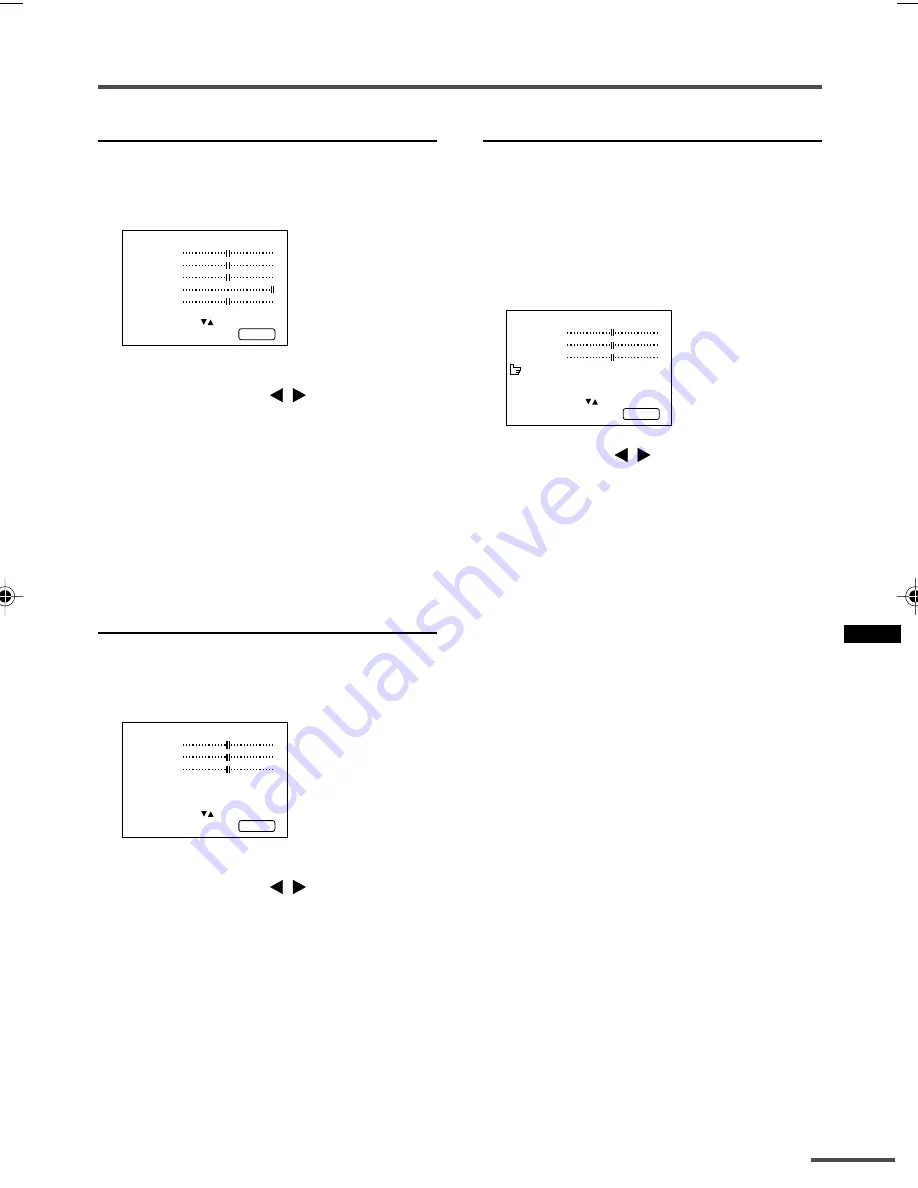
17
Using the TV’s menus
Picture Adjustments
You can adjust the picture as you like.
1 Press MENU
T
to display the
“MENU 4” menu.
MENU 4
TINT
COLOUR
BRIGHT
CONT.
SHARP
SELECT BY EXIT BY
OPERATE BY -+
DISPLAY
2 Press MENU
T
to select an item
and press MENU
/
to adjust it.
TINT*
- : Reddish
+ : Greenish
COLOUR
- : Lighter
+ : Deeper
BRIGHT
- : Darker
+ : Brighter
CONT.
- : Lower
+ : Higher
SHARP
- : Softer
+ : Sharper
*
TINT
(tint) is displayed only when viewing
images from NTSC 3.58 or NTSC 4.43 colour
systems.
Sound Adjustments
You can adjust the sound as you like.
1 Press MENU
T
to display the
“MENU 5” menu.
MENU 5
BASS
TREBLE
BALANCE
AI VOLUME ON
SELECT BY EXIT BY
OPERATE BY -+
DISPLAY
2 Press MENU
T
to select an item
and press MENU
/
to adjust it.
TREBLE
- : Weaker
+ : Stronger
BASS
- : Weaker
+ : Stronger
BALANCE
- : Left
+ : Right
AI VOLUME
You can prevent the sudden increase or
decrease of volume that occurs when
changing channels or switching VIDEO
modes.
1 Press MENU
T
to display the
“MENU 5” menu, then select
“AI VOLUME”.
MENU 5
BASS
TREBLE
BALANCE
AI VOLUME ON
SELECT BY EXIT BY
OPERATE BY -+
DISPLAY
2 Press MENU
/
to select “ON”.
To cancel the AI VOLUME function, select
“
OFF
”.
• The AI VOLUME function may not operate as
expected if the sound input level from a broad-
cast station (or video software) is extremely low.
• The AI VOLUME function for TV mode and
VIDEO mode can be set separately. For example,
you can set it to be off in TV mode and on in
VIDEO mode. If you set the AI VOLUME func-
tion while viewing a TV channel, the setting is
registered as the setting for TV mode. If you set
the AI VOLUME function while viewing images
from a VIDEO terminal, the setting is registered
as the setting for VIDEO mode.
LCT1204-25K83-E
02.9.20, 6:45 PM
17




















