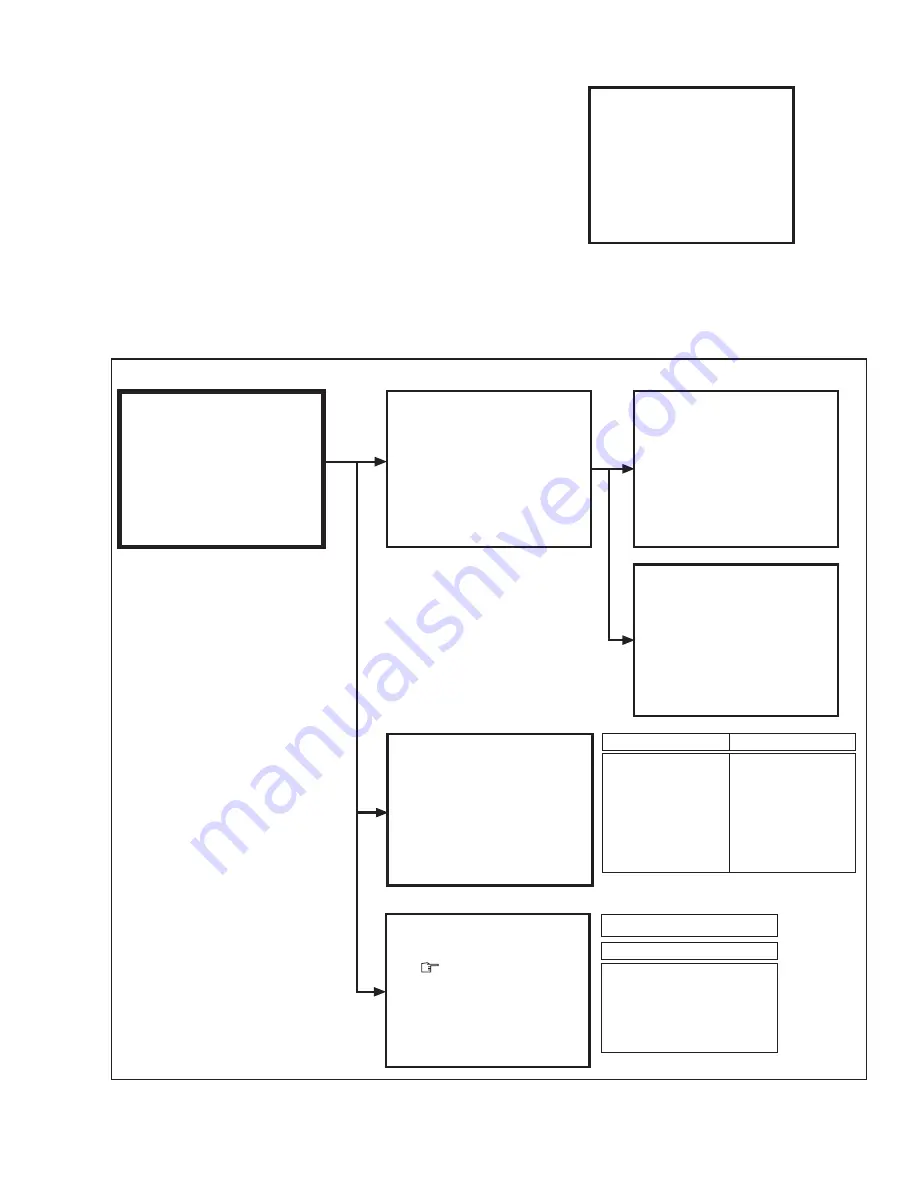
AV-16N8
No. 56094
11
3.
BASIC OPERATION IN SERVICE MENU
(1) How to enter SERVICE MENU
Press the DISPLAY key and the PICTURE MODE key on
the remote control unit simultaneously.
The SERVICE MENU screen will be displayed. (See Fig. 1.)
(2) Selection of SUB MENU SCREEN
Press one of the keys 1 ~ 3 on the remote control unit, and
select the SUB MENU SCREEN from the SERVICE MENU.
(See Fig. 2.)
SERVICE MENU
→
SUB MENU
1. IF
2. V / C
3. VSM PRESET
Fig. 1
SERVICE MENU
1. IF
3. VSM PRESET
2. V/C
SERVICE MENU
1-3 : SELECT
DISP : EXIT
✽✽✽✽✽✽✽✽
✽✽✽✽✽
✽✽
.
✽✽✽✽
✽✽✽ ✽✽✽✽✽
✽✽
.
✽✽✽✽
SUB MENU SCREEN
Fig. 2
SERVICE MENU
BRIGHT
✽✽
✽✽
✽✽
✽✽
✽✽
SUB MENU 3. VSM PRESET
a
: SELECT
− / +
: OPERATE
DISP : EXIT
BRIGHT / STD / SOFT
Setting item
TINT
COLOUR
BRIGHT
CONT.
SHARP
1. VCO
2. DELAY POINT
1-2 : SELECT
DISP : EXIT
IF
SUB MENU 1. IF
VCO (CW)
✽✽✽
.
✽✽
MHz
TOO HIGH
ABOVE REFERENCE
BELOW REFERENCE
TOO LOW
DISP : EXIT
DELAY POINT
AGC TAKE-OVER
✽✽
−
/
+
: OPERATE
DISP : EXIT
Setting item
1. CUTOFF(R/G/B)
2. DRIVE(R/B)
3. BRIGHT
4. CONT.
5. COLOUR
6. TINT (TV/VIDEO)
7. BLACK OFFSET(R-Y/B-Y)
8. SHARP
9. TEXT(RGB)CONT.
10. H. CENTER
11. V. HEIGHT
12. V. LIN
13. V.S-CR
14. V. CENTER
15. AMP T. SHARP
Setting item
PAL
1. CUTOFF
(R)
✽ ✽✽
(G)
✽ ✽✽
− / +
: OPERATE
DISP : EXIT
(B)
✽ ✽✽
a
: SELECT
V/C
SUB MENU 2. V/C
1. IF
3. VSM PRESET
2. V/C
SERVICE MENU
1-3 : SELECT
DISP : EXIT
✽✽✽✽✽✽✽✽
✽✽✽✽✽
✽✽
.
✽✽✽✽
✽✽✽ ✽✽✽✽✽
✽✽
.
✽✽✽✽
50Hz
TINT
COLOUR
BRIGHT
CONT.
SHARP







































