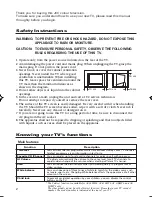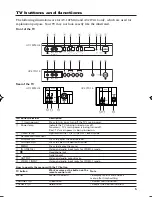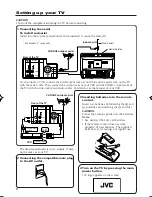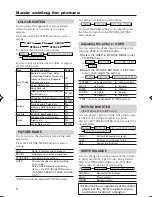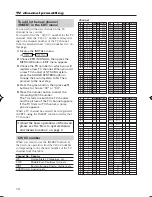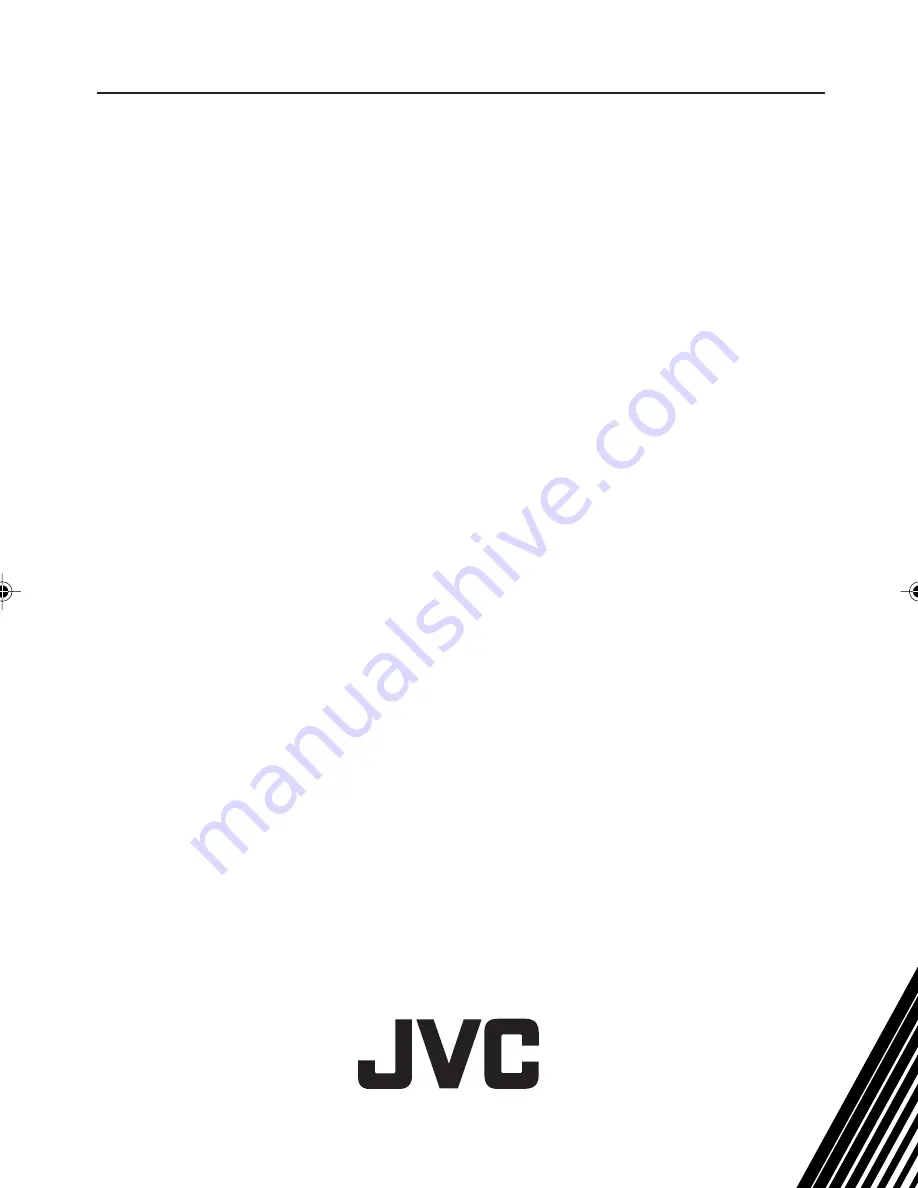
TV RF systems
B/G, I, D/K, M
Colour systems
PAL, SECAM, NTSC 3.58 MHz, NTSC 4.43 MHz
Receiving channels
VHF low channel (VL), VHF high channel (VH), UHF channel (U)
Receives cable channels in mid band, super band and hyper band.
Power requirements
AC 110 to 240 V, 50/60 Hz
External input / output
VIDEO-1:
VIDEO input, AUDIO input
VIDEO-2:
VIDEO input, AUDIO input,
OUTPUT:
VIDEO output, AUDIO output
Headphone jack:
stereo mini jack (3.5 mm diameter,
sound is monaural)
Teletext system
<AV-14FMT4/AV-21CMT4/AV-21DMT4/AV-21YMT4 only>
FLOF (Fastext), WST (World Standard Text)
Language displayed by teletext
<AV-14FMT4/AV-21CMT4/AAV-21DMT4/V-21YMT4 only>
Please see the table in the description ”TEXT LANGUAGE“ on page 9.
Design and specifications are subject to change without notice.
Specifications
0704-NIC-JMT
© 2004 Victor Company of Japan, Limited
GGT0037-001B-H_E_Cover
7/22/04, 12:11
20