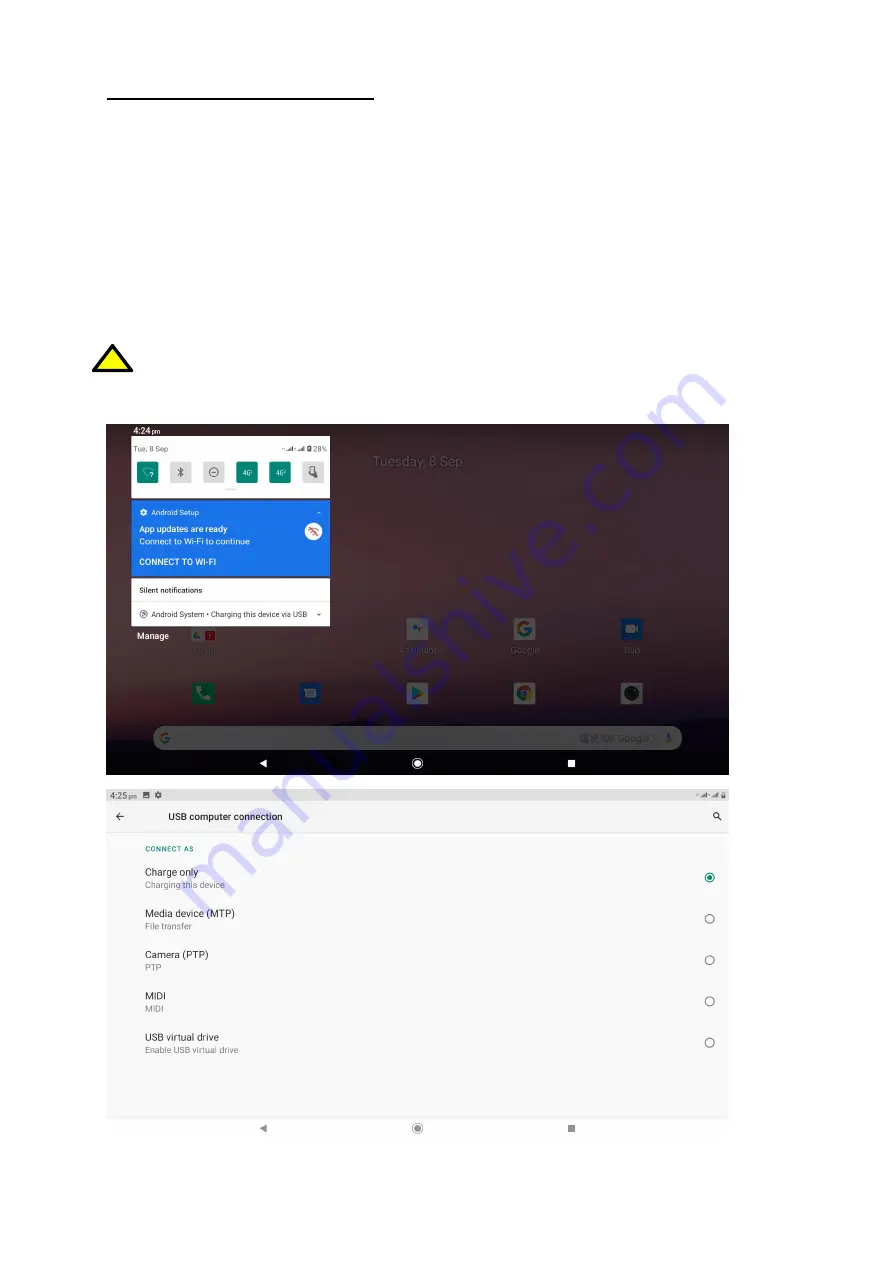
9
9.Computer Connection
To connect to a PC computer with Microsoft Windows XP/Vista/7/8/10 using the USB
cable, plug the Type-C USB end of the provided charging cable into the Type-C USB
port on the tablet. Plug the other end of the cable into the socket of your computer.
When the device is plugged in, a screen will appear on your tablet with the fingerprint
of the computer, here you will choose
“
Always allow from this computer
”
“
OK
”
.
Next you need to connect the tablet to computer in Setting-Connected devices-USB.
The default option is
“
charging the device via USB
”
, choose
“
MTP
”
if you wish to do
so.
The Steps are shown below.
!
If the OS does not see device memory, check if the installed driver operating the
device is correct. Search the driver list manually and choose "
MTP
”
.
























