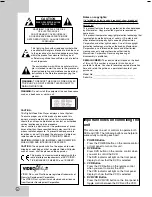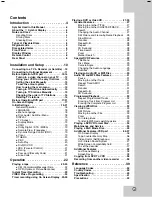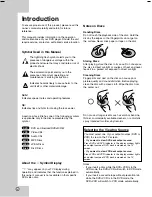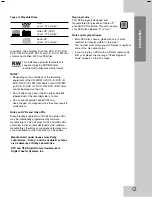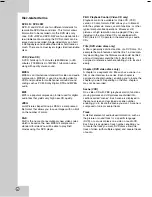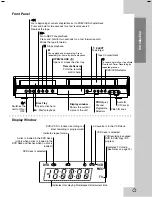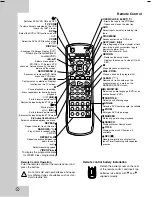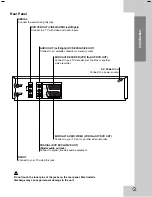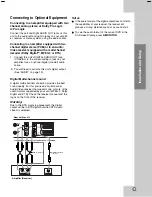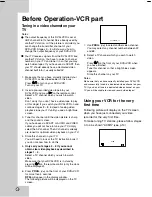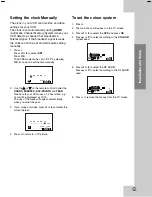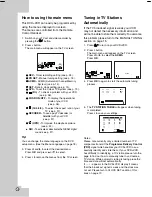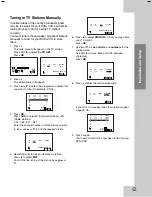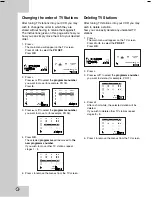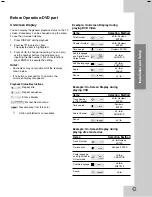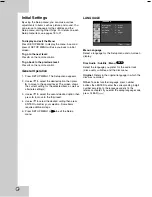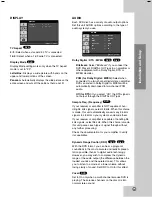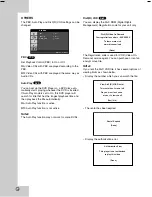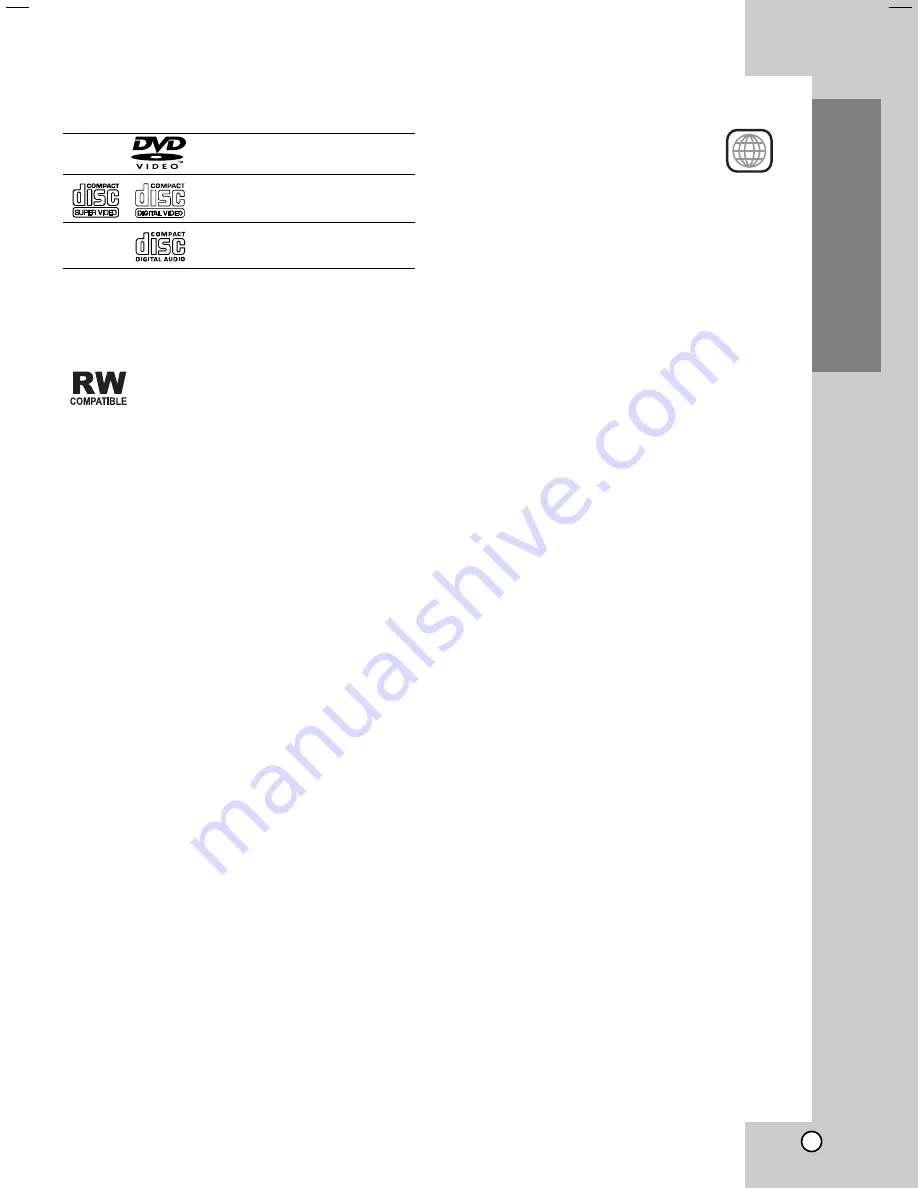
5
Introduction
Types of Playable Discs
DVD
(8 cm / 12 cm disc)
Video CD (VCD)
(8 cm / 12 cm disc)
Audio CD
(8 cm / 12 cm disc)
In addition, this unit plays DivX file, DVD -R, DVD +R,
DVD -RW, DVD +RW, SVCD, and CD-R / CD-RW that
contains audio titles, MP3 or JPEG files.
This indicates a product feature that is
capable of playing DVD-RW discs
recorded with Video Recording format.
Notes:
• Depending on the conditions of the recording
equipment or the CD-R/RW (or DVD -R, DVD +R,
DVD -RW, DVD +RW) disc itself, some CD-R/RW
(or DVD -R, DVD +R, DVD -RW, DVD +RW) discs
cannot be played on the unit.
• Do not attach any seal or label to either side (the
labeled side or the recorded side) of a disc.
• Do not use irregularly shaped CDs (e.g.,
heart-shaped or octagonal) since they may result in
malfunctions.
Notes on DVDs and Video CDs
Some playback operations of DVDs and Video CDs
may be intentionally programmed by software
manufacturers. This unit plays DVDs and Video CDs
according to disc content designed by the software
manufacturer, therefore some playback features may
not be available or other functions may be added.
Manufactured under license from Dolby
Laboratories. “Dolby”, and the double-D symbol
are trademarks of Dolby Laboratories.
DTS and DTS Digital Out are trademarks of
Digital Theater Systems, Inc.
Regional code
This DVD player is designed and
manufactured for playback of region “2”
encoded DVD software. This unit can play
only DVD discs labeled “2” or “ALL”.
Notes on Regional Codes
• Most DVD discs have a globe with one or more
numbers in it clearly visible on the cover.
This number must match your DVD player’s regional
code or the disc cannot play.
• If you try to play a DVD with a different region code
from your player, the message “Check Regional
Code” appears on the TV screen.
2