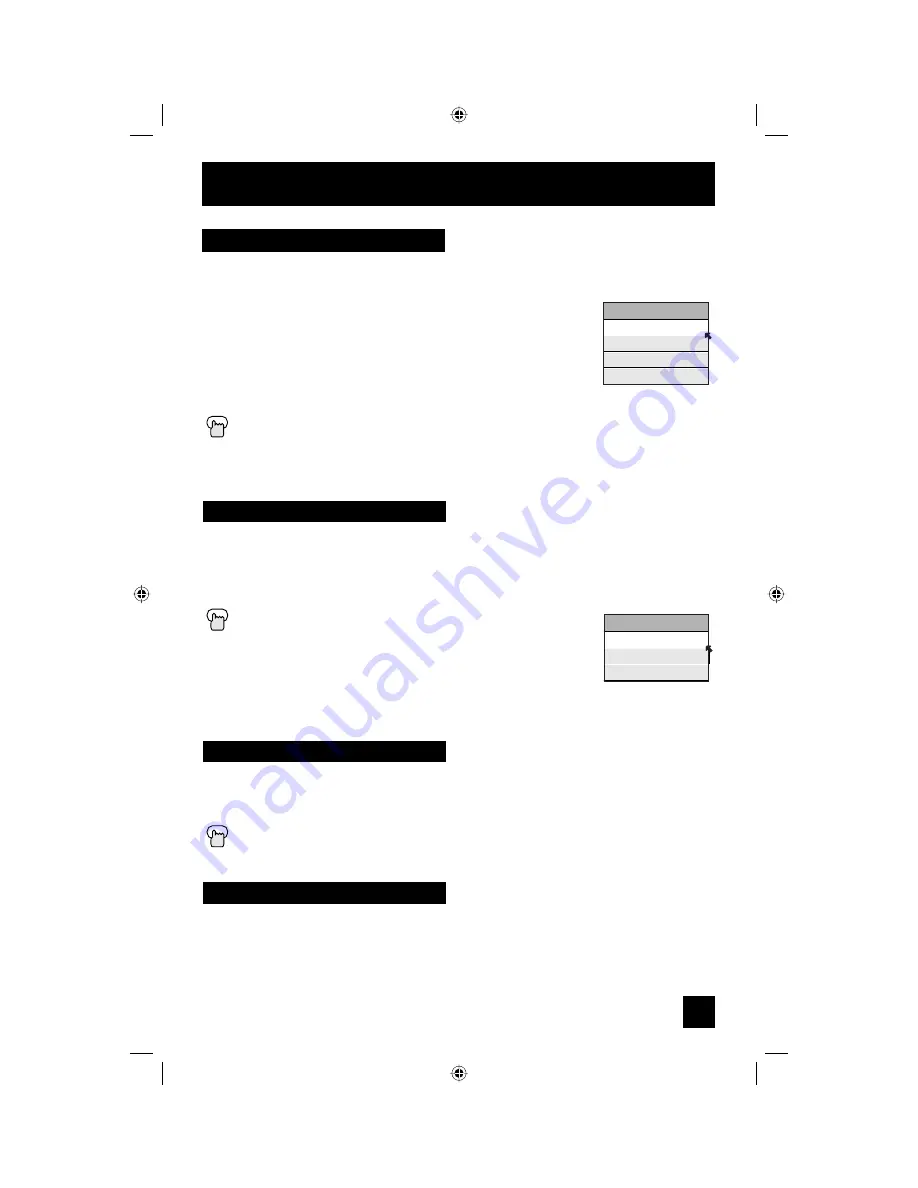
The
V
ideo status button gives you a choice of four TV picture display settings, including a
display of your own preferences.
Standard - Resets the picture display to the factory settings.
Dynamic - Gives a vivid picture with better contrast when viewing in
a brightly lit room.
Theater - Gives a rich, film-like look to video when viewing in a
dimly lit room.
Game - Used for when you are playing video games connected to
your TV.
Press
the
V
IDEO
S
TATUS
button
By every press of the V
IDEO
S
TATUS
button, you change the mode.
Note: You can also change the mode by pressing the
π
†
buttons.
Video Status
Button Functions
51
Natural cinema corrects the problem of blurred edges which may occur when viewing a program
originally shot on film (such as motion pictures) or animation. If you notice blurring at the edges
of these programs, press N
ATURAL
C
INEMA
and set it to AUTO. Natural Cinema helps correct
conversion errors that occur when film, which is shot at 24 frames-per-second, is broadcast at the
television rate of 30 frames-per-second.
Press the N
ATURAL
C
INEMA
button
Notes: The natural cinema mode is automatically set to “AUTO” in the
following cases:
• Turning on or off
• Changing the channel or input mode
• Using multi-screen functions
Natural Cinema
The TheaterPro D6500K color temperature technology function makes sure that the video you
watch is set to the standard color temperature, so that what you see is as true to what the film
to video editors intended it to be.
Press
the
T
HEATER
P
RO
button
TheaterPro D6500K
VIDEO STATUS
STANDARD
DYNAMIC
THEATER
GAME
NATURAL CINEMA
AUTO
ON
OFF
The M
UTING
button instantly turns the volume down completely when you press it. Press
M
UTING
and the volume level will instantly go to zero. To restore the volume to its previous level,
press M
UTING
again.
Muting
LT-26WX84 Eng (with stand) 51
12/11/03, 10:01:19 AM














































