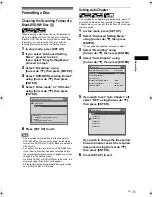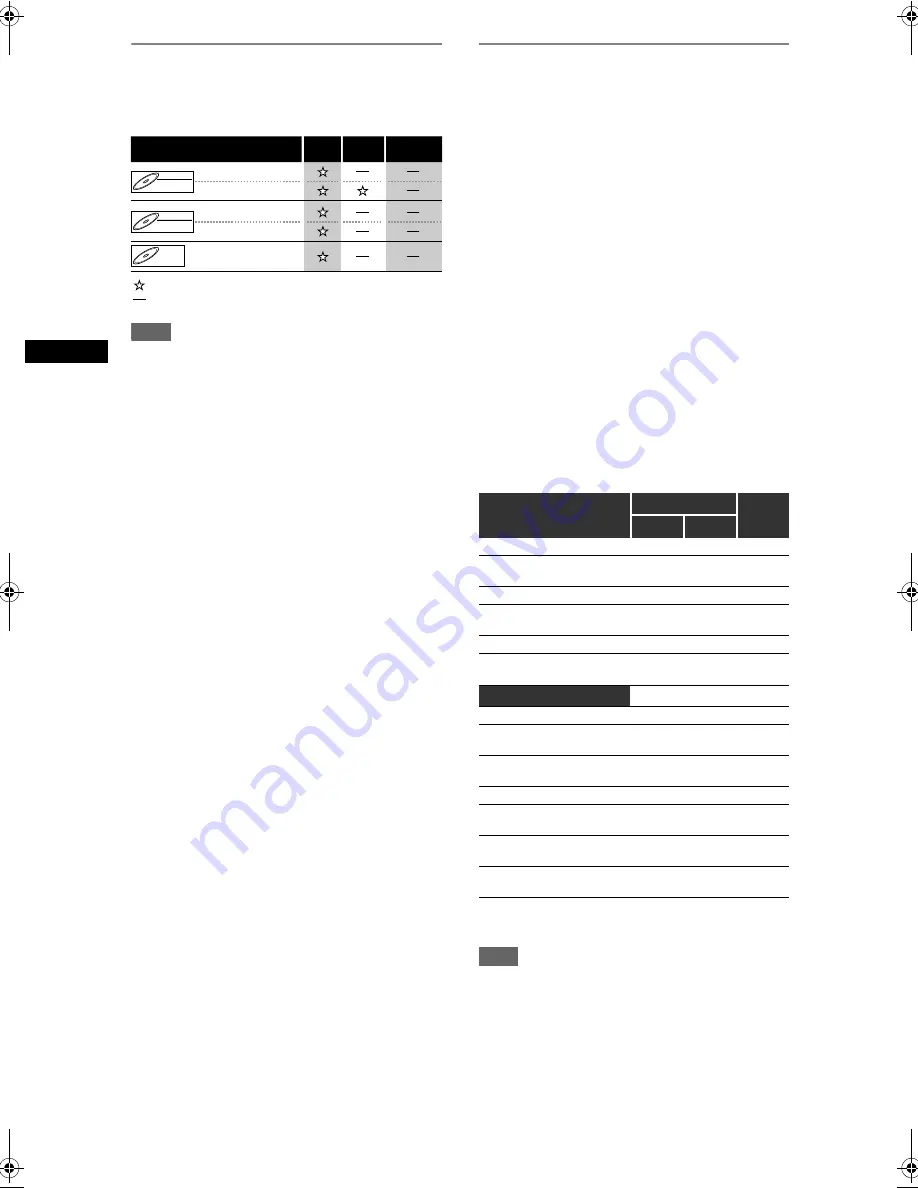
24
Reco
rdin
g
EN
Information on Copy Control
Some satellite broadcasts include copy-protected
information. If you wish to record them, refer to the
following.
Note
• This unit cannot record on CD-RW or CD-R discs.
• DVD-RW / R and CD-RW / R discs recorded on a
personal computer or a DVD or CD recorder may
not be played back if the disc is damaged or dirty or
if there is condensation on the player’s lens.
• If you record a disc using a personal computer, even
if it is recorded in a compatible format, it may not be
played back because of the settings of the
application software used to create the disc. (Check
with the software publisher for more detailed
information.)
• Discs recorded in Video mode on this unit cannot
record additional information using other DVD
recorders.
• It is not possible to use a disc formatted in Video
mode with this unit on other DVD recorders. If you
use the disc on other DVD recorders, reformat the
disc using that DVD recorder.
• Since recording is performed using the Variable Bit
Rate (VBR) method, the actual remaining time for
recording may be a little shorter than the remaining
time displayed on the OSD, depending on the
picture you are recording.
Making Discs Playable in Other DVD
Players (Finalise)
After recording, you must finalise the disc to play it
back in other players. (See page 36.)
You cannot finalise discs in other DVD recorders.
After finalising
• After DVD-R discs are finalised:
- A title menu is created automatically.
- Undo finalising is not possible.
- Additional recording or editing is not possible.
• After DVD-RW (Video mode) discs are finalised:
- A title menu is created automatically.
- Undo finalising is possible. (See page 36.)
- Additional recording or editing is possible if you
undo finalise. (See page 36.)
• After DVD-RW (VR mode) discs are finalised:
- A title menu is not created.
- Undo finalising is possible. (See page 36.)
- Additional recording or editing is possible even
without undo finalising.
Usable Discs
✬✬✬
: Most suitable,
✬✬
: Can be used,
✬
: Some functions are limited, —: Cannot be used.
* You can only play back DVD-RW disc recorded in
VR mode on VR-compatible discs.
Note
• For details of the above functions and restrictions,
see the further explanations in this Instruction
Manual.
DVD-RW
DVD-RW
VR
DVD-RW
DVD-RW
Video
DVD-R
DVD-R
Disc type / format
Copy-
free
Copy-
once
Copy-
prohibited
Recordable
Not Recordable
ver.1.1 / ver. 1.2
ver.1.1 / ver. 1.2 CPRM compatible
ver.1.1 / ver. 1.2
ver.1.1 / ver. 1.2 CPRM compatible
ver.2.0
Applications
DVD-RW
DVD-R
VR
VIDEO
Record TV programmes
✬✬✬
✬✬✬
✬✬
Reuse by deleting the current
contents
✬✬✬
✬✬
—
Edit the contents
✬✬✬
✬
✬
Edit / Record from external
equipment
✬✬✬
✬✬✬
✬✬✬
Copy discs for distribution
✬✬
*
✬✬✬
✬✬✬
Playback on other DVD
equipment
✬✬
*
✬✬✬
✬✬✬
Features
Rewritable
Yes
Yes
No
Can create chapters at fixed
intervals (auto)
Yes
Yes
Yes
Can create chapters wherever
you like (manual)
Yes
No
No
Can record 16:9 size pictures
Yes
Yes
Yes
Can record Copy-Once
programmes
Yes
No
No
Can perform basic editing
functions
Yes
Yes
Yes
Can perform advanced editing
functions (Playlist edit)
Yes
No
No
E9770ED_EN.book Page 24 Wednesday, August 3, 2005 6:35 PM
Содержание 0905TNH-FN-FN
Страница 74: ...74 EN ...
Страница 75: ...75 EN ...
Страница 76: ...EN DR MV2SEU cov_H9770ED_EN fm Page 1 Tuesday July 26 2005 5 07 PM ...