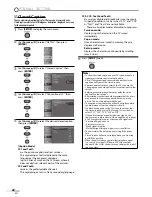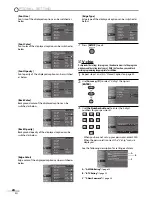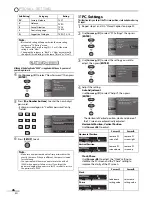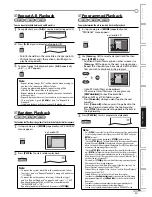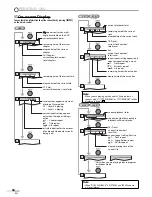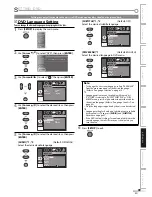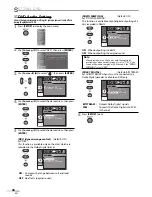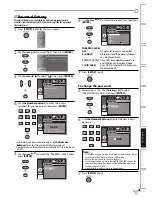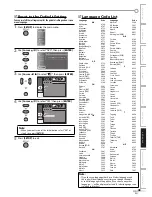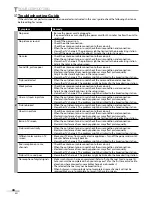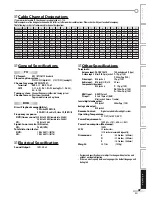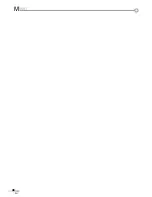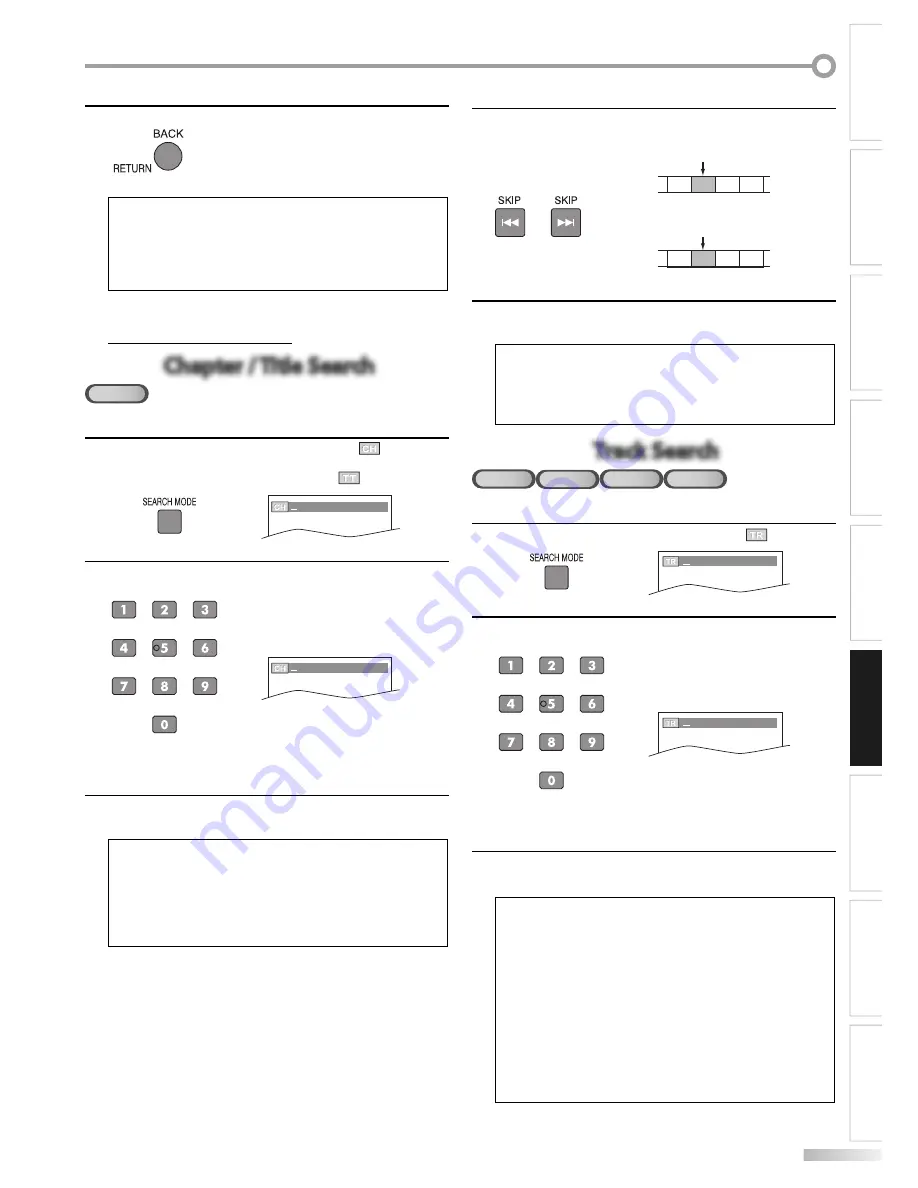
33
EN
INTRODUCTION
CONNECTION
INITIAL SETTING
OPTIONAL SETTING
WATCHING TV
OPERATING DVD
SETTING DVD
TROUBLESHOOTING
INFORMATION
3
Press
[BACK/RETURN]
to exit.
Note:
Picture adjustment menu will not be displayed while in the
stop mode or from the file list.
This feature may have no effect on some files (e.g. Files with
a small picture size).
The default setting is “NORMAL”.
•
•
•
Search Functions
Chapter / Title Search
Chapter / Title Search
DVD
Using [SEARCH MODE]
1
Press
[SEARCH MODE]
repeatedly until “
” appears.
If you want to perform the title search, press
[SEARCH MODE]
repeatedly until “
” appears.
/12
2
Press
[the Number buttons]
to select your desired
chapter or title within 30 seconds.
/12
To play back a single-digit chapter or title when there
are more than 10 chapters or titles, press
[ENTER]
after
entering the chapter or title number.
3
Playback will start automatically from the chapter or
title you selected.
Note:
The total number of chapters/titles in your disc; with less
than 10 chapters/titles, press the chapter/title number
directly. With 10 or more chapters/titles, to play a single digit
chapter/title, press
[0]
first, then the chapter/title number.
(e.g., for chapter 3, press
[0]
and
[3]
.) To play a double-digit
chapter/title, press the chapter/title number.
•
5
•
Using [SKIP
H
,
G
]
1
During playback, press
[SKIP
H
,
G
]
repeatedly until
a desired chapter or title will be selected.
or
CH 1 CH 2 CH 3 CH 4
[SKIP
H
]
[SKIP
G
]
[SKIP
H
]
[SKIP
G
]
TT 1 TT 2 TT 3 TT 4
2
Playback will start automatically from the chapter or
title you selected.
Note:
[SKIP
H
/
G
]
are not available when playback is stopped.
Chapter or title search can only be performed during
playback or when the unit has kept the resume information.
It cannot be performed in the stop mode.
•
•
Track Search
Track Search
CD
VCD
w/o PBC
MP3
JPEG
Using [SEARCH MODE]
1
Press
[SEARCH MODE]
repeatedly until “
” appears.
/29
2
Press
[the Number buttons]
to select your desired
track/file within 30 seconds.
/29
To play back a single-digit track/file when there are
more than 10 tracks/files, press
[ENTER]
after entering
the track/file number.
3
Playback will start automatically from the track/file you
selected.
Note:
The total number of tracks/files in your disc;
With less than 10 tracks/files, press the track/file number
directly.
With 10 or more tracks/files, to play a single digit track/file,
press
[0]
first, then the track/file number. (e.g., for track 3,
press
[0]
and
[3]
.) To play a double-digit track/file, press the
track/file number.
With 100 or more files, to play a single or double digit file,
press
[0]
first, then the file number directly. (e.g., for file 3,
press
[0]
,
[0]
and
[3]
. For file 26, press
[0]
,
[2]
and
[6]
).
To play a triple digit file, press the file number.
Track search is not available for programmed or random
playback.
•
•
current chapter
(CH)
current title
(TT)
(If the disc has no chapter.)
or