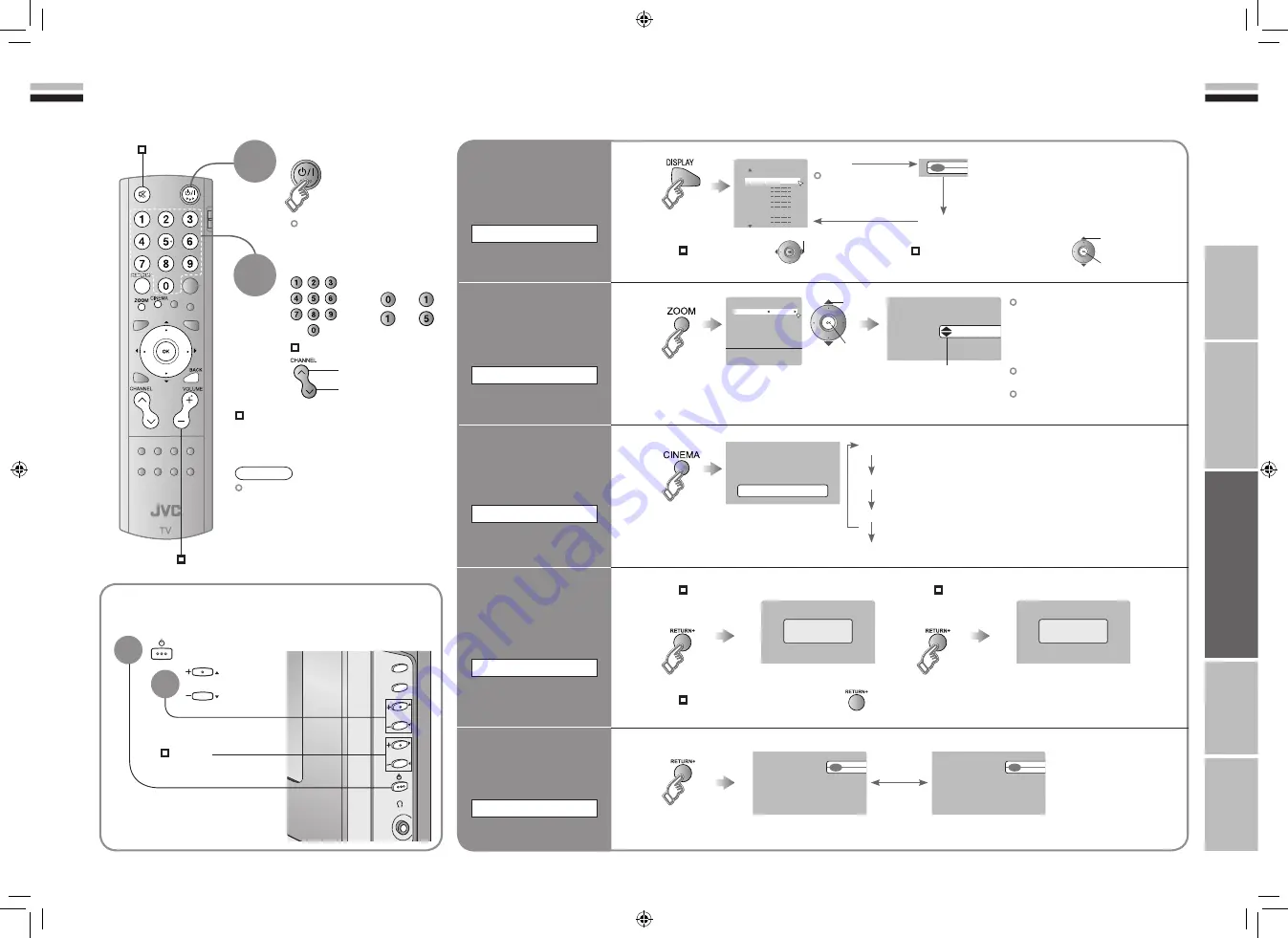
17
ENGLISH
ENGLISH
18
1
16 : 9 Zoom
High
Cinema Surround
AV
02
03
04
05
06
07
08
09
PR List
01
Auto
Panoramic
Panoramic
14:9 Zoom
16:9 Zoom
16:9 Zoom Subtitle
Full
Zoom
Regular
CHANN
EL
VOLUME
MENU/OK
TV/VIDEO
CHANNEL
Return Plus
Programmed!
23
34
Return Plus
Canceled!
IMPORT
ANT!
PREP
ARE
USE
SETTINGS
TROUBLE?
Select a channel
up
down
Power on
The blue
power lamp
on the TV lights
DISPLAY
Channel
information
Watching TV
Mute
Note
To completely turn off the TV, unplug
the AC plug.
Press again to turn the screen off
and put the TV into standby mode.
Move up or down a channel
Switch between mono / stereo /
bilingual broadcasting
“Stereo /
t
·
u
” ( P. 28)
Volume
ZOOM
Change the aspect
ratio
CINEMA SURROUND
Enjoy ambient
sound
RETURN PLUS
Always return to
the channel you
want to view
PR List
Channel information
(No indication)
High
: For stereo sound
Low
: For stereo sound (when the sound distorts in “High” mode)
Mono
: For mono sound (emulates a stereo-like sound)
Off
: Turns off “Cinema Surround”
select
Select a page
Channels
registered in
“Initial settings” will
appear here.
Select and view a channel
When set to “Auto”, the aspect ratio
will turn to the ratio obtained from
the information the TV received.
Without receiving aspect information,
it will be the setting in “Auto” of
“Zoom” (P. 30)
Not available in 1080i (1125i) /
720p (750p) signals.
In PC mode, “Regular” and “Full” can
be selected.
Move the picture with
1
or
4
while this bar is
displayed
Basic operations using the side buttons
Power on
Change
the channel
Volume
1
2
1
select
2
view
1
select
2
set
2
1
RETURN
Return to the
last channel you
were viewing
Recall the return channel
Hold down
for 3 seconds
Cancel
While the channel
is displayed
Hold down
for 3 seconds
Registered as return channel
While the channel
is displayed
Current channel
Last channel
E.g.
1 :
15 :
17-18
7/18/2006 11:17:04 AM





















