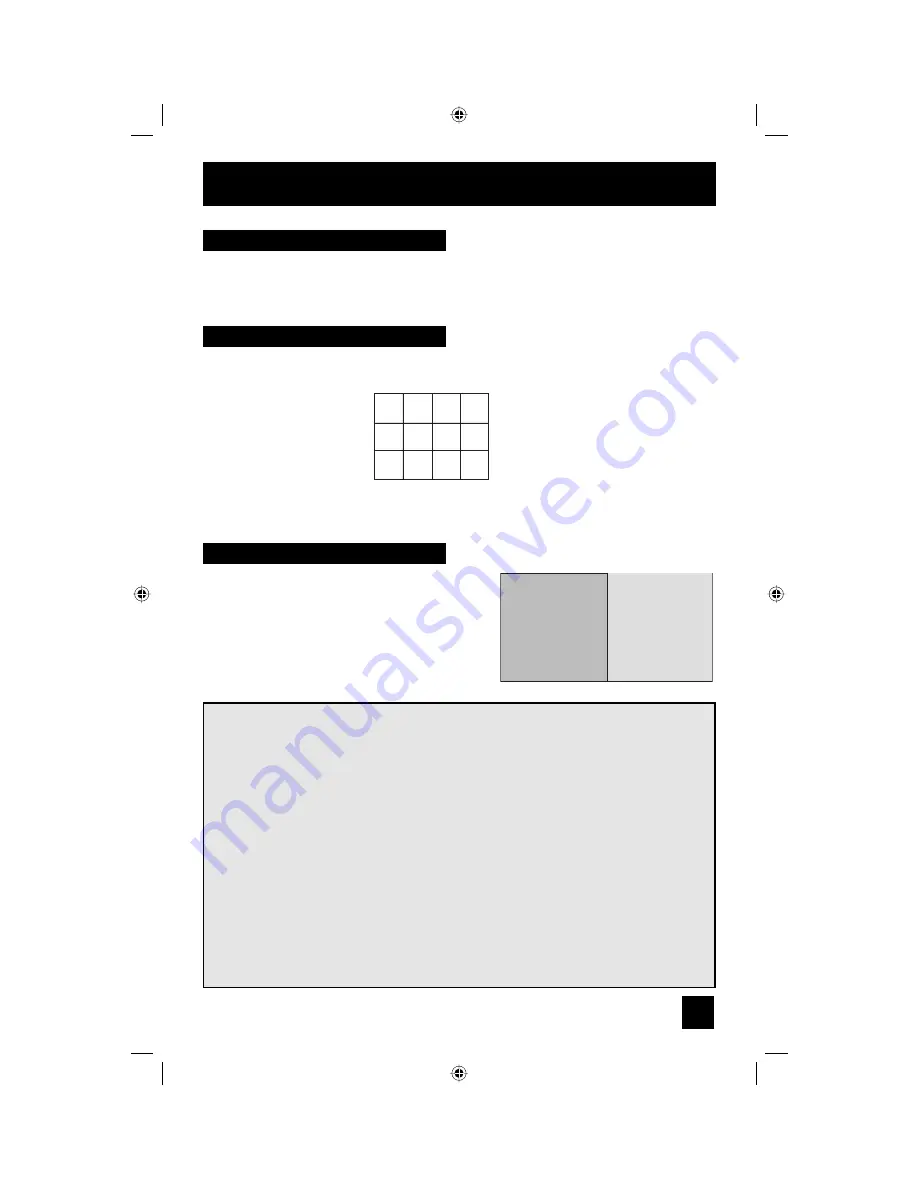
59
Button Functions
Your television has two kinds of screen: TWIN (2 channels) and INDEX (12 channels).
Multi Screen Function
Note:
After you press any multiscreen button, if you press the menu button, only the picture
adjust screen will appear.
This allows you to quickly look at up to 12 channels at a time so that you can decide which one
to watch.
Notes:
• Only RF input signal will be displayed.
• You can watch the channel added in channel summary. See page 36.
Index
1
5
9
2
6
10
3
7
11
4
8
12
Twin
Activate the split-screen option by pressing Twin on
the remote control. The channel (or input) you were
watching before pressing Twin will appear on the left,
the new channel will appear on the right. The sound
will continue to come from the main screen channel
(or input). To turn split-screen off and return to
normal television viewing, press T
WIN
again or press
the B
ACK
button.
07
MAIN SCREEN
PICTURE
V-1
SPLIT SCREEN
PICTURE
Notes:
• If the signal that you are watching is coming from the HDMI input, you cannot enter the
SWAP or INDEX mode.
• Main Screen and Split Screen will not display the same channel or input at the same time.
• You can enter the TWIN mode when the screen is in NORMAL or INDEX mode.
• Split-screen functions will not work with locked channels or channels blocked by V-Chip
ratings limits. A grey screen will display instead.
• With split screen, the picture from the component terminal and DIGITAL-IN terminal will
not be displayed.
• The aspect of MAIN CHANNEL PICTURE becomes 16:9 when you input the picture of
480p, 720p and 1080i from the component terminal and DIGITAL-IN terminal.
• After you press the Select button, and select SPLIT SCREEN when you press the
OK button, select normal screen. If you don’t operate, the MAIN CHANNEL SCREEN will
be automatically selected about 8 seconds later.
• Aspect does not work in Twin mode.
• When you press the Menu button in Twin mode, it appears only as Picture Adjust menu.
• When the cable card is inserted into the TV, the combination of analog broadcasting and
digital broadcasting will not appear in the TWIN mode.
LCT1881-001B-A ENG e 59
5/20/05, 4:29:31 PM
Содержание 0505TNH-II-IM
Страница 90: ...90 LCT1881 001B A ENG e 90 5 20 05 4 29 46 PM ...
Страница 91: ...91 LCT1881 001B A ENG e 91 5 20 05 4 29 46 PM ...
Страница 94: ...94 Notes LCT1881 001B A ENG e 94 5 20 05 4 29 47 PM ...
Страница 95: ...95 Notes LCT1881 001B A ENG e 95 5 20 05 4 29 47 PM ...






























