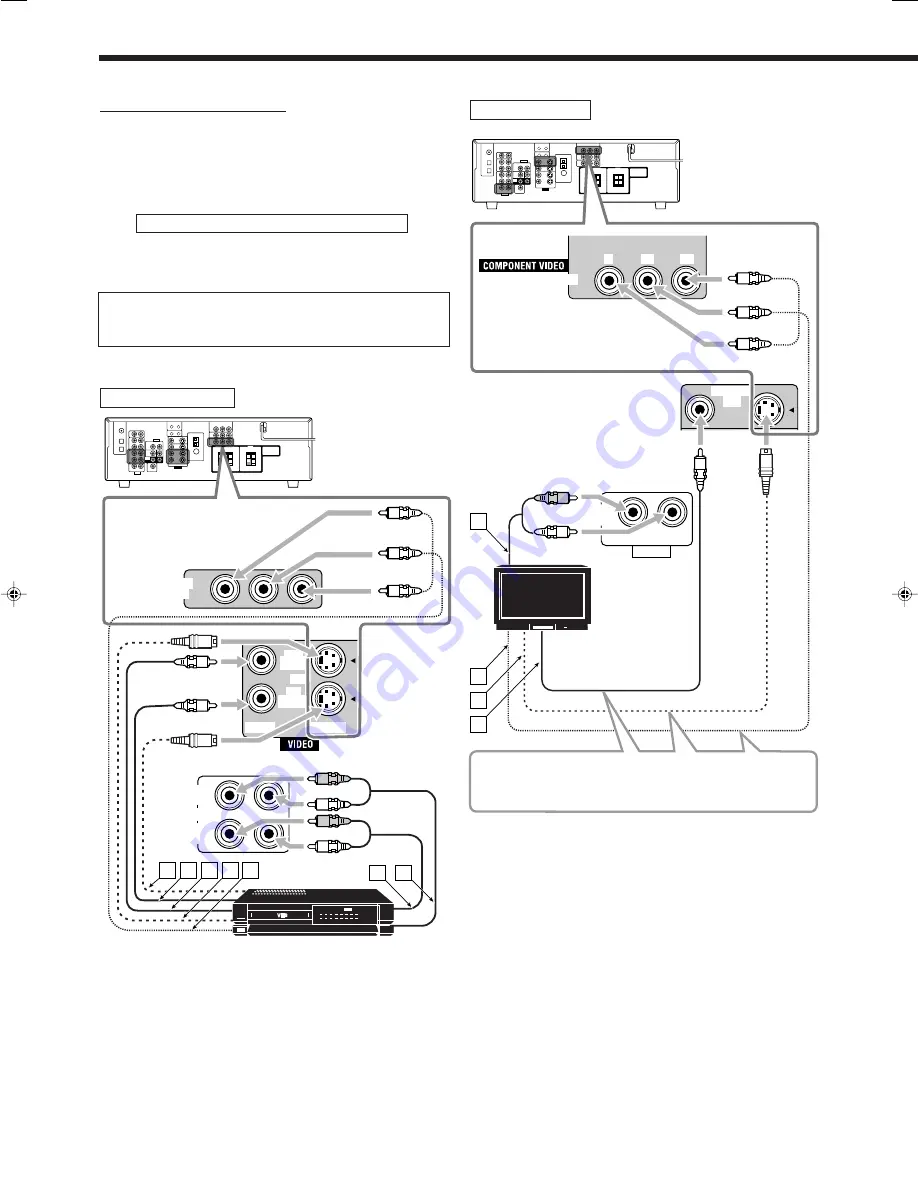
8
MONITOR
OUT
MONITOR OUT
Y
P
B
P
R
TV SOUND
IN
AUDIO
RIGHT
LEFT
A
B
C
D
R
L
TV
VCR
Å
To audio output
ı
To component video input
Ç
To S-video input
Î
To composite video input
TV
Video component connections
Use the cables with RCA pin plugs (not supplied).
Connect the white plug to the audio left jack, the red plug to the
audio right jack, and the yellow plug to the video jack.
• For RX-6040B/RX-6042S: If your video components have the
video input/output jacks of different types, connect them by using
these jacks, you can get better picture quality in the order:
Component video > S-video > Composite video
However,
the video signals from one type of these input jacks
are transmitted only through the video output jacks of the
same type.
If your video components have an AV COMPU LINK jack
See also page 31 for detailed information about the connection
and the AV COMPU LINK remote control system.
VCR
Å
To S-video output
ı
To composite video output
Ç
To composite video input
Î
To S-video input
‰
To component video output
Ï
To audio output
Ì
To audio input
Only for RX-6040B/RX-6042S
Only for RX-6040B/RX-6042S
Connect the TV to appropriate MONITOR OUT jacks to view
the playback picture from any other connected video
components.
Getting Started
Green
Red
OUT
(REC)
VCR
IN
(PLAY)
VIDEO
S-VIDEO
OUT
(REC)
VCR
IN
(PLAY)
B
A
C D E
R
L
R
L
VCR
IN
F
G
Blue
Green
Red
Blue
01-10_5040&6040[J]f.p65
03.12.18, 15:20
8











































