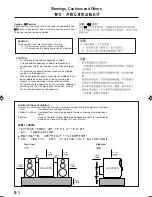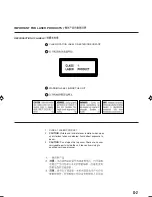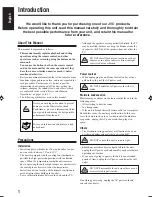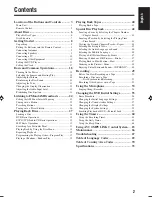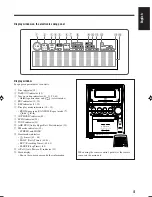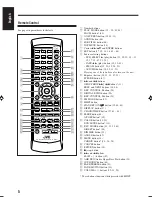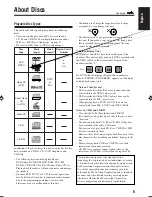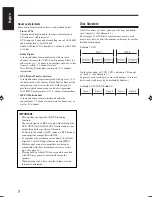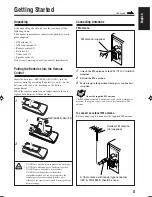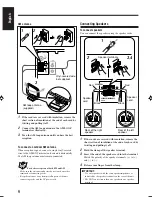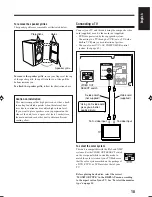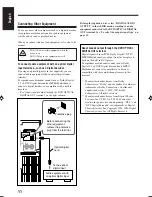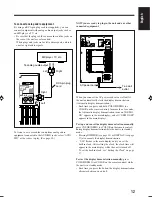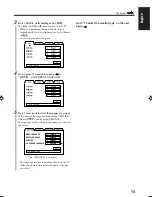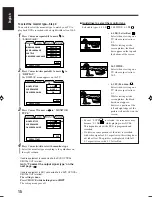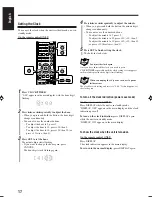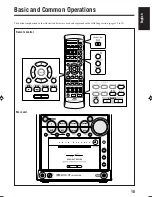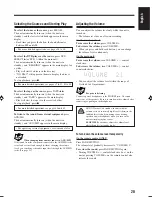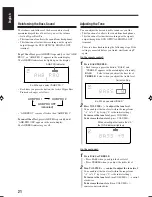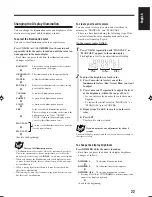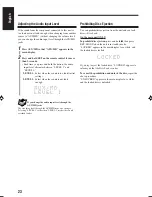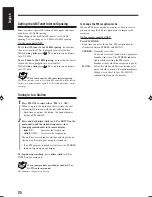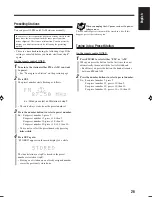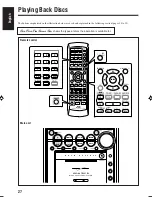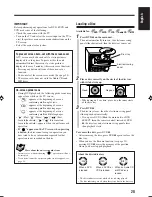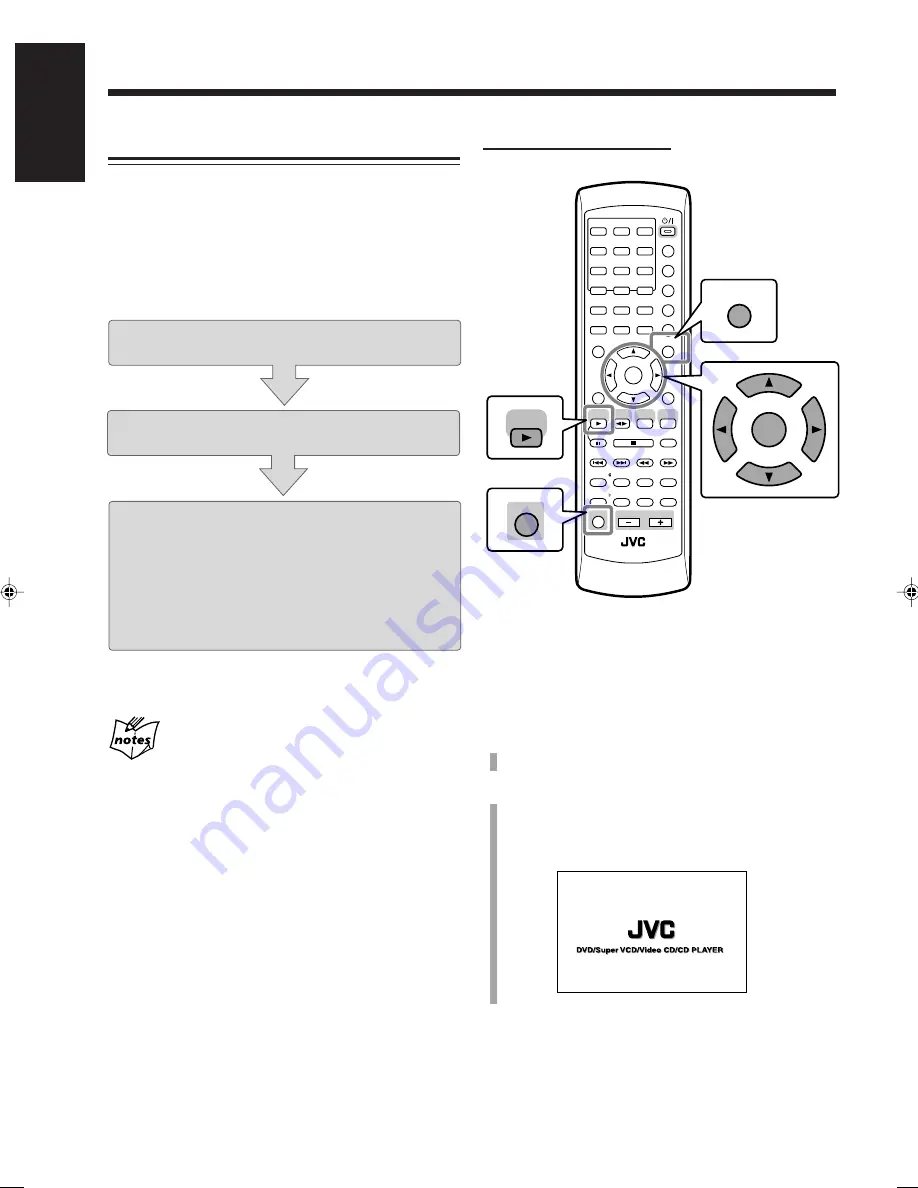
13
English
Setting the DVD Player
You need to set the following, using the setting menu
shown on the TV, before starting playback.
• You can select the language used in the setting menu.
• If an Audio CD or MP3 disc is loaded, you cannot show the
setting menu. Before starting the setting, remove the disc.
• For further information about the setting menu, see pages
55 to 59.
Step
1
:
Selecting the On-screen language for the
setting menu
Step
2
:
Selecting the monitor type according to
your TV
If audio equipment is connected to the DVD OPTICAL
DIGITAL OUT terminal:
Step
3
:
Selecting the output signal type
If audio equipment is NOT connected to the DVD
OPTICAL DIGITAL OUT terminal:
Setting is finished.
If no operation is done for about five minutes while
the setting menu appears on the TV
The screen saver screen (see page 28) automatically appears on the
TV instead of the setting menu to prevent the TV screen from
being damaged.
To show the setting menu again, press CHOICE while holding
down SHIFT.
On the remote control ONLY:
To select the On-screen language for the setting
menu—Step 1:
1
Turn on the TV and select the correct input mode on
the TV.
2
Press DVD SELECT
3
, then
7
.
The unit turns on and the DVD player is selected as the
source to play.
The opening screen appears on the TV.
ANGLE
AUDIO
1
2
3
4
5
6
7
8
9
10
0
+10
DIMMER
CANCEL
TOP MENU
SET
STROBE
PREV.
FADE
MUTING
BASS/
TREBLE
FM MODE
DIGITAL
ECHO
KEY
CONTROL
KEY
CONTROL
3D PHONIC AHB PRO
NEXT
RETURN
SLOW
RM-SUXA7DVDU REMOTE CONTROL
GROUP SKIP
–
+
SLOW
AUX/MD
DVD
SELECT
FM/AM
VOLUME
SHIFT
TAPE
ENTER
MENU CHOICE
COLOR
ON SCREEN
PLAY MODE
ZOOM
SUB TITLE
REV. MODE
DIGEST
CLOCK/TIMER
STANDBY/ON
DISPLAY
SLEEP
DVD
LEVEL
AP
OFF
SHIFT
ENTER
MENU
CHOICE
DVD
SELECT
EN08_17UX_A7DVD[UF].pm6
03.2.26, 9:24 PM
13