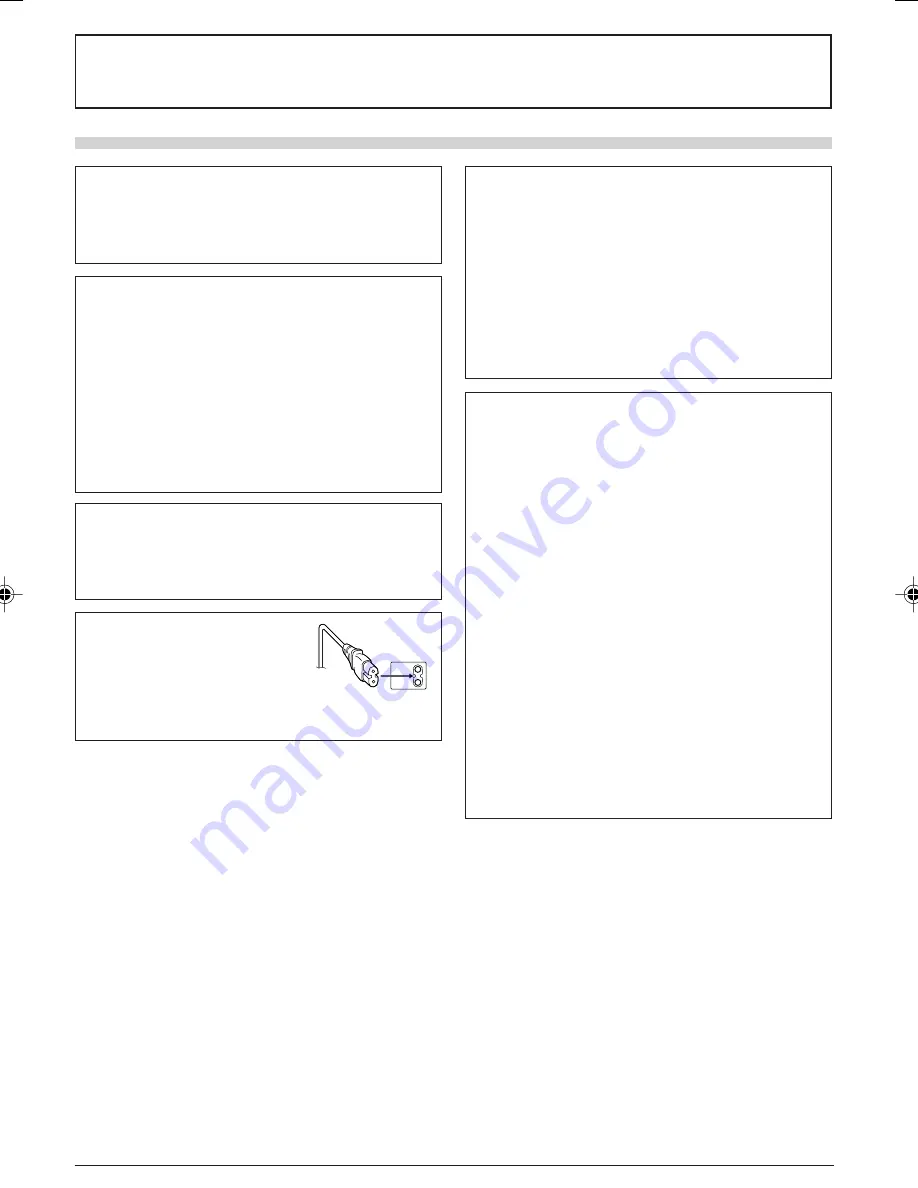
EN
3
None
None
NOTES:
●
The rating plate (serial number plate) and safety caution
are on the bottom and/or the back of the main unit.
●
The rating information and safety caution of the AC
Adapter are on its upper and lower sides.
WARNING:
TO PREVENT FIRE OR SHOCK HAZARD,
DO NOT EXPOSE THIS UNIT TO RAIN
OR MOISTURE.
Dear Customer,
Thank you for purchasing this digital video camera. Before use, please read the safety information and
precautions (
墌
pgs. 3 and 4) to ensure safe use of this product.
SAFETY PRECAUTIONS
CAUTIONS:
●
If you notice smoke or a peculiar smell coming from
the camcorder or AC Adapter, shut it down and
unplug it immediately. Continue using the camcorder
or AC Adapter under these conditions could lead to
fire or electric shock. Contact your JVC dealer. Do not
attempt to repair the malfunction yourself.
●
To prevent shock, do not open the cabinet. No user
serviceable parts inside. Refer servicing to qualified
personnel.
●
When you are not using the AC Adapter for a long
period of time, it is recommended that you disconnect
the power cord from AC outlet.
CAUTION:
To avoid electric shock or
damage to the unit, first firmly
insert the small end of the power
cord into the AC Adapter until it
is no longer wobbly, and then plug the larger end
of the power cord into an AC outlet.
When the equipment is installed in a cabinet or on a
shelf, make sure that it has sufficient space on all
sides to allow for ventilation (10 cm or more on both
sides, on top and at the rear).
Do not block the ventilation holes.
(If the ventilation holes are blocked by a newspaper, or
cloth etc. the heat may not be able to get out.)
No naked flame sources, such as lighted candles,
should be placed on the apparatus.
When discarding batteries, environmental problems
must be considered and the local rules or laws
governing the disposal of these batteries must be
followed strictly.
The apparatus shall not be exposed to dripping or
splashing.
Do not use this equipment in a bathroom or places
with water.
Also do not place any containers filled with water or
liquids (such as cosmetics or medicines, flower vases,
potted plants, cups etc.) on top of this unit.
(If water or liquid is allowed to enter this equipment,
fire or electric shock may be caused.)
CAUTIONS:
●
This camcorder is designed to be used with PAL-type
colour television signals. It cannot be used for
playback with a television of a different standard.
However, live recording and LCD monitor/viewfinder
playback are possible anywhere.
●
Use the JVC BN-V107U/V114U battery packs and, to
recharge them or to supply power to the camcorder
from an AC outlet, use the provided multi-voltage AC
Adapter and Power Cord. (An appropriate conversion
adapter may be necessary to accommodate different
designs of AC outlets in different countries.)


















