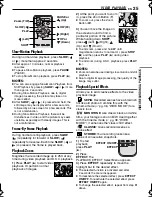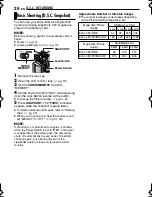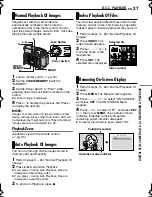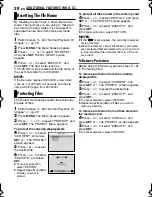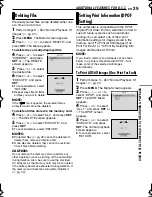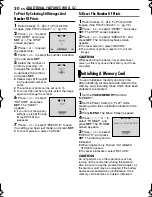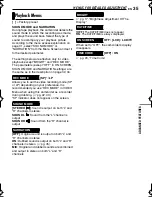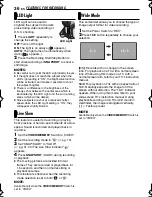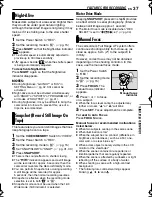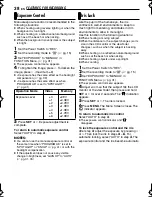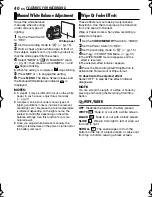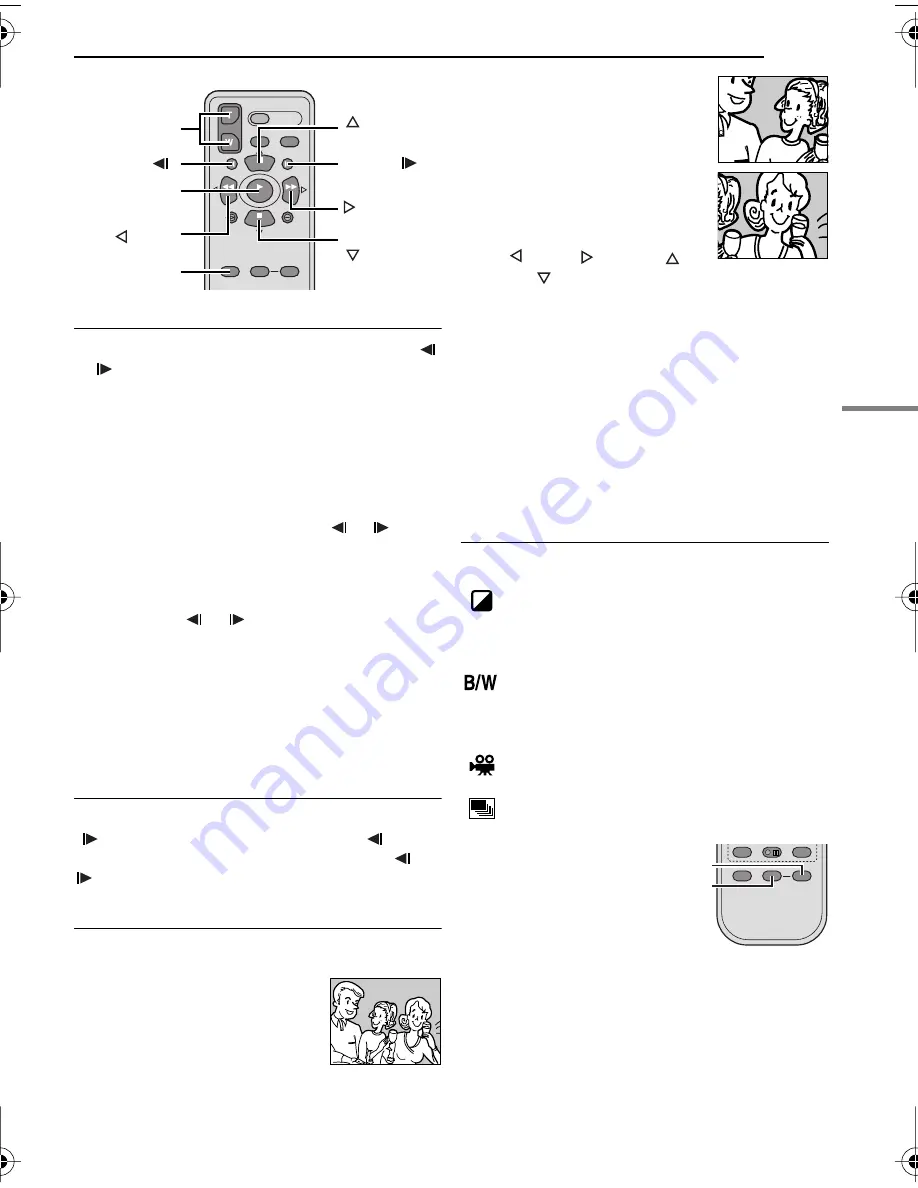
EN
25
VIDEO PLAYBACK
MasterPage: Start_Right
VIDEO RECORDING & PLA
YBACK
.
Slow-Motion Playback
During normal video playback, press
SLOW
(
or
) more than approx. 2 seconds.
●
After approx. 10 minutes, normal playback
resumes.
●
To pause Slow-Motion playback, press
PAUSE
(PAUSE).
●
To stop Slow-Motion playback, press
PLAY
(
3
).
NOTES:
●
You can also engage Slow-Motion Playback from
Still Playback by pressing
SLOW
(
or
) more
than approx. 2 seconds.
●
During Slow-Motion Playback, due to digital
image processing, the picture may take on a
mosaic effect.
●
After
SLOW
(
or
) is pressed and held, the
still image may be displayed for a few seconds,
followed by a blue screen for a few seconds. This
is not a malfunction.
●
During Slow-Motion Playback, there will be
disturbances in video and the picture may seem
unstable, especially with steady images. This is
not a malfunction.
Frame-By-Frame Playback
During normal or still playback, press
SLOW
(
) repeatedly for forward or
SLOW
(
)
repeatedly for reverse. Each time
SLOW
(
or
) is pressed, the frame is played back.
Playback Zoom
Magnifies the recorded image up to 25X at any
time during video playback and D.S.C. playback.
1)
Press
PLAY
(
3
) to start video
playback. Or perform normal
playback of images.
2)
At the point you want to zoom
in, press the Zoom Button (
T
).
●
To zoom out, press the Zoom
Button (
W
).
3)
You can move the image on
the screen around to find a
particular portion of the picture.
While holding down
SHIFT
,
press
(Left),
(Right),
(Up) and
(Down).
●
To end zoom, press and hold
W
until
magnification returns to normal. Or, press
STOP
(
7
) and then press
PLAY
(
3
) during video
playback.
●
To end zoom during D.S.C. playback, press
PLAY
(
3
).
NOTES:
●
Zoom can also be used during slow-motion and still
playback.
●
Due to digital image processing, the quality of the
image may suffer.
Playback Special Effects
Allows you to add creative effects to the video
playback image.
SEPIA
: Recorded scenes have a brownish
tint like old photos. Combine this with the
Cinema mode (
pg. 36, “WIDE MODE”) for a
classic look.
MONOTONE
: Like classic black and white
films, your footage is shot in B/W. Used together
with the Cinema mode (
pg. 36, “WIDE
MODE”), it enhances the “classic film” effect.
CLASSIC
: Gives recorded scenes a
strobe effect.
STROBE
: Your recording looks like a
series of consecutive snapshots.
1)
To start
playback,
press
PLAY
(
3
).
2)
Press
EFFECT
. The
PLAYBACK EFFECT Select Menu appears.
3)
Press
EFFECT
repeatedly to move the
highlight bar to the desired effect.
●
The selected function is activated and after
2 seconds the menu disappears.
●
To deactivate the selected effect, press
EFFECT
ON/OFF
. To reactivate the selected effect press
EFFECT ON/OFF
again.
●
To change the selected effect, repeat from step
2
above.
Zoom (T/W)
SHIFT
SLOW (
)
(Right)
PAUSE or
(Up)
(Left)
PLAY
SLOW (
)
STOP or
(Down)
EFFECT
EFFECT ON/OFF
GR-D390US.book Page 25 Wednesday, June 21, 2006 9:55 AM