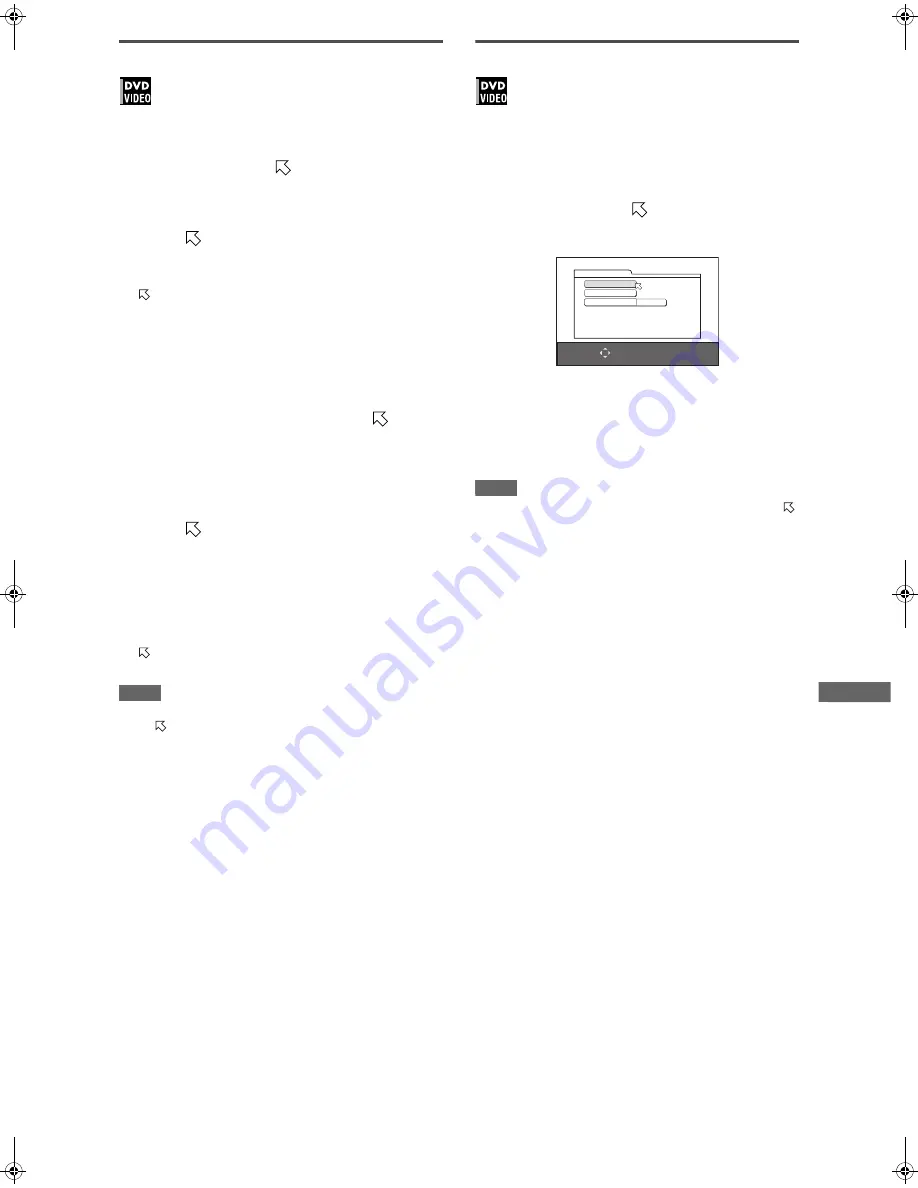
27
XV-N22S/GNT0052-001A/English
C
h
a
n
g
in
g
t
h
e
i
n
it
ia
l
s
e
tt
in
g
s
To change the settings
You can change the parental lock settings later.
1
In stop mode, bring up the OTHERS menu.
2
Press
5
/
∞
to move
to select [PARENTAL
LOCK] and press ENTER.
The parental lock on-screen display appears on the TV
screen.
3
While
is pointing to [PASSWORD], press
the numeric buttons to enter your current 4-
digit password then press ENTER.
moves to [COUNTRY CODE] if you enter the correct
password.
If you enter a wrong password, [WRONG! RETRY...] appears
on the TV screen, and you cannot go to the next step.
If you forget your password, enter “8888.” The current
password is deleted and you can set a new password.
4
To change the [COUNTRY CODE] or [SET
LEVEL], press ENTER to bring up the
associated pull-down menu when
is
pointing to the desired item.
5
Press
5
/
∞
to select the desired option then
press ENTER.
If you change the country code, you must reselect the
parental lock level.
6
While
is pointing to [PASSWORD], press
the numeric buttons to enter a 4-digit
password.
The password entered in this step becomes the new
password. If you want to keep the same password as before,
enter the same password.
7
Press ENTER.
moves to [EXIT]. Pressing ENTER again returns to the
[OTHERS] menu of the preference display.
NOTE
If you enter the wrong password more than 3 times in step 3
above,
moves to [EXIT] automatically and
5
/
∞
do not work.
To temporarily release the Parental Lock
If the parental level is set to a strict value, some discs may not
play at all.
When you insert such a disc and try to play it, the following
parental lock on-screen display appears on the TV screen, asking
you whether you want the parental lock to be temporarily
released or not.
1
Press
5
/
∞
to move
to [TEMPORARY
RELEASE], then press ENTER.
2
Press the numeric buttons (0 to 9) to enter
your 4-digit password.
The parental lock is released, and the player starts playback.
If you enter a wrong password, [WRONG! RETRY...] appears
on the TV screen. Enter the correct password.
NOTE
When you enter the wrong password 3 times at step 2 above,
moves to [NOT RELEASE] automatically and
5
/
∞
do not work.
SELECT
USE
5∞
TO SELECT, USE ENTER TO CONFIRM
_ _ _ _
PARENTAL LOCK
TEMPORARY RELEASE
NOT RELEASE
PASSWORD
XV-N22S(B).book Page 27 Friday, January 23, 2004 2:24 PM






















