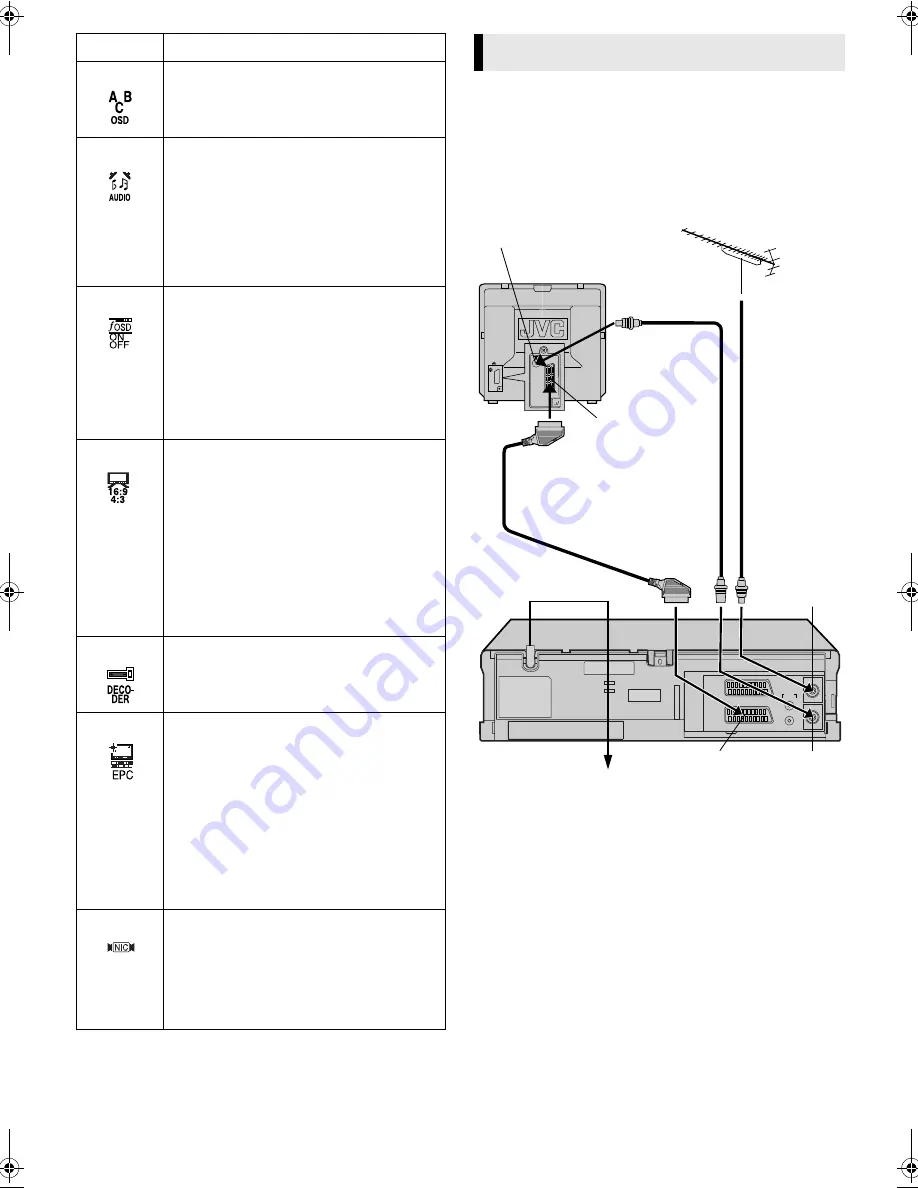
January 31, 2003 6:13 pm
Page 5
— 5 —
Master Page: Right
A
Check contents
Make sure the package contains all of the accessories listed in
“Specifications” (
墌
16).
B
Situate recorder
Place the recorder on a stable, horizontal surface.
C
Connect recorder to TV
RF Connection
A
Disconnect the TV aerial cable from the TV.
B
Connect the TV aerial cable to the AERIAL connector on the
rear of the recorder.
C
Connect the provided RF cable between the RF. OUT
connector on the rear of the recorder and the TV’s aerial
connector.
AV Connection
If your TV is equipped with a 21-pin SCART connector, perform
AV connection to improve picture quality during tape playback.
A
Connect the aerial, recorder and TV as shown in the
illustration.
B
Connect an optional 21-pin SCART cable between the EURO
AV1 AUDIO/VIDEO connector on the rear of the recorder and the
TV’s 21-pin SCART connector.
Icon
Description
F
ABC OSD
Select this icon to set the language. You can
select among 7 languages. (
墌
7)
G
AUDIO
STEREO
/ LEFT / RIGHT / MONO
(HR-V505/V506/V507E only)
Your recorder is capable of recording four
soundtracks (STEREO, LEFT, RIGHT and
MONO) and plays back the one you select.
STEREO
: For Hi-Fi stereo tapes
LEFT
: For main audio of Bilingual tapes
RIGHT
: For sub audio of Bilingual tapes
MONO
: For audio-dubbed tapes
H
OSD
ON
/ OFF
When this function is set to “ON”, various
recorder status information (on-screen display)
appears on the screen.
NOTE:
When you use the recorder as the source player
for editing a tape, be sure to set this function to
OFF. Otherwise, the recorder status
information will be recorded on the edited tape.
I
16:9/4:3
AUTO / 16:9 /
4:3
You can select the aspect ratio of your TV.
AUTO
: Normally select this. You can play back
the 16:9 and 4:3 screen-programme as they are.
16:9
: You can play back the programme with
the 16:9 screen format.
4:3
: You can play back the programme with the
4:3 screen format.
NOTE:
Set your TV to its AV mode if the picture is cut
off on the screen when you play back the
programme with the 16:9 screen format.
J
DECODER
ON /
OFF
Set “DECODER” to “ON” when you use a
decoder connected to the EURO AV2
DECODER connector.
K
EPC
OFF
/ SOFT / SHARP
This function helps you to adjust the playback
picture quality according to your preference.
OFF
: Picture quality is not adjusted.
SOFT
: Reduces image coarseness when viewing
overplayed tapes containing much noise.
SHARP
: Clearer, sharper-edged picture when
viewing images with much flat, same-coloured
surfaces such as cartoons.
NOTE:
You can perform EPC setting only during
playback.
L
NIC
AUTO
/ OFF
(HR-V505/V506/V507E only)
Select the appropriate mode. Refer to page 11.
AUTO
: The recorder detect NICAM broadcasts
automatically.
OFF
: The recorder does not detect NICAM
broadcasts.
Basic Connections
Aerial connector
Back of TV
21-pin SCART
connector
TV aerial cable
RF cable
(provided)
21-pin SCART cable
(not provided)
Mains power cord
Mains outlet
Back of recorder
EURO AV1
AUDIO/VIDEO
RF. OUT
AERIAL
HR-V505_205E-001EN.fm Page 5 Friday, January 31, 2003 6:13 PM
















