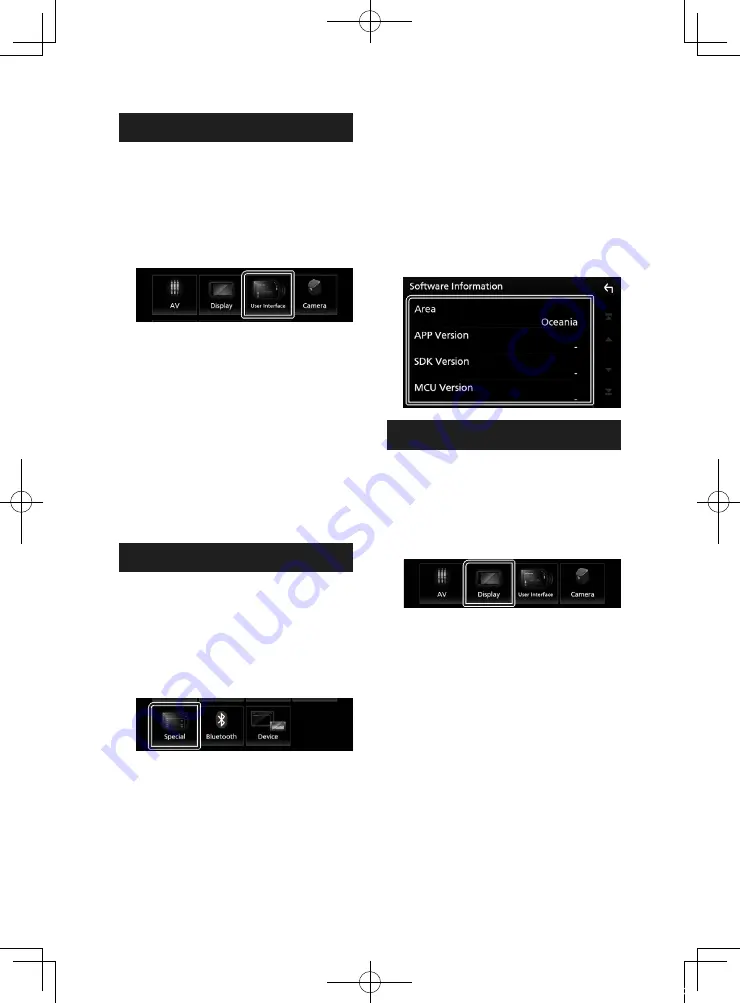
Setting Up
36
User Interface Setup
You can setup user interface parameters.
1
Press the
[
FNC
]
button.
h
h
Popup menu appears.
2
Touch
[
SETUP
]
.
h
h
SETUP screen appears.
3
Touch
[
User Interface
]
.
h
h
User Interface screen appears.
4
Set each item as follows.
■
Beep
Turns the key touch tone on or off.
Default is “OFF”.
■
Language
Selects a language.
■
Steering Remote Controller
Sets the desired function in the steering
remote controller. (Contact your JVC dealer
for details.)
■
Clock Adjust
Adjust the date and time manually.
Special Setup
You can setup Special parameters.
1
Press the
[
FNC
]
button.
h
h
Popup menu appears.
2
Touch
[
SETUP
]
.
h
h
SETUP screen appears.
3
Touch
[
Special
]
.
h
h
Special screen appears.
4
Set each item as follows.
■
DEMO
Set the demonstration mode. Default is “ON”.
■
Software Information
Check the software version of this unit.
■
Open Source Licenses
Displays the open source licenses.
■
Initialize
Touch
[
Initialize
]
and then touch
[
Yes
]
to set
all the settings to the initial default settings.
Ñ
Software Information
Check the software version of this unit.
1
Touch
[
Software Information
]
in the
Special screen.
2
Confirm the software version.
Display Setup
1
Press the
[
FNC
]
button.
h
h
Popup menu appears.
2
Touch
[
SETUP
]
.
h
h
SETUP screen appears.
3
Touch
[
Display
]
.
h
h
Display screen appears.
4
Set each item as follows.
■
Dimmer
Select dimmer mode.
OFF
: The display and buttons do not dim.
ON
: The display and buttons dim.
SYNC
(Default): Turns the dimmer function
on or off when the vehicle light control
switch is turned on or off.
■
Screen Adjust
Displays the Screen Adjustment screen.
■
Background
Changing background image.
!B5A-2246-03_JVC_X_En.indb 36
2019/09/18 11:35
Содержание KW-M745DBT
Страница 55: ... B5A 2246 03_JVC_X_En indb 55 2019 09 18 11 35 ...
Страница 56: ... B5A 2246 03_JVC_X_En indb 56 2019 09 18 11 35 ...






























