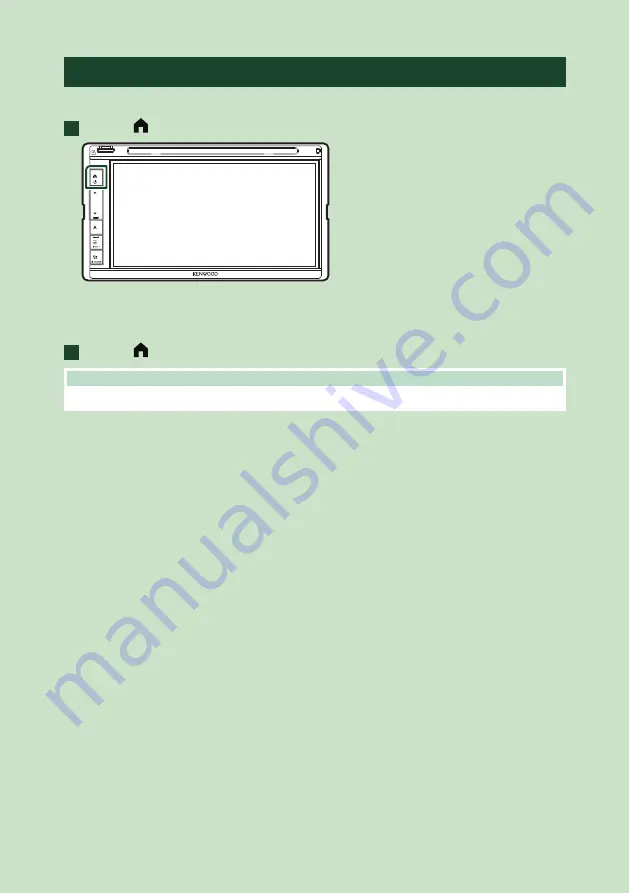
Basic Operations
8
Turning on the Unit
The method of turning on is different depending on the model.
1
Press the
[
]
button.
h
h
The unit is turned on.
●
To turn off the unit:
1
Press the
[
]
button for 1 second.
NOTE
• If it is your first time turning the unit on after installation, it will be necessary to perform Initial setup
.







































