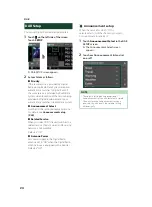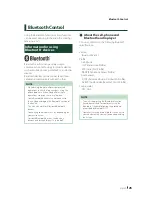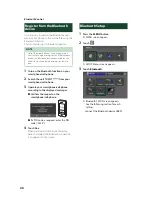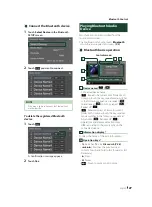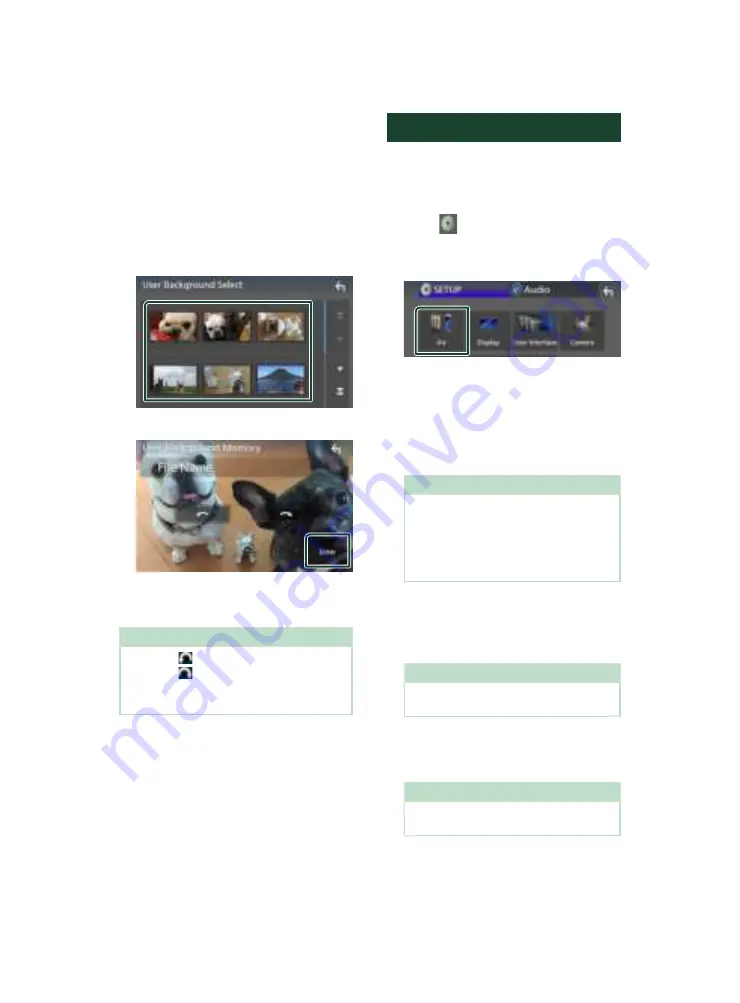
Setting Up
38
To register original image
You can load an image from the connected USB
device and set it for the background image.
Before operating this procedure, it is necessary
to connect the device which has the image to
load.
1
Touch
[
User1 Select
]
or
[
User2 Select
]
in
the Background screen.
2
Select the image to load.
3
Touch
[
Enter
]
.
h
h
The selected image is loaded and the
display returns to the Background
screen.
NOTE
• Touching
[
]
rotates counter clockwise.
• Touching
[
]
rotates clockwise.
• Picture files: JPEG (.jpg, .jpeg), PNG (.png), BMP
(.bmp)
AV Setup
You can set AV parameters.
1
Press the
[
MENU
]
button.
h
h
MENU screen appears.
2
Touch
[
]
.
h
h
SETUP screen appears.
3
Touch
[
AV
]
.
h
h
AV screen appears.
4
Set each item as follows.
■
[
AV-OUT
]
Specify whether to output the current source
signal from the VIDEO OUT terminal.
“
[
ON
]
”/ “
[
OFF
]
” (Default)
NOTE
• Images can be output only from the AV IN
and USB (video file) source.
• If display of the rear view camera image is
selected when the AV-IN source is being
played, no image is output from the VIDEO
OUT terminal.
■
[
CarPlay Sidebar
]
Select the position of the control bar (left or
right) shown on the touch panel.
“
[
Left
]
” (Default)/ “
[
Right
]
”
NOTE
• The setting is available when an iPhone is
disconnected.
■
[
AV Color Adjust
]
You can adjust image quality in video screen.
(P.35)
NOTE
• Adjusting items are different depending on
the current source.
Содержание DMX5020DABS
Страница 60: ......