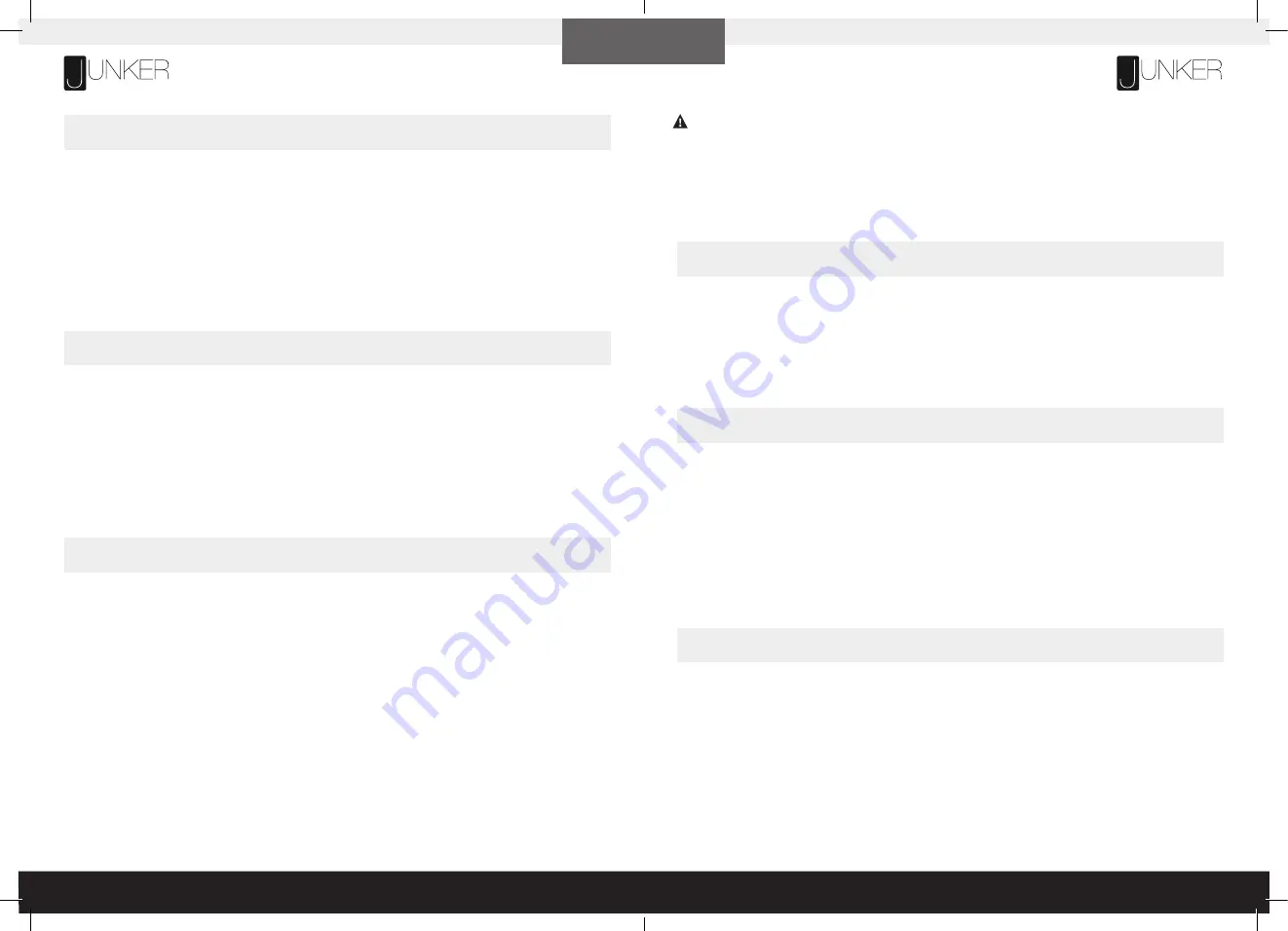
14
15
To lock the handset:
Press and hold the „M“ button (about 8 seconds) until the LED display switches to „S -“ and then to „LOC.“ Release
the button.
To unlock the handset:
Press and hold the „M“ button (about 8 seconds) until the LED switches from „LOC“ to the height display. Release
the button.
Press the DOWN button on the Handset
(part 7)
until the base reaches its lowest position. Press and hold the DOWN button
again until the LED display reads „RST“. Press and hold button 2 (about 5 seconds) until the LED flashes „RST“ and then
switches to either:
10.3 = cm
10.4 = inches
Release button 2. Press and hold button 2 again until the desired setting is reached. Once the chosen setting is displayed,
release the button and wait about 5 seconds for the display to return to „RST“. Finish the process by pressing and holding
the DOWN button until the desk lowers a little bit more, slightly rises and stops. Release the button. The new measurement
setting is saved and your desk is now ready to use.
Press the DOWN button on the Handset
(part 7)
until the base reaches its lowest position. Press and hold the DOWN
button again until the LED display reads „RST“.
Press and hold the UP button (about 5 seconds) while the LED flashes „RST“ and then switches to either:
10.5 = 10 kg.pressure (most sensitive)
10.6 = 15 kg pressure (middle setting)
10.7 = 20 kg pressure (least sensitive)
Release the UP button. Press and hold the UP button again until the desired setting is reached. Once the chosen setting
is displayed, release the button and wait about 5 seconds for the display to return to „RST“.
Finish the reset process by pressing and holding the DOWN button until the desk lowers a little bit more, slightly
rises and stops. Release the button. The new anti-collision sensitivity setting is saved and your desk is now ready to use.
PROGRAMMING
SETTING THE RETRACTED HEIGHT
SETTING THE UPPER & LOWER LIMITS
Press the DOWN button on the Handset
(part 7)
until the base reaches its lowest position. Press and hold the DOWN button again
until the LED display reads „RST“.
Press and hold button 1 (about 5 seconds) while the LED flashes „RST“ and then switches to either:
10.1 = One-Touch
10.2 = Constant-Touch
Release button 1. Press button 1 again until the desired setting is reached. Once the chosen setting is displayed, release the button
and wait about 5 seconds for the display to return to „RST“.
Finish the reset process by pressing and holding the DOWN button until the desk lowers a little bit more, slightly rises and stops.
Release the button. The new program setting is saved and your desk is now ready to use.
Press the DOWN button on the Handset
(part 7)
until the base reaches its lowest position. Measure the distance from the floor to
the surface of the desktop. If the number on the LED display does NOT match your measurement, follow these steps:
Press and hold the DOWN button until the LED display reads „RST“. Press and hold the „M“ button (about 5 seconds) until the LED
displays the flashing starting height. (If the display returns to „RST“ before the next step is taken, repeat this step.) Use the UP /
DOWN buttons to change the value of the starting height so that it matches your measurement. Wait for about 5 seconds until the
display has returned to „RST“. Finish the reset process by pressing and holding the DOWN button again until the desk lowers a little
bit more, slightly rises and stops. Release the button. The new starting height value is saved and your desk is now ready to use.
Note: the LED display has a tolerance of ±0.1.
This frame has been designed to give you the largest possible range of positions with the lowest and highest settings. If you prefer
settings at a narrower range, follow these steps:
Make sure the power is ON and a number appears in the LED display (if no number appears, please follow the Reset procedure
described in the USE section).
To Set the Upper-Limit Position:
Use the UP /DOWN buttons to move the table frame to the desired maximum-height position. Press the „M“ button and release.
Press the UP button and release. The LED display will flash „S -“. Press and hold the „M“ button (about 2 seconds) until the LED
display changes to „999“. The display will automatically return to the selected height. The new upper limit is now set.
To Set the Lower-Limit Position:
Use the UP /DOWN buttons to move the table frameto the desired minimum-height position. Press the „M“ button and release.
Press the DOWN button and release. The LED display will flash „S -“. Press and hold the „M“ button (about 2 seconds)until the LED
display changes to „000“. The display will automatically return to the selected height. The new lower limit is now set.
To Remove the Upper/Lower Limit Positions:
Press and hold the „M“ button until the LED display flashes „S -“ and then release it. Within 5 seconds, press the „M“ button again
and hold for 2 seconds. The LED display will change to „555“ and then automatically return to the height display. The upper and
lower limits are now removed.
A RESET procedure lowers the desk to the lowest possible level (regardless of any individually set lower limit). Please
ensure that you have the proper space below the desk.
After the upper and lower limits are set, the previous memory positions ( l, 2, 3, 4) may be outside the new range of
movement. If so, simply reset the memory positions. If you attempt to alter a previously set upper or lower limit and it is
outside of the existing range, you will need to remove the previously set upper/lower limits first.
ENGLISH
ENGLISH
HANDSET LOCK
CONVERSION OF INCHES TO CENTIMETERS
CHANGING ANTI-COLLISION SENSITIVITY













