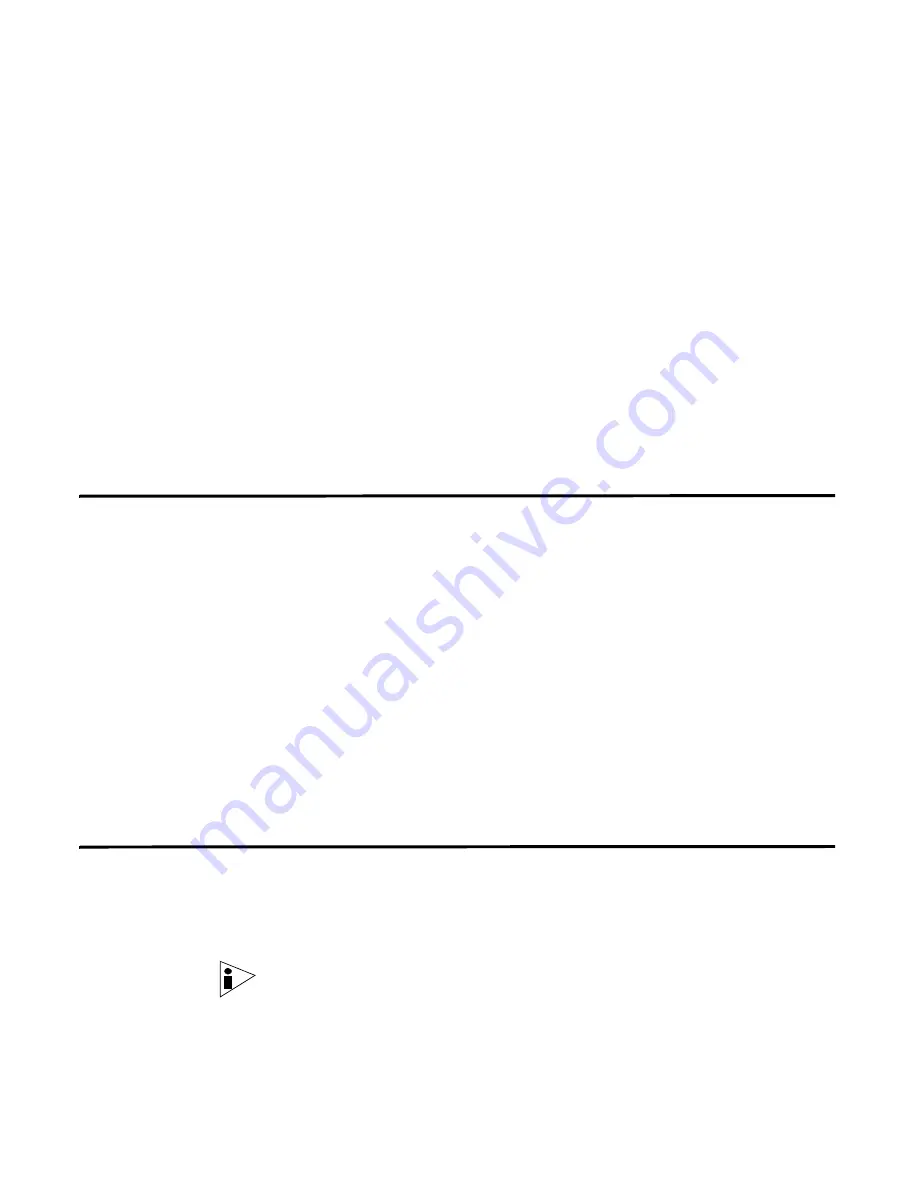
Troubleshooting Your Upgrade
3
About to upgrade your STRM from 2008.1 to 2008.2. Continue
(Y/[N])?
Step 9
To continue, enter
Y
.
If STRM was previously upgraded, a prompt appears informing you that a previous
backup was found.
Step 10
Enter
y
to proceed with the upgrade.
If the current operating system kernel is older than the version in the upgrade, a
prompt appears informing you this kernel will be replaced.
Step 11
Enter
y
to proceed with the upgrade.
Wait for upgrade process to complete. This process may require up to several
minutes, depending on your system. When the process is complete, a message
appears:
Upgraded Security Threat Response Manager from version
2008.2.0.41 to version 2008.2.r2.45.
Troubleshooting
Your Upgrade
If there are problems with the upgrade, you may encounter one of the folowing
error messages. If you do, follow the solution provided:
•
ERROR: Failed to run ‘licenseconverterrunner.sh’ script !
Please contact customer support for assistance with this
error.
Solution: Contact customer support for assistance with this error.
•
ERROR: Failed to run upgrade process!
Solution: Go to
Step 7
and restart the upgrade process. However, if after you
run the
./setup
command, the following error appears:
•
Kernel mismatch, running is 2.6.9-55.0.6.ELsmp and installed
is 2.6.9-67.ELsmp. Please reboot and try again.
Solution: Enter the
reboot
command to reboot your system. Once the system
has rebooted, go to
Step 3
and restart the upgrade process.
For additional assistance, contact Juniper Networks Customer Support.
Installing Japanese
Support
You can install a separate plug-in to provide Japanese character support in the
STRM Reports interface. Once you install the plug-in located on the Qmmunity
web site, your Report templates will be replaced to ensure the appropriate font and
characters appear in the Reports interface.
Note: To display reports in PDF format, Adobe Acrobat may require the installation
of a Japanese plug-in to view your reports. For more information, see your Adobe
documentation.





