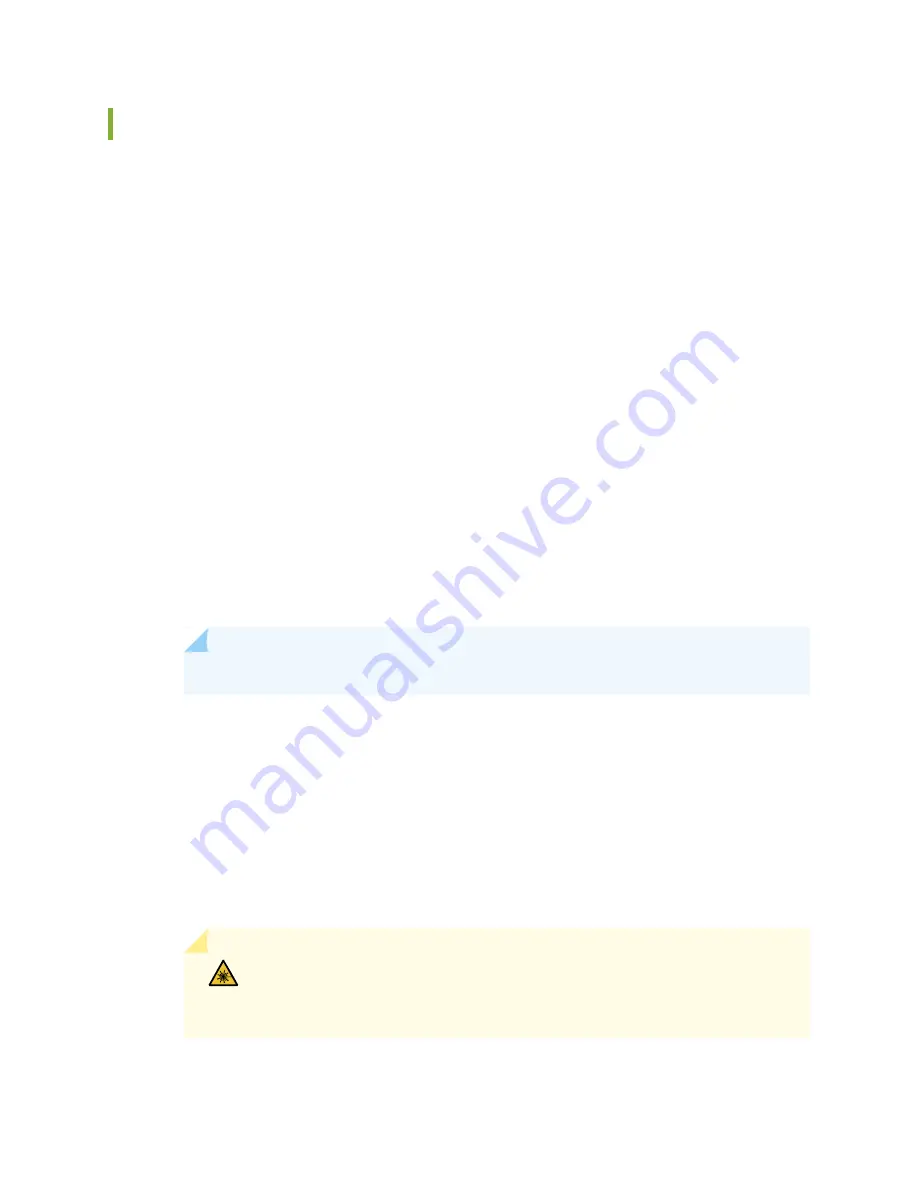
Replacing SRX5600 Services Gateway SPCs
To replace an SPC, perform the following procedures:
1.
Removing an SRX5600 Services Gateway SPC | 318
2.
Installing an SRX5600 Services Gateway SPC | 320
Removing an SRX5600 Services Gateway SPC
An SPC weighs up to 18.3 lb (8.3 kg). Be prepared to accept its full weight.
To remove an SPC (see
1. Have ready a replacement SPC or blank panel and an antistatic mat for the SPC. Also have ready rubber
safety caps for each SPC you are removing that uses an optical interface.
2. Attach an electrostatic discharge (ESD) grounding strap to your bare wrist, and connect the strap to
one of the ESD points on the chassis.
3. Power off the services gateway using the command request system power-off.
user@host#
request system power-off
NOTE:
Wait until a message appears on the console confirming that the services stopped.
4. Physically turn off the power and remove the power cables from the chassis.
5. Label the cables connected to each port on the SPC so that you can later reconnect the cables to the
correct ports.
6. Disconnect the cables from the SPC. If the SPC uses fiber-optic cable, immediately cover each transceiver
and the end of each cable with a rubber safety cap. Arrange the disconnected cables in the cable
management system to prevent the cables from developing stress points.
WARNING:
Do not look directly into a fiber-optic transceiver or into the ends
of fiber-optic cables. Fiber-optic transceivers and fiber-optic cables connected
to a transceiver emit laser light that can damage your eyes.
318
Содержание SRX5600
Страница 1: ...SRX5600 Services Gateway Hardware Guide Published 2020 02 14 ...
Страница 23: ......
Страница 105: ...LEDs 106 ...
Страница 114: ...Figure 51 SRX5K MPC g030309 MPC empty 115 ...
Страница 124: ...Port and Interface Numbering 125 ...
Страница 130: ...Port and Interface Numbering 131 ...
Страница 156: ......
Страница 183: ...Table 54 RJ 45 Connector Pinout for the AUX and CONSOLE Ports continued Description Signal Pin Clear to Send CTS 8 185 ...
Страница 185: ......
Страница 193: ...Figure 84 Installing the Front Mounting Hardware for a Four Post Rack or Cabinet 196 ...
Страница 239: ......
Страница 285: ...c Upload the configuration to RE2 from the USB device 288 ...
Страница 372: ...5 CHAPTER Troubleshooting Hardware Troubleshooting the SRX5600 377 ...
Страница 373: ......
Страница 407: ......
Страница 420: ...423 ...
Страница 423: ...Restricted Access Area Warning 426 ...
Страница 430: ...433 ...
Страница 443: ...Jewelry Removal Warning 446 ...
Страница 446: ...Operating Temperature Warning 449 ...
Страница 456: ...DC Power Disconnection Warning 459 ...
Страница 460: ...DC Power Wiring Sequence Warning 463 ...
Страница 463: ...DC Power Wiring Terminations Warning 466 ...
Страница 466: ...DC Power Disconnection Warning 469 ...
Страница 470: ...DC Power Wiring Sequence Warning 473 ...
Страница 473: ...DC Power Wiring Terminations Warning 476 ...






























