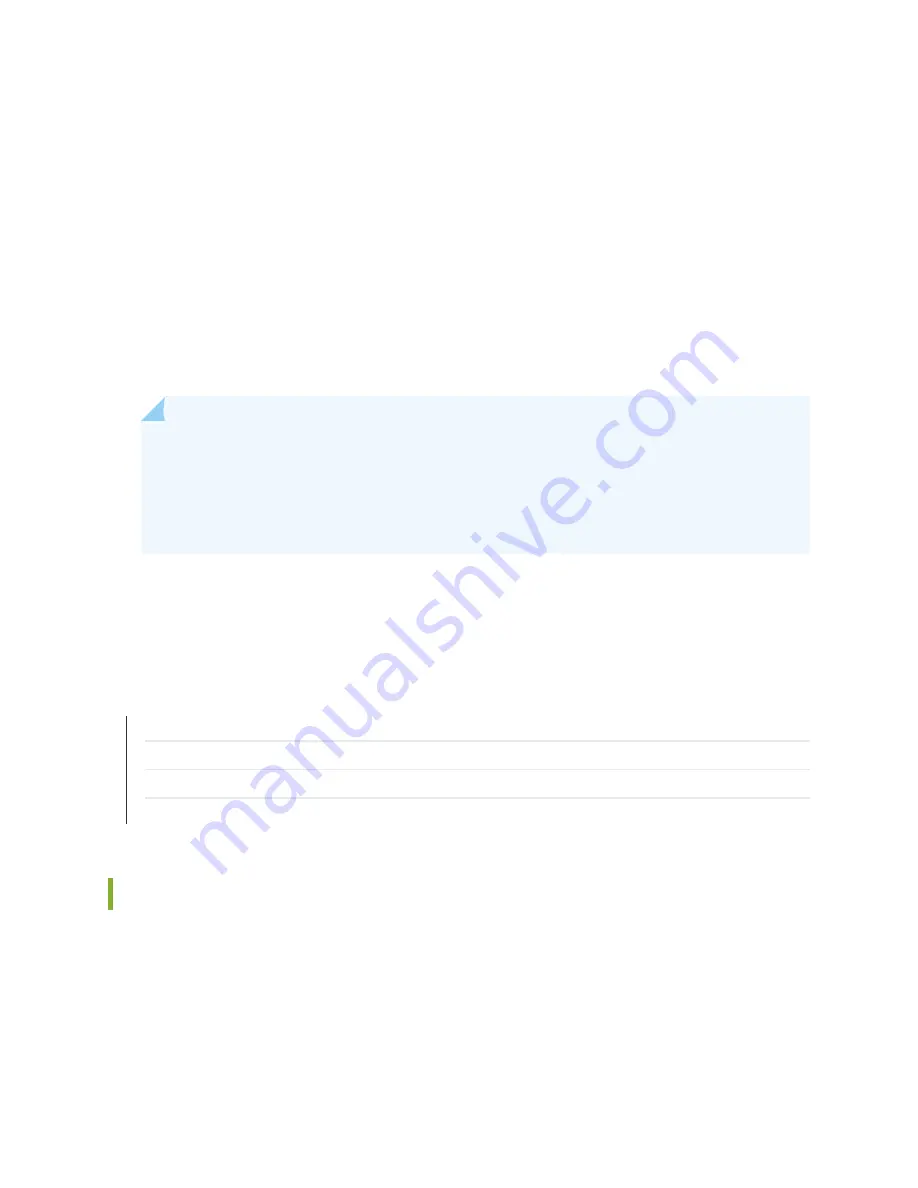
You can configure the services gateway using the CLI or the J-Web interface. To use the J-Web interface,
connect a desktop or laptop computer to the port labeled 0/1 (interface ge-0/0/1). The IP address of the
desktop or laptop computer can be statically configured or assigned by the factory default DHCP server
enabled on the VLAN interface.
After you connect your desktop or laptop computer to port 0/1, use a Web browser to visit
, access the J-Web setup wizard, and complete the initial setup configuration of the
services gateway.
After you perform the initial configuration and commit it by clicking Commit, the configured services
gateway can no longer act as a DHCP server. Therefore, to continue using the services gateway as a
management interface, you need to configure the IP address of the interface as part of the initial
configuration.
NOTE:
You must manually configure the IP address for the management port that you are using
before you save your initial configuration. When you save the configuration for the first time,
you will lose the connection to the services gateway if you have not manually configured the IP
address. If you lose the connection through the management interface, you must connect through
the console port.
After the initial configuration is complete, you can attach the built-in Ethernet port that you are using for
management purposes to the management network.
RELATED DOCUMENTATION
Connecting to the SRX550 Services Gateway from the J-Web Interface | 98
Connecting to the SRX550 Services Gateway from the CLI Locally | 102
Connecting to the SRX550 Services Gateway from the CLI Remotely | 104
SRX550 Services Gateway Basic Connectivity Overview | 95
Management Access for the SRX550 Services Gateway
Telnet allows you to connect to the SRX550 Services Gateway and access the CLI to execute commands
from a remote system. Telnet connections are not encrypted and therefore can be intercepted.
119
Содержание SRX550
Страница 1: ...SRX550 Services Gateway Hardware Guide Published 2020 12 16...
Страница 55: ...39...
Страница 137: ...4 PART Maintaining and Troubleshooting Components Maintaining Components 122 Troubleshooting Components 125...
Страница 178: ...162...
Страница 182: ...Restricted Access Warning 166...
Страница 196: ...Jewelry Removal Warning 180...
Страница 199: ...Operating Temperature Warning 183...
Страница 206: ...190...
Страница 210: ...194...
Страница 213: ...197...
















































