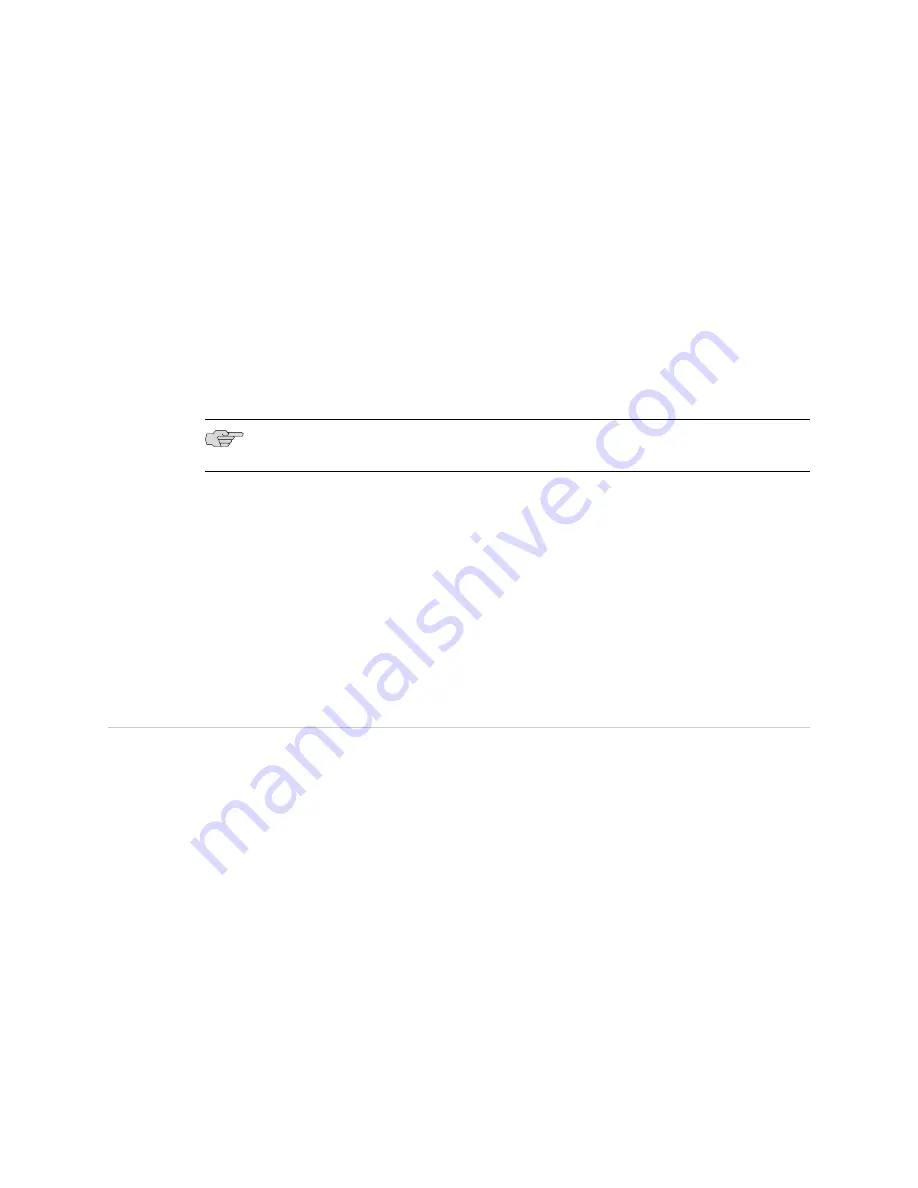
To ground the device:
1.
Connect the grounding cable to a proper earth ground.
2.
Verify that a licensed electrician has attached the cable lug to the grounding
cable.
3.
Place the grounding cable lug over the grounding point on the middle rear of the
chassis.
4.
Secure the grounding cable lug to the grounding point with the screw as shown
in Figure 12 on page 47.
5.
Dress the grounding cable and verify that it does not touch or block access to
the services gateway components and that it does not drape where people could
trip on it.
NOTE:
The device should be permanently connected to ground during operation.
Related Topics
■
Connecting the SRX100 Services Gateway to the Power Supply on page 45
■
Connecting and Organizing Interface Cables to the SRX100 Services Gateway
on page 46
■
SRX100 Services Gateway General Safety Guidelines and Warnings on page 93
■
Powering On and Powering Off the SRX100 Services Gateway on page 48
■
Using the Reset Config Button on the SRX100 Services Gateway on page 85
■
Changing the Reset Config Button Behavior on the SRX100 Services Gateway on
page 86
Powering On and Powering Off the SRX100 Services Gateway
This topic describes the following procedures:
■
Powering On the SRX100 Services Gateway on page 48
■
Powering Off the SRX100 Services Gateway on page 49
Powering On the SRX100 Services Gateway
To power on the services gateway:
1.
Ensure that you have connected the power supply to the device.
2.
Insert the plug of the power supply adapter into an AC power source receptacle.
3.
Turn on the power to the AC power receptacle.
The device starts automatically as the power supply completes its startup sequence.
The Power LED lights during startup and remains on steadily when the device is
operating normally.
48
■
Powering On and Powering Off the SRX100 Services Gateway
SRX100 Services Gateway Hardware Guide
Содержание SRX100
Страница 6: ...vi ...
Страница 12: ...xii Table of Contents SRX100 Services Gateway Hardware Guide ...
Страница 18: ...xviii Requesting Technical Support SRX100 Services Gateway Hardware Guide ...
Страница 20: ...2 SRX100 Services Gateway Overview SRX100 Services Gateway Hardware Guide ...
Страница 32: ...14 SRX100 Services Gateway Power Supply SRX100 Services Gateway Hardware Guide ...
Страница 34: ...16 Setting Up the SRX100 Services Gateway SRX100 Services Gateway Hardware Guide ...
Страница 42: ...24 SRX100 Services Gateway Electrical and Power Requirements SRX100 Services Gateway Hardware Guide ...
Страница 46: ...28 Installation Overview for the SRX100 Services Gateway SRX100 Services Gateway Hardware Guide ...
Страница 52: ...34 Verifying Parts Received with the SRX100 Services Gateway SRX100 Services Gateway Hardware Guide ...
Страница 56: ...38 Preparing the SRX100 Services Gateway for Wall Mount Installation SRX100 Services Gateway Hardware Guide ...
Страница 72: ...54 SRX100 Services Gateway Autoinstallation Overview SRX100 Services Gateway Hardware Guide ...
Страница 96: ...78 Maintaining the SRX100 Services Gateway Hardware Components SRX100 Services Gateway Hardware Guide ...
Страница 106: ...88 Juniper Networks Technical Assistance Center SRX100 Services Gateway Hardware Guide ...
Страница 108: ...90 Appendixes SRX100 Services Gateway Hardware Guide ...
Страница 132: ...114 SRX100 Services Gateway Compliance Statements for Environmental Requirements SRX100 Services Gateway Hardware Guide ...
Страница 136: ...118 SRX100 Services Gateway Power Specifications and Requirements SRX100 Services Gateway Hardware Guide ...
Страница 140: ...122 RJ 45 Connector Pinouts for the SRX100 Services Gateway Console Port SRX100 Services Gateway Hardware Guide ...
Страница 147: ...Part 5 Index Index on page 131 Index 129 ...
Страница 148: ...130 Index SRX100 Services Gateway Hardware Guide ...
Страница 154: ...136 Index SRX100 Services Gateway Hardware Guide ...






























