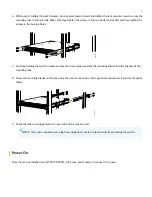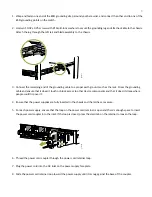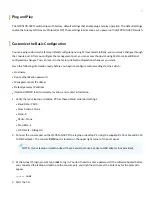Day One+
QFX5130-32CD
IN THIS GUIDE
Step 1: Begin
IN THIS SECTION
Meet the QFX5130-32CD Ethernet Switch | 2
In this guide, we provide a simple, three-step path, to quickly get you up and running with your new QFX5130-32CD
switch. We’ve simplified and shortened the installation and configuration steps, and included how-to videos. You’ll learn
how to install the QFX5130 in a rack, power it up, and deploy it on your network.
NOTE:
Are you interested in getting hands-on experience with the topics and operations covered in this guide?
Visit
and reserve your free sandbox today! You’ll find the Junos Day One Experience
sandbox in the stand alone category.