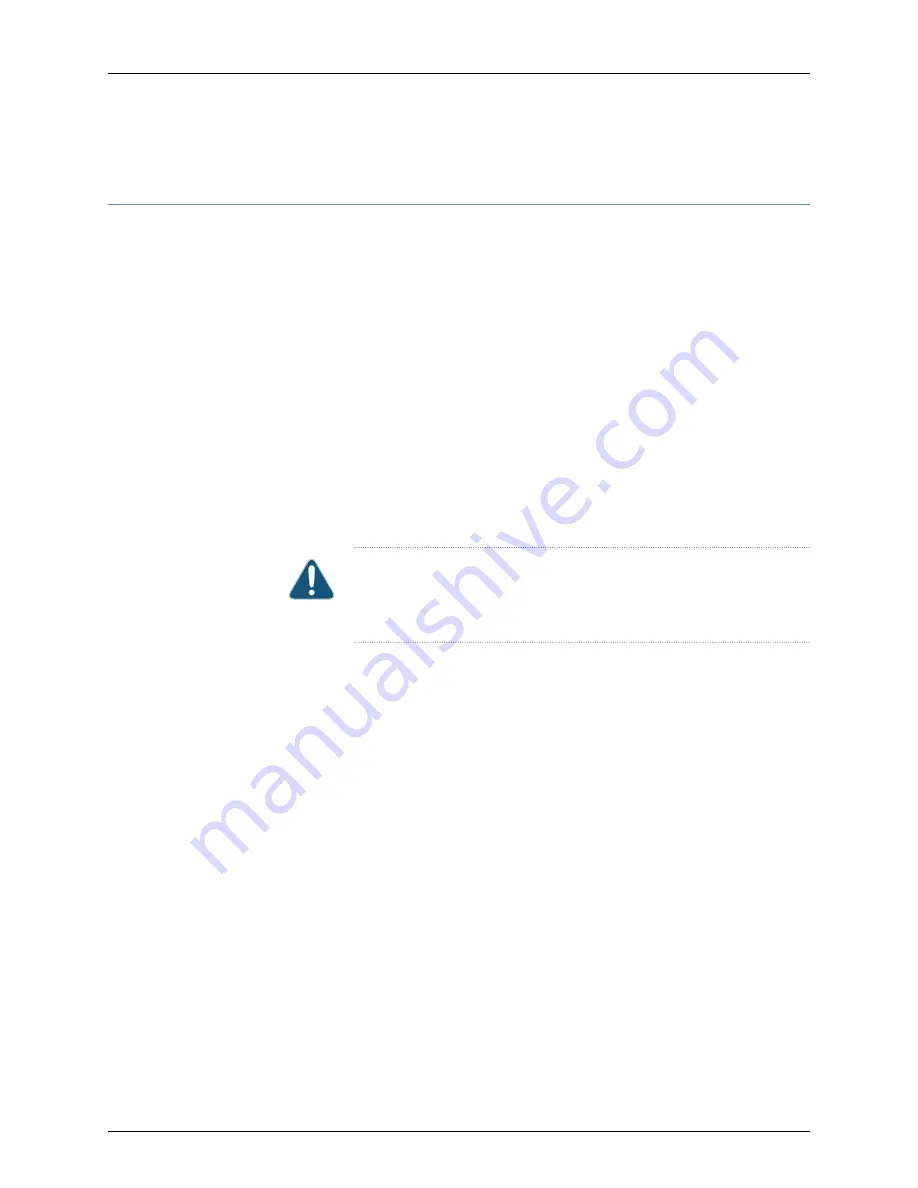
Step 6: Connect External Devices and PIC Cables to the PTX3000 Packet Transport
Router
To connect external devices and PIC cables, perform the following procedures:
•
Connect the PTX3000 to a Console or Auxiliary Device on page 14
•
Connect the PTX3000 to a Network for Out-of-Band Management on page 15
•
Connect PIC Cables to the PTX3000 on page 16
Connect the PTX3000 to a Console or Auxiliary Device
Attach one or more management console or auxiliary devices to the Routing Engine ports
on each Control Board for management and service operations (see
To connect the cables to a management console or auxiliary device:
1.
To connect the packet transport router to external devices, you need an electrostatic
discharge (ESD) grounding wrist strap (provided in the accessory box).
2.
Attach an ESD grounding strap to your bare wrist, and connect the strap to the ESD
point on the chassis.
CAUTION:
During the initial installation before the chassis is grounded,
you must connect the wrist strap to an approved site ESD point. See the
instructions for your site.
3.
If necessary, turn off power to the console or auxiliary device.
4.
Plug one end of a copper cable with RJ-45 connectors into the
CON
or
AUX
port on
the Control Board in slot
CB0
). This port connects to the Routing
Engine installed into the Control Board in slot
CB0
.
5.
Attach the other end of the cable to the console or auxiliary device.
6.
Plug one end of another copper cable with RJ-45 connectors into the
CON
or
AUX
port on the Control Board in slot
CB1
. This port connects to the Routing Engine installed
into the Control Board in slot
CB1
.
7.
Attach the other end of the cable to the console or auxiliary device.
Copyright © 2014, Juniper Networks, Inc.
14
PTX3000 Packet Transport Router Quick Start





























