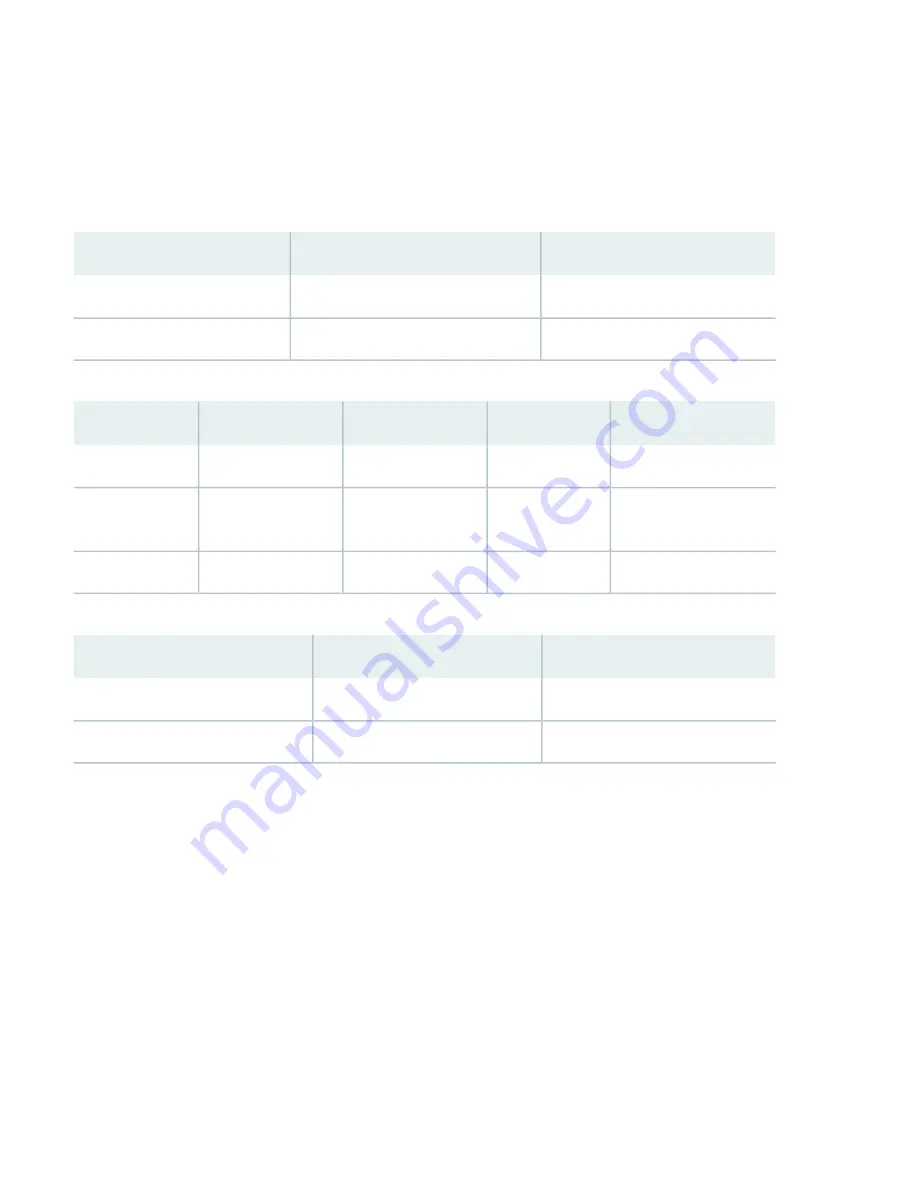
Factory-Default Settings
The NFX350 device is shipped with the following factory-default settings:
Table 1: Security Policies
Policy Action
Destination Zone
Source Zone
permit
trust
trust
permit
untrust
trust
Table 2: Interfaces
IP Address
DHCP State
Security Zone
Interface
Port Label
192.168.2.1/24
server
trust
ge-0/0/0 to ge-0/0/7
0/0 to 0/7
ISP assigned
client
untrust
xe-0/0/8 to
xe-0/0/15
0/8 to 0/15
192.168.1.1/24
N/A
N/A
fxp0
MGMT
Table 3: LTE Interfaces
IP Address
Security Zone
Interface
N/A
N/A
cl-1/1/0
ISP assigned
untrust
dl0 (logical)
The NFX350 device is shipped with the following services enabled by default: DHCP, HTTPS, and TFTP.
To provide secure traffic, a basic set of screens are configured on the untrust zone.
Access the NFX350 Device
1. Ensure that the NFX350 device is powered on.
2. Connect to the console port:
a. Plug one end of the Ethernet cable into the console port on your NFX350 device.
b. Connect the other end of the Ethernet cable to the RJ-45—to—DB-9 serial port adapter shipped with your device.
7












