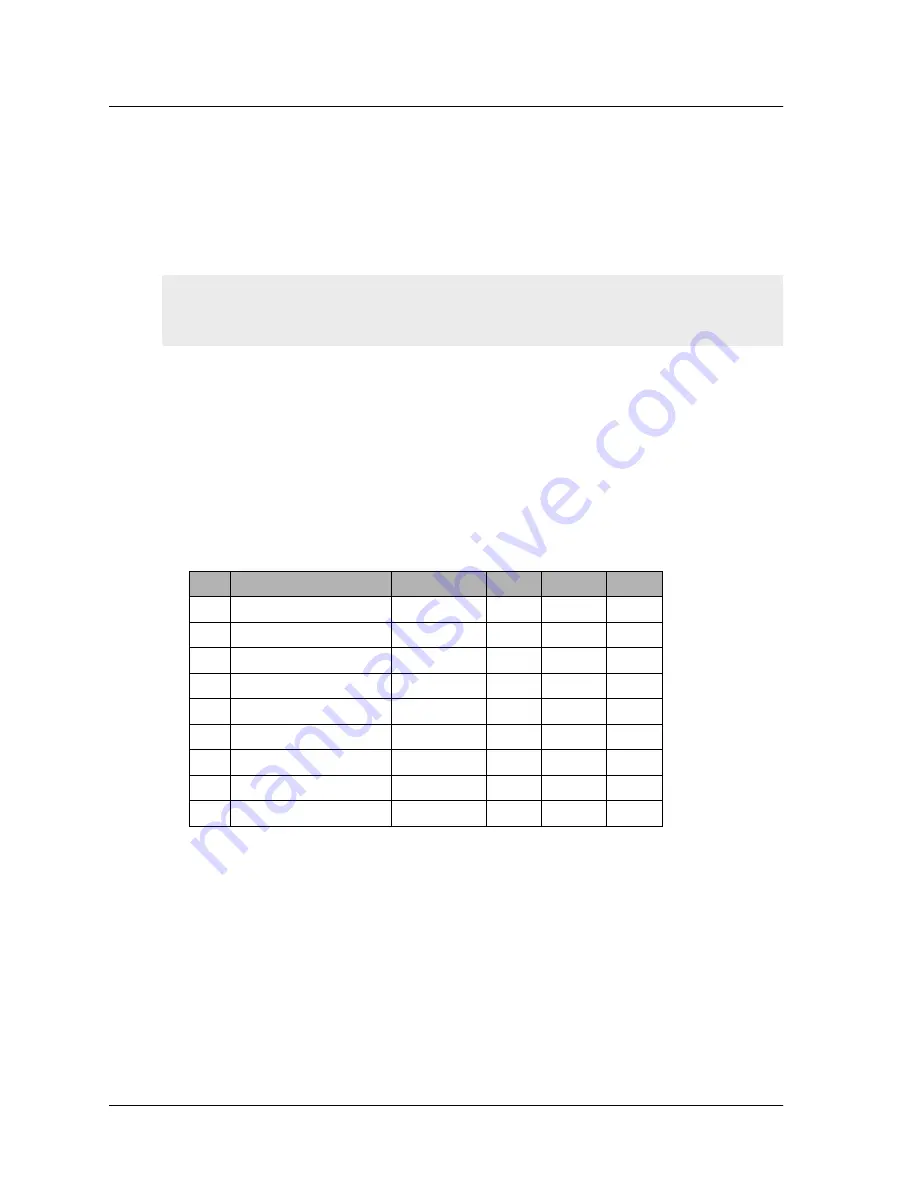
Chapter 1 Overview
4
User’s Guide
$VVHW5HFRYHU\3LQKROH
The asset recovery pinhole is a switch that resets the device to its original default
settings. To use this switch, insert a stiff wire (such as a straightened paper clip) into the
pinhole.
&RQVROHDQG0RGHP3RUWV
The Console port is a RJ-45 serial console port connector, for vt100 terminal emulator
programs to perform local configuration and administration.
The Modem port is a RJ-45 serial console port connector, for establishing remote console
sessions using dialup connections through a 9600 bps RS-232 cable. Dialing into the
modem establishes the dialup console connection.
The table below lists the RJ-45 to DB-9 adapter connection definitions. To employ a
standard UART port, both the console and the modem ports must use this configuration.
&RPSDFW)ODVK&DUG6ORW
The Compact Flash slot is for downloading or uploading system software or
configurations. This slot can accept a SanDisk CompactFlash
TM
card with a variety of
memory capacities. NetScreen has tested 96MB and 512MB cards. The NetScreen device
automatically detects the presence of a flash card and records the system log to it.
Warning:
Because resetting the device restores it to the original default configuration, any
new configuration settings are lost, and the firewall and all VPN service become
inoperative.
DB9
Signal
Abbreviation DTE
DCE
RJ45
1
Data Carrier Detect
DCD
In
Out
NC
2
Received Data
RD
In
Out
3
3
Transmitted Data
TD
Out
In
6
4
Data Terminal Ready
DTR
Out
In
7
5
Signal Ground
SGND
N/A
N/A
4
6
Data Set Ready
DSR
In
Out
2
7
Request To Send
RTS
Out
In
8
8
Clear To Send
CTS
In
Out
1
9
Ring Indicator
RI
In
Out
NC
Содержание NetScreen-50
Страница 1: ...1 76 5 1 8VHU V XLGH Version 5 0 P N 093 1249 000 Rev A...
Страница 12: ...Chapter 1 Overview 6 User s Guide...
Страница 16: ...Chapter 2 Installing the Device 10 User s Guide...
Страница 30: ...Chapter 4 Replacing the Fuse 24 User s Guide...
Страница 34: ...Appendix A Specifications A IV User s Guide...
Страница 36: ...Index IX 2 User s Guide...


































