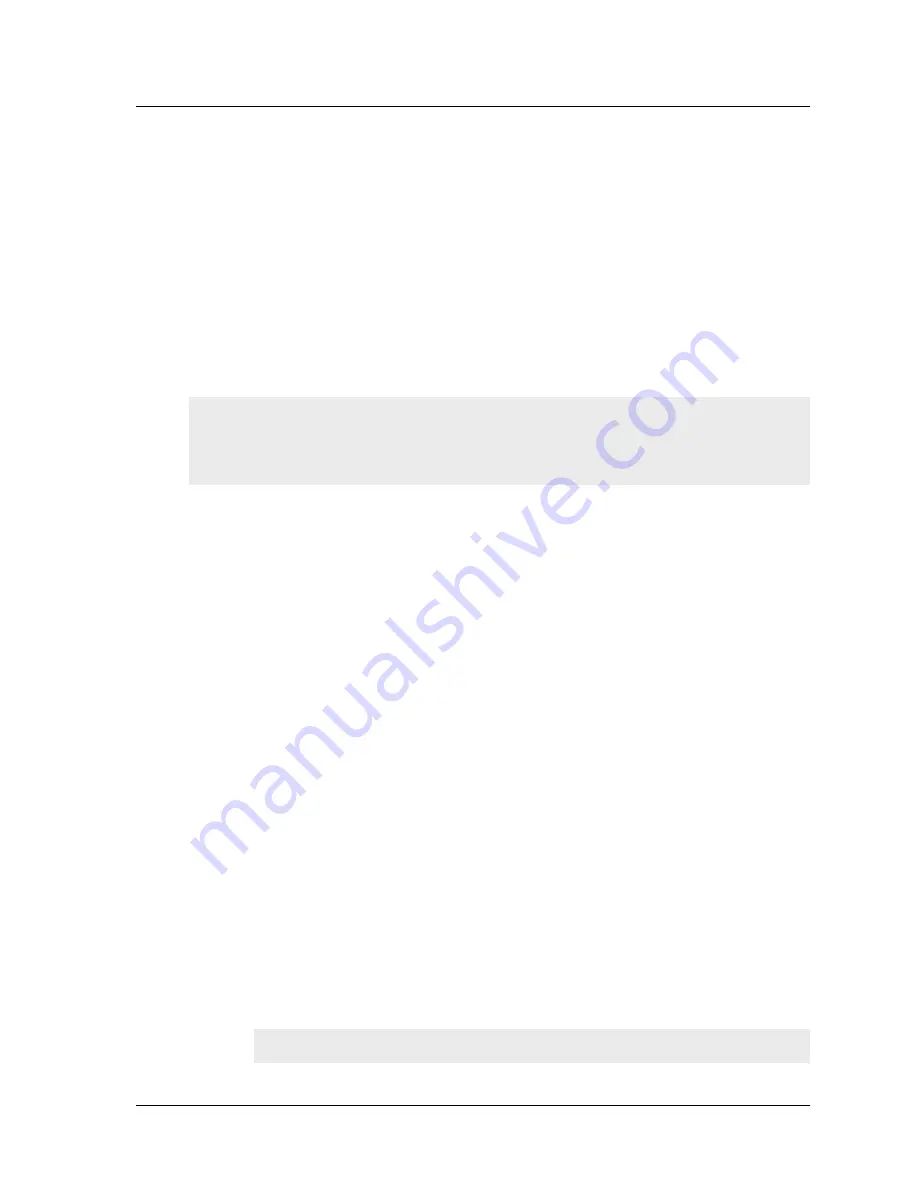
Configuring the Device for Telnet and WebUI Sessions
NetScreen-200 Series
25
$OORZLQJ2XWERXQG7UDIILF
By default, the NetScreen-200 Series device does not allow inbound or outbound traffic,
nor does it allow traffic to or from the DMZ. To permit (or deny) traffic, you must create
access policies.
The following CLI command creates an access policy that permits all kinds of outbound
traffic, from any host in your trusted LAN to any device on the untrusted network.
set policy from trust to untrust any any any permit
Save you access policy configuration with the following command:
save
You can also use the Outgoing Policy Wizard in the WebUI management application to
create access policies for outbound traffic. See
“Establishing a GUI Management Session”
on page 26
for information on accessing the WebUI application.
&
21),*85,1*
7+(
'
(9,&(
)25
7
(/1(7
$1'
:
(%
8,6
(66,216
In addition to terminal emulator programs, you can use Telnet (or dialup) to establish
console sessions with the NetScreen-200 Series device. In addition, you can start
management sessions using the NetScreen WebUI, a web-based GUI management
application.
6WDUWLQJD&RQVROH6HVVLRQ8VLQJ7HOQHW
To establish a Telnet session with the NetScreen-200 Series device:
1.
Connect an RJ-45 cable from ethernet1 to the internal switch, router, or hub in
your LAN (see
“Connecting the Device as a Single Security Gateway” on page
18
).
2.
Open a Telnet session, specifying the current IP address for ethernet1. For
example, in Windows, click Start >> Run, enter telnet ip_addr (where ip_addr
is the address of the ethernet1 interface), then click OK.
For example, if the current address of the ethernet1 interface is 10.100.2.183,
enter:
telnet 10.100.2.183
3.
At the Username prompt, type your user name (default is netscreen).
4.
At the Password prompt, type your password (default is netscreen).
Note:
Your network might require a more restrictive policy than the one created in the
example above. The example is NOT a requirement for initial configuration. For detailed
information about access policies, see the NetScreen Concepts & Examples ScreenOS
Reference Guide.
Note:
Use lowercase letters only. Both username and password are case-sensitive.
Содержание NetScreen-204
Страница 1: ...1 76 5 1 6 5 6 8VHU V XLGH Version 5 0 P N 093 1253 000 Rev A...
Страница 14: ...Chapter 1 Overview 8 User s Guide...
Страница 20: ...Chapter 2 Installing the Device 14 User s Guide...
Страница 36: ...Chapter 3 Configuring the Device 30 User s Guide...
























