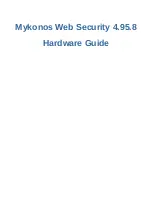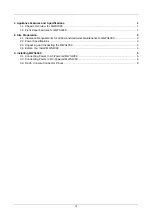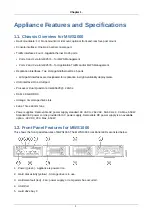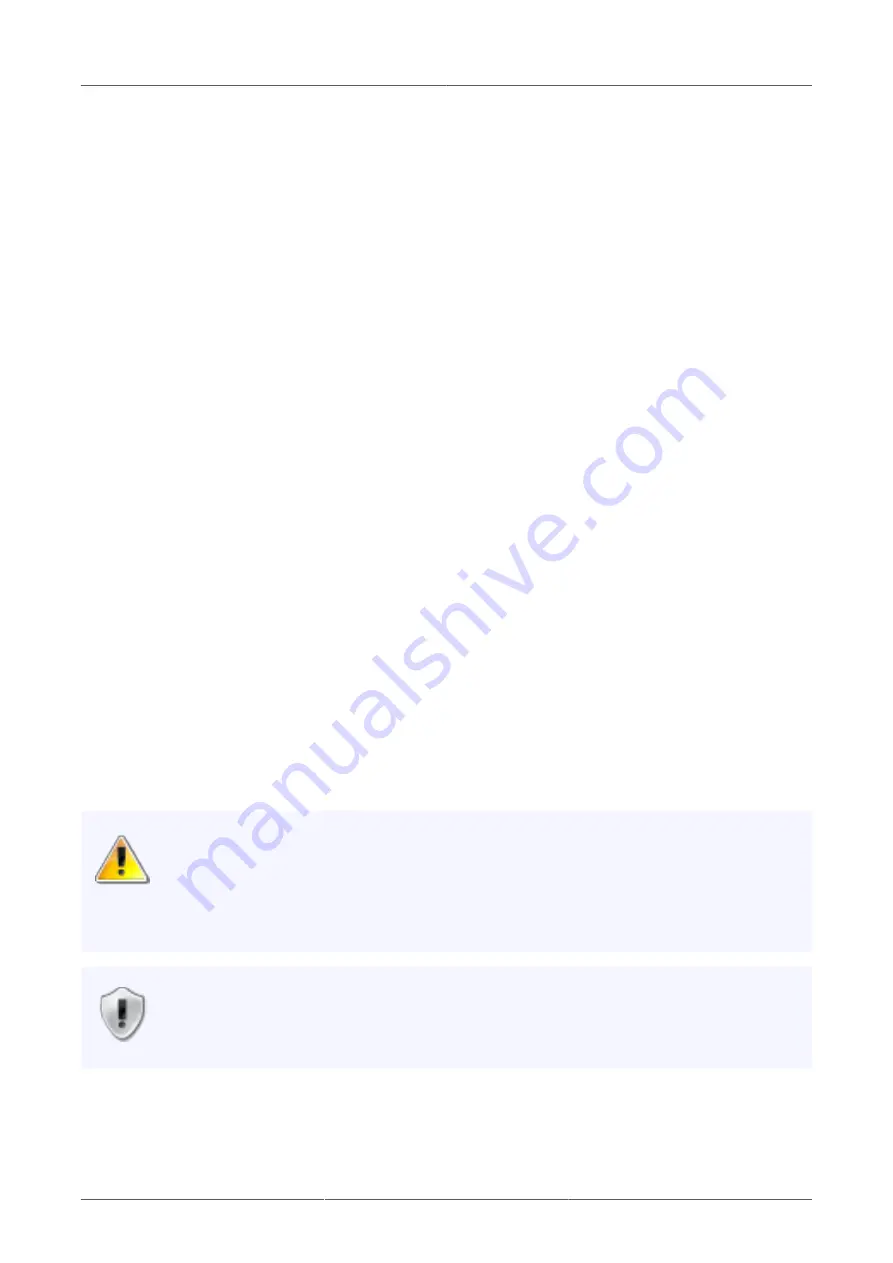
Chapter 3.
6
Installing MWS1000
To install a MWS1000:
1. Place the shipping container on a flat surface and remove the hardware components.
2. Attach the supplied mounting ears and brackets based on whether you intend to use a front-mounting
method or a mid-appliance mounting method.
3. Lift the appliance and insert it in the desired location in the rack. We recommend that you install the
appliance with two people; one to lift and one to put the screws in.
4. Align the holes on the mounting brackets with the holes on both sides of the equipment rack.
5. Secure the appliance to the rack.
6. Connect power to the appliance.
7. To connect to a local management device, plug the supplied cat-5 cable into the console port on the front
panel.
8. To connect to your network, plug cat-5 cables into Ethernet ports 2 or 3 on the front panel.
9. For a High Availability set up, plug the 10GbE cable into port 0 or 1 on the 10GbE NIC. (They will be
configured as eth4 and eth5 in the setup, respectively.)
10. Power on the appliance. When you turn on the power, the internal port uses its two LEDs to indicate the
LAN connection status.
3.1. Connecting Power to AC-Powered MWS1000
The power supply in a Virtual Services Engine is located on the rear panel. To connect AC power to the
appliance, plug both cords in and then turn the power on.
3.2. Connecting Power to DC-Powered MWS1000
Warning
Before performing DC power procedures, ensure that power is removed from the DC circuit.
To ensure that all power is off, locate the circuit breaker that services the DC circuit, switch
the circuit breaker to the off position, and secure the switch handle of the circuit breaker in
the off position.
Important
Do not mix AC and DC power supplies within the same appliance. Damage to the appliance
might occur.
Ensure that the equipment rack is properly grounded and the appliance has a good low-resistance ground
bond to the rack before you connect power to the DC power supplies.
Содержание MWS1000
Страница 1: ...Mykonos Web Security 4 95 8 Hardware Guide...