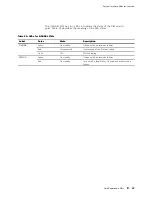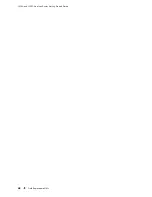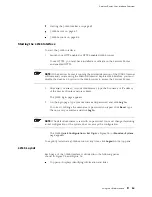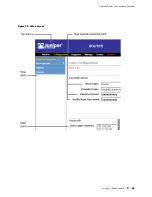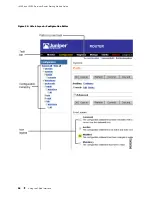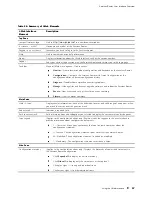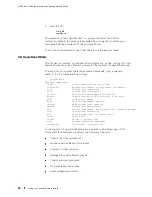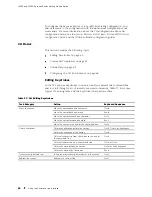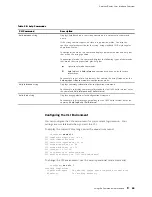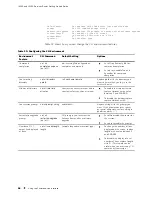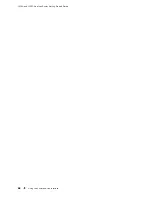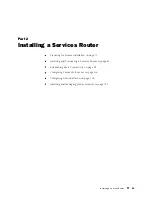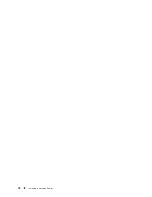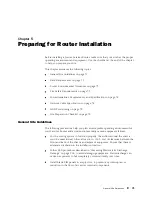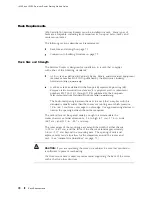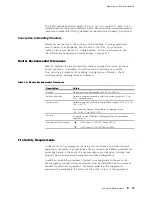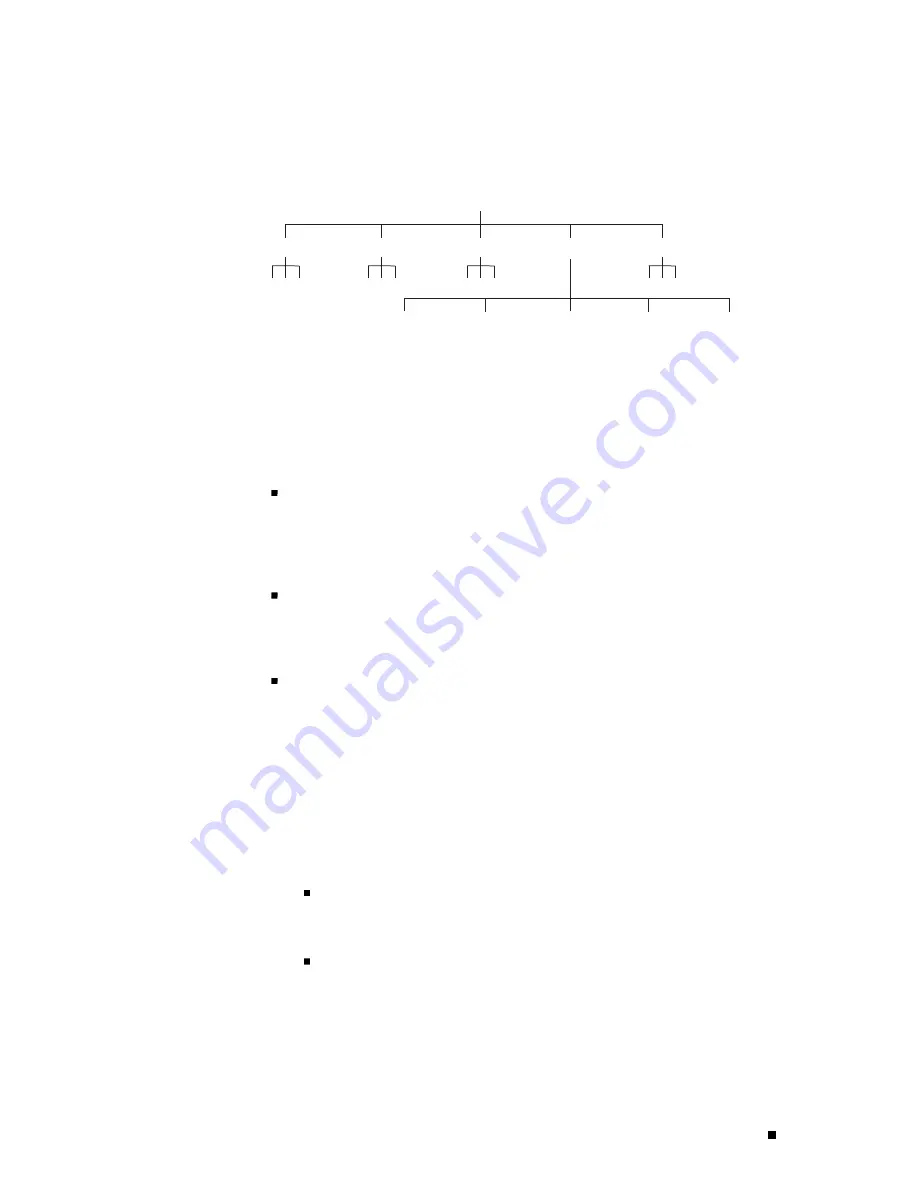
Services Router User Interface Overview
Figure 27: CLI Command Hierarchy Example
.......
.......
.......
.......
1411
bgp
show
isis
ospf
route
system
brief
exact
protocol
table
terse
To execute a command, you enter the full command name, starting at the top level
of the hierarchy. For example, to display a brief view of the routes in the routing
table, use the command
show route brief
.
The hierarchical organization results in commands that have a regular syntax and
provides the following features that simplify CLI use:
Consistent command names—Commands that provide the same type of
function have the same name, regardless of the portion of the software
they are operating on. For example, all
show
commands display software
information and statistics, and all
clear
commands erase various types of
system information.
Lists and short descriptions of available commands—Information about
available commands is provided at each level of the CLI command hierarchy. If
you type a question mark (?) at any level, you see a list of the available
commands along with a short description of each command.
Command completion—Command completion for command names
(keywords) and command options is also available at each level of the
hierarchy. If you type a partial command name followed immediately by a
question mark (with no intervening space), you see a list of commands that
match the partial name you typed.
Starting the CLI
To start the CLI:
1.
Establish a connection with the Services Router:
To access the router remotely from the network, enter the command
you typically use to establish a remote connection (such as
Telnet
or
ssh
) using the router hostname.
To access the router through a management device attached to the
console port, start the terminal application.
2.
Log in using your username and password.
After you log in, you enter a UNIX shell.
Using the Command-Line Interface
59
Содержание J4350
Страница 14: ...J4350 and J6350 Services Router Getting Started Guide xiv Table of Contents...
Страница 22: ...2 J series Overview...
Страница 68: ...J4350 and J6350 Services Router Getting Started Guide 48 Field Replaceable PIMs...
Страница 75: ...Services Router User Interface Overview Figure 25 J Web Layout Using the J Web Interface 55...
Страница 88: ...J4350 and J6350 Services Router Getting Started Guide 68 Using the Command Line Interface...
Страница 90: ...70 Installing a Services Router...
Страница 100: ...J4350 and J6350 Services Router Getting Started Guide 80 Site Preparation Checklist...
Страница 112: ...J4350 and J6350 Services Router Getting Started Guide 92 Powering a Services Router On and Off...
Страница 144: ...J4350 and J6350 Services Router Getting Started Guide 124 Verifying Secure Web Access...
Страница 160: ...J4350 and J6350 Services Router Getting Started Guide 140 Verifying J series License Management...
Страница 162: ...142 Maintaining Services Router Hardware...
Страница 194: ...J4350 and J6350 Services Router Getting Started Guide 174 Troubleshooting Hardware Components...
Страница 202: ...J4350 and J6350 Services Router Getting Started Guide 182 Packing a Router or Component for Shipment...
Страница 204: ...184 J series Requirements and Specifications...
Страница 220: ...J4350 and J6350 Services Router Getting Started Guide 200 ISDN RJ 45 Connector Pinout...
Страница 267: ...Part 5 Index Index 247...
Страница 268: ...248 Index...