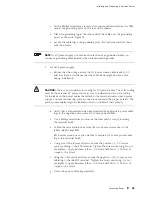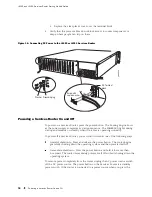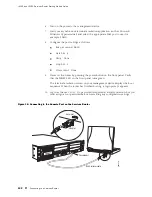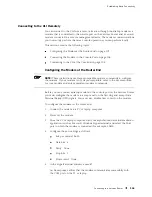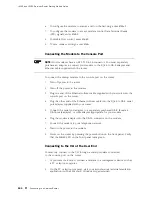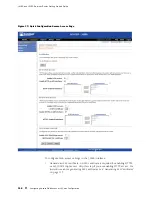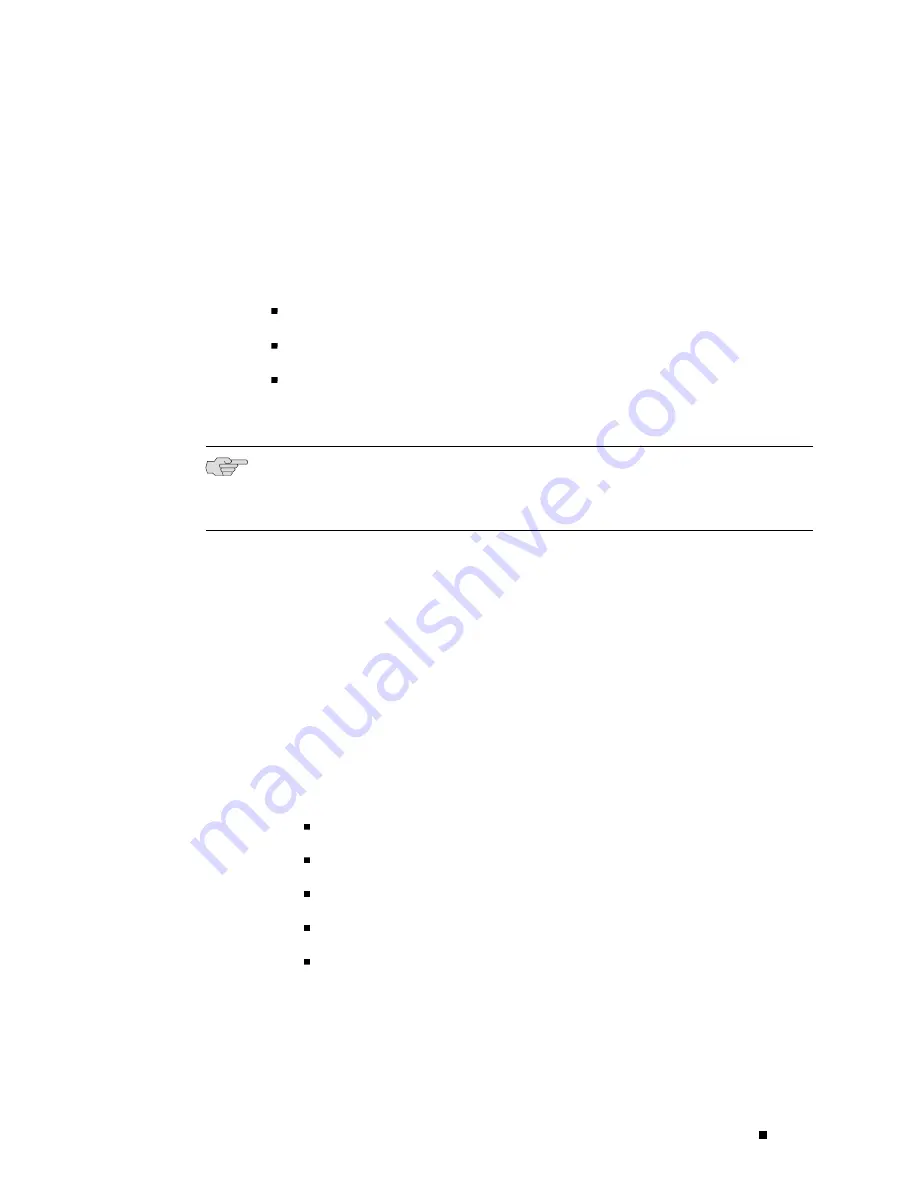
Establishing Basic Connectivity
Connecting to the CLI Remotely
You can connect to the CLI from a remote location through two dial-up modems: a
modem that is connected to the console port on the Services Router and a second
modem connected to a remote management device. The modem connection allows
you to remotely perform the same console operations you can perform locally.
This section contains the following topics:
Configuring the Modem at the Router End on page 103
Connecting the Modem to the Console Port on page 104
Connecting to the CLI at the User End on page 104
Configuring the Modem at the Router End
NOTE:
These instructions use Hayes-compatible modem commands to configure
the modem. If your modem is not Hayes-compatible, refer to the documentation
for your modem and enter equivalent modem commands.
Before you can connect a dial-up modem to the console port on the Services Router,
you must configure the modem to accept a call on the first ring and accept Data
Terminal Ready (DTR) signals. You must also disable flow control on the modem.
To configure the modem on the router end:
1.
Connect the modem to a PC or laptop computer.
2.
Power on the modem.
3.
From the PC or laptop computer, start your asynchronous terminal emulation
application (such as Microsoft Windows Hyperterminal) and select the
COM
port to which the modem is connected (for example,
COM1
).
4.
Configure the port settings as follows:
Bits per second: 9600
Data bits: 8
Parity: None
Stop bits: 1
Flow control: None
5.
In the HyperTerminal window, enter
AT
.
An
OK
response verifies that the modem communicates successfully with
the COM port on the PC or laptop.
Connecting to a Services Router
103
Содержание J4350
Страница 14: ...J4350 and J6350 Services Router Getting Started Guide xiv Table of Contents...
Страница 22: ...2 J series Overview...
Страница 68: ...J4350 and J6350 Services Router Getting Started Guide 48 Field Replaceable PIMs...
Страница 75: ...Services Router User Interface Overview Figure 25 J Web Layout Using the J Web Interface 55...
Страница 88: ...J4350 and J6350 Services Router Getting Started Guide 68 Using the Command Line Interface...
Страница 90: ...70 Installing a Services Router...
Страница 100: ...J4350 and J6350 Services Router Getting Started Guide 80 Site Preparation Checklist...
Страница 112: ...J4350 and J6350 Services Router Getting Started Guide 92 Powering a Services Router On and Off...
Страница 144: ...J4350 and J6350 Services Router Getting Started Guide 124 Verifying Secure Web Access...
Страница 160: ...J4350 and J6350 Services Router Getting Started Guide 140 Verifying J series License Management...
Страница 162: ...142 Maintaining Services Router Hardware...
Страница 194: ...J4350 and J6350 Services Router Getting Started Guide 174 Troubleshooting Hardware Components...
Страница 202: ...J4350 and J6350 Services Router Getting Started Guide 182 Packing a Router or Component for Shipment...
Страница 204: ...184 J series Requirements and Specifications...
Страница 220: ...J4350 and J6350 Services Router Getting Started Guide 200 ISDN RJ 45 Connector Pinout...
Страница 267: ...Part 5 Index Index 247...
Страница 268: ...248 Index...