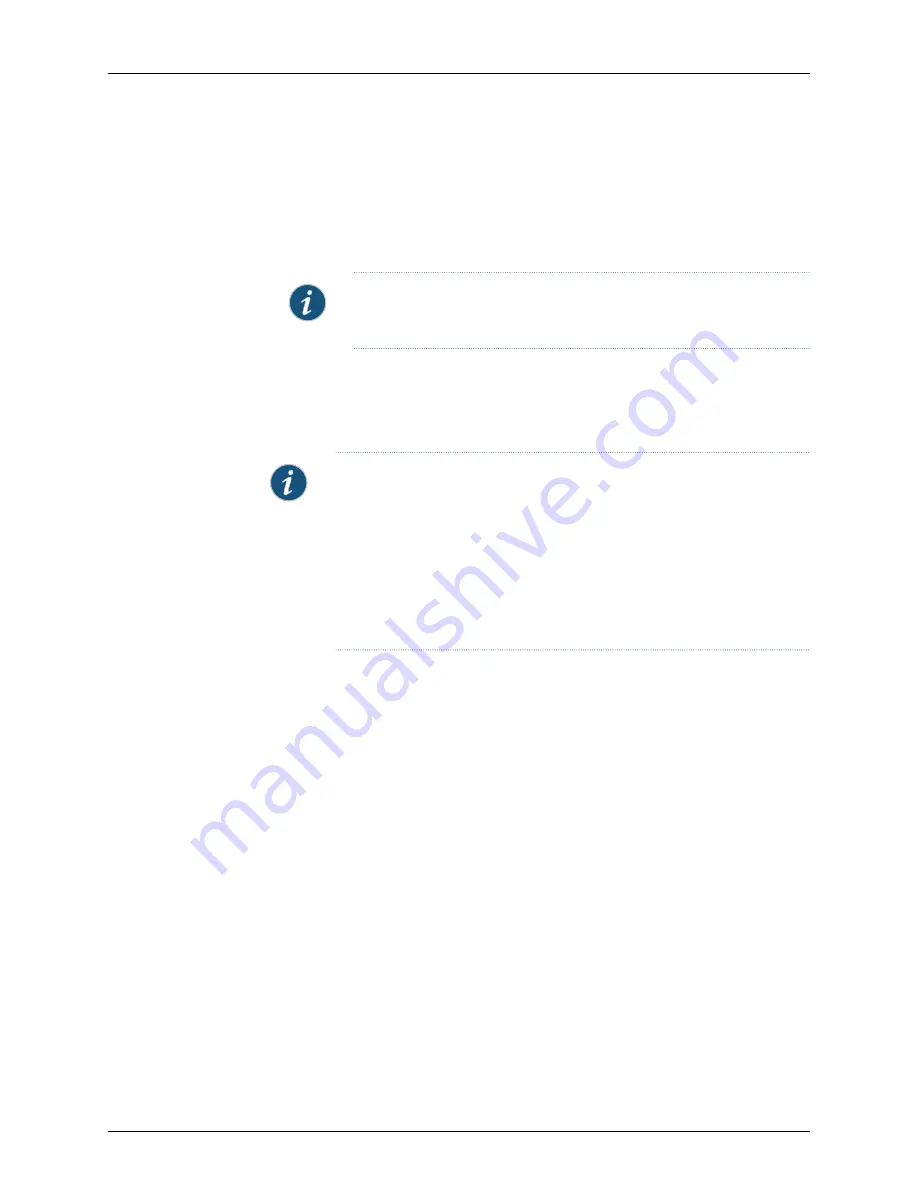
4.
In the Select Devices list, select the IDP Series devices on which to install the software
update.
5.
Click
Next
and complete the wizard steps.
6.
Select
Automate ADM Transformation
to automatically update the Abstract Data
Model (ADM) for the device after NSM installs the update.
NOTE:
If you clear this setting, the update is installed onto the device, but
you cannot manage the device from NSM until the device ADM is updated.
7.
Click
Finish
to display upgrade status in the Job Information dialog box.
8.
When the upgrade finishes, click
Close
to exit the Job Information dialog box.
The software upgrade is complete.
NOTE:
You might encounter unexpected behavior if you have changed the
factory BIOS settings for the IDP Series device. We advise that you do not
change the factory BIOS settings.
The console will hang at GRUB after reboot if you have changed the BIOS
setting
Console redirection > Continue Console redirection after POST
to
ON
.
To resolve this issue, press the Delete key to enter BIOS and set this option
to
OFF
.
Next Steps:
If you are upgrading from IDP OS Release 5.0r1 or 5.0r2, skip this step. You completed
it when you upgraded to IDP 5.0r1. If you are upgrading from IDP OS 4.1r4:
1.
a.
Run through the ACM wizard to
reconfigure your virtual routers
. In IDP OS Release
5.0 and later, you use ACM to configure deployment mode per virtual router.
b.
If necessary, copy any custom settings from the backup copy of user_funcs to the
new user_funcs file.
2.
Check to see if J-Security Center has released an update for the detector engine or
attack database:
From the NSM main menu, select
Tools > View/Update NSM attack database
and
complete the wizard steps.
3.
Push the updated IDP detector engine to IDP Series devices:
From the NSM main menu, select
Devices > IDP Detector Engine > Load IDP Detector
Engine for ScreenOS
and complete the wizard steps.
9
Copyright © 2011, Juniper Networks, Inc.
Upgrading IDP Software






















