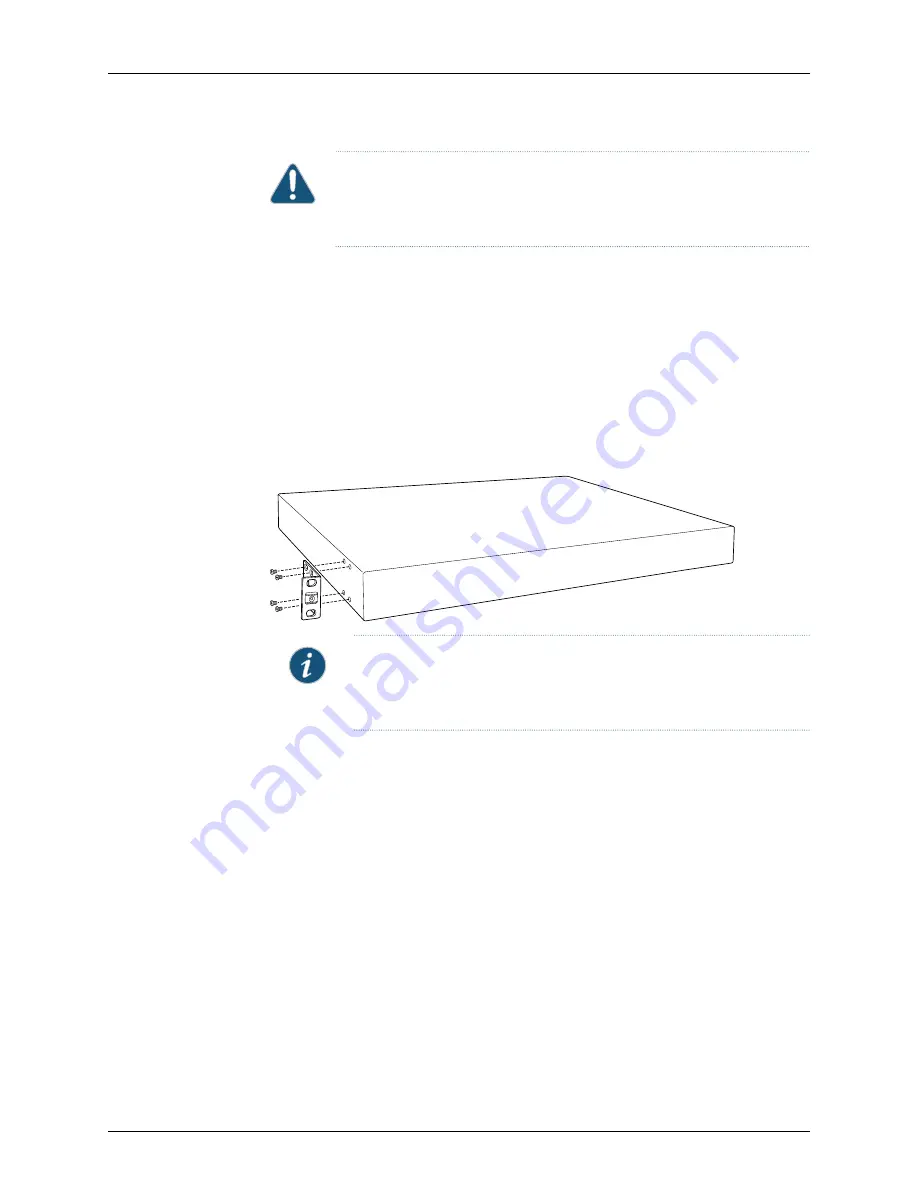
CAUTION:
If you are mounting multiple units on a rack, mount the heaviest
unit at the bottom of the rack and mount the other units from the bottom of
the rack to the top in decreasing order of the weight of the units.
To mount the switch on two posts in a rack:
1.
Remove the switch from the shipping carton (see
“Unpacking an EX3300 Switch” on
).
2.
Place the switch on a flat, stable surface.
3.
Align the mounting brackets along the front or rear of the side panels of the switch
chassis depending on how you want to mount the switch. For example, if you want
to front-mount the switch, align the brackets along the front of the chassis. See
Figure 23: Attaching the Mounting Bracket Along the Front of the Switch
g021209
NOTE:
If you need to mount the switch in a recessed position, use the
2-in.-recess front mount brackets from the separately orderable four-post
rack-mount kit.
4.
Align the bottom holes in the mounting brackets with holes on the side panels of the
switch chassis.
5.
Insert the mounting screws into the aligned holes. Tighten the screws.
6.
Ensure that the other holes in the mounting brackets are aligned with the holes in the
side panels. Insert a screw in each hole and tighten the screws.
7.
Have one person grasp both sides of the switch, lift the switch, and position it in the
rack, aligning the mounting bracket holes with the threaded holes in the rack or cabinet
rail. Align the bottom hole in each mounting bracket with a hole in each rack rail,
making sure the chassis is level. See
.
121
Copyright © 2016, Juniper Networks, Inc.
Chapter 12: Installing the Switch
Содержание EX3300
Страница 1: ...EX3300 Switch Hardware Guide Modified 2016 12 13 Copyright 2016 Juniper Networks Inc ...
Страница 8: ...Copyright 2016 Juniper Networks Inc viii EX3300 Switch Hardware Guide ...
Страница 12: ...Copyright 2016 Juniper Networks Inc xii EX3300 Switch Hardware Guide ...
Страница 16: ...Copyright 2016 Juniper Networks Inc xvi EX3300 Switch Hardware Guide ...
Страница 22: ...Copyright 2016 Juniper Networks Inc xxii EX3300 Switch Hardware Guide ...
Страница 24: ...Copyright 2016 Juniper Networks Inc 2 EX3300 Switch Hardware Guide ...
Страница 30: ...Copyright 2016 Juniper Networks Inc 8 EX3300 Switch Hardware Guide ...
Страница 44: ...Copyright 2016 Juniper Networks Inc 22 EX3300 Switch Hardware Guide ...
Страница 48: ...Copyright 2016 Juniper Networks Inc 26 EX3300 Switch Hardware Guide ...
Страница 72: ...Copyright 2016 Juniper Networks Inc 50 EX3300 Switch Hardware Guide ...
Страница 86: ...Copyright 2016 Juniper Networks Inc 64 EX3300 Switch Hardware Guide ...
Страница 120: ...Copyright 2016 Juniper Networks Inc 98 EX3300 Switch Hardware Guide ...
Страница 134: ...Copyright 2016 Juniper Networks Inc 112 EX3300 Switch Hardware Guide ...
Страница 138: ...Copyright 2016 Juniper Networks Inc 116 EX3300 Switch Hardware Guide ...
Страница 152: ...Copyright 2016 Juniper Networks Inc 130 EX3300 Switch Hardware Guide ...
Страница 164: ...Copyright 2016 Juniper Networks Inc 142 EX3300 Switch Hardware Guide ...
Страница 184: ...Copyright 2016 Juniper Networks Inc 162 EX3300 Switch Hardware Guide ...
Страница 186: ...Copyright 2016 Juniper Networks Inc 164 EX3300 Switch Hardware Guide ...
Страница 192: ...Copyright 2016 Juniper Networks Inc 170 EX3300 Switch Hardware Guide ...
Страница 202: ...Copyright 2016 Juniper Networks Inc 180 EX3300 Switch Hardware Guide ...
Страница 203: ...PART 5 Troubleshooting Alarms and Syslog Messages on page 183 181 Copyright 2016 Juniper Networks Inc ...
Страница 204: ...Copyright 2016 Juniper Networks Inc 182 EX3300 Switch Hardware Guide ...
Страница 220: ...Copyright 2016 Juniper Networks Inc 198 EX3300 Switch Hardware Guide ...
Страница 226: ...Copyright 2016 Juniper Networks Inc 204 EX3300 Switch Hardware Guide ...
Страница 238: ...Copyright 2016 Juniper Networks Inc 216 EX3300 Switch Hardware Guide ...
Страница 244: ...Copyright 2016 Juniper Networks Inc 222 EX3300 Switch Hardware Guide ...
Страница 266: ...Copyright 2016 Juniper Networks Inc 244 EX3300 Switch Hardware Guide ...






























