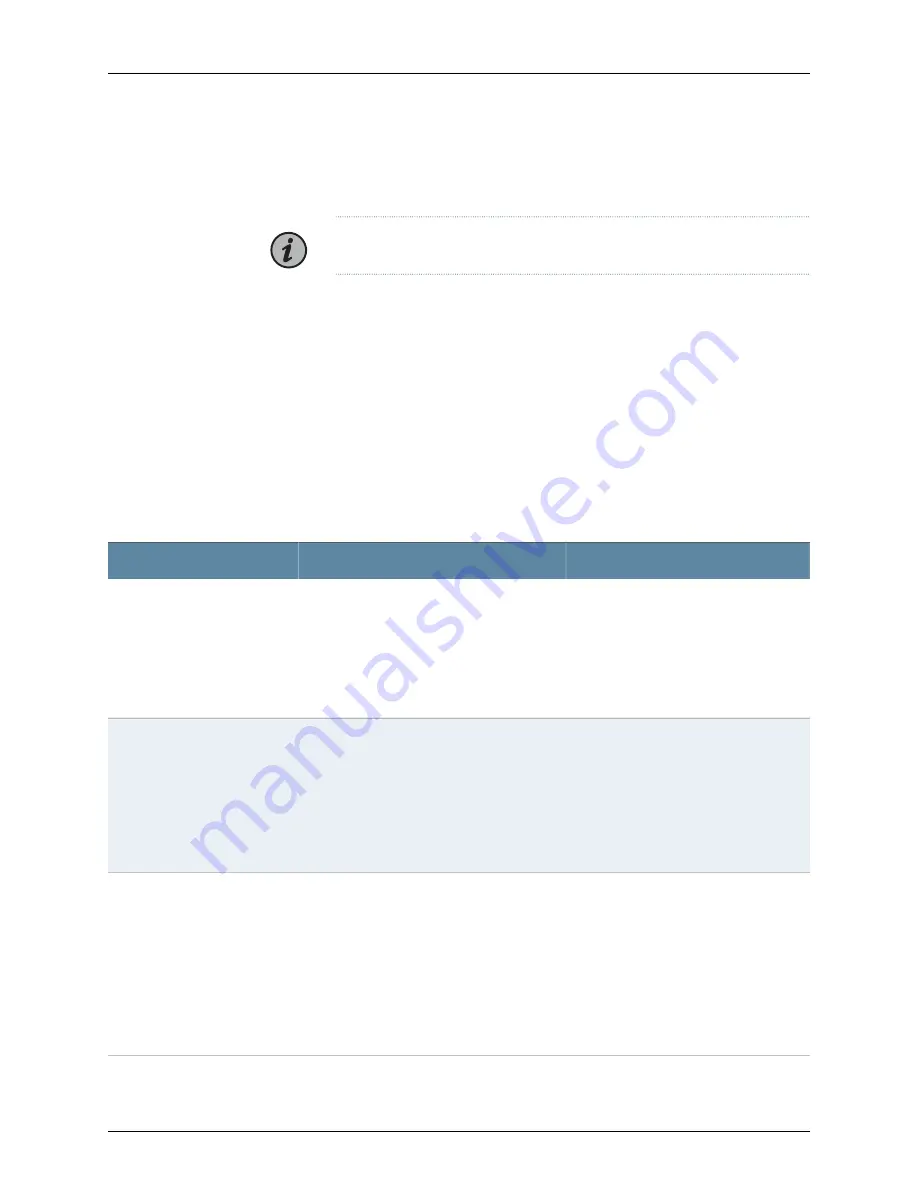
Monitoring System Log Messages
Purpose
NOTE:
This topic applies only to the J-Web Application package.
Use the monitoring functionality to filter and view system log messages for EX Series
switches.
Action
To view events in the J-Web interface, select
Monitor
>
Events and Alarms
>
View Events
.
Apply a filter or a combination of filters to view messages. You can use filters to display
relevant events.
describes the different filters, their functions, and
the associated actions.
To view events in the CLI, enter the following command:
show log
Table 54: Filtering System Log Messages
Your Action
Function
Field
To specify events recorded in a particular
file, select the system log filename from
the list— for example,
messages
.
Select
Include archived files
to include
archived files in the search.
Specifies the name of a system log file for
which you want to display the recorded events.
Lists the names of all the system log files that
you configure.
By default, a log file,
messages
, is included in
the
/var/log/
directory.
System Log File
To specify events generated by a process,
type the name of the process.
For example, type
mgd
to list all messages
generated by the management process.
Specifies the name of the process generating
the events you want to display.
To view all the processes running on your
system, enter the CLI command
show system
processes
.
For more information about processes, see the
Junos OS Installation and Upgrade Guide
.
Process
To specify the time period:
•
Click the
Calendar
icon and select the
year, month, and date— for example,
02/10/2007
.
•
Click the
Calendar
icon and select the
year, month, and date— for example,
02/10/2007
.
•
Click to select the time in hours, minutes,
and seconds.
Specifies the time period in which the events
you want displayed are generated.
Displays a calendar that allows you to select
the year, month, day, and time. It also allows
you to select the local time.
By default, the messages generated during the
last one hour are displayed. End Time shows
the current time and Start Time shows the time
one hour before End Time.
Date From
To
159
Copyright © 2018, Juniper Networks, Inc.
Chapter 5: Troubleshooting Hardware
Содержание EX2200 Series
Страница 1: ...EX2200 and EX2200 C Switches Hardware Guide Modified 2018 12 18 Copyright 2018 Juniper Networks Inc...
Страница 8: ...Copyright 2018 Juniper Networks Inc viii EX2200 and EX2200 C Switches Hardware Guide...
Страница 12: ...Copyright 2018 Juniper Networks Inc xii EX2200 and EX2200 C Switches Hardware Guide...
Страница 20: ...Copyright 2018 Juniper Networks Inc xx EX2200 and EX2200 C Switches Hardware Guide...
Страница 40: ...Copyright 2018 Juniper Networks Inc 40 EX2200 and EX2200 C Switches Hardware Guide...
Страница 66: ...Copyright 2018 Juniper Networks Inc 66 EX2200 and EX2200 C Switches Hardware Guide...
Страница 150: ...Copyright 2018 Juniper Networks Inc 150 EX2200 and EX2200 C Switches Hardware Guide...
Страница 168: ...Copyright 2018 Juniper Networks Inc 168 EX2200 and EX2200 C Switches Hardware Guide...
Страница 174: ...Copyright 2018 Juniper Networks Inc 174 EX2200 and EX2200 C Switches Hardware Guide...
Страница 214: ...Copyright 2018 Juniper Networks Inc 214 EX2200 and EX2200 C Switches Hardware Guide...






























