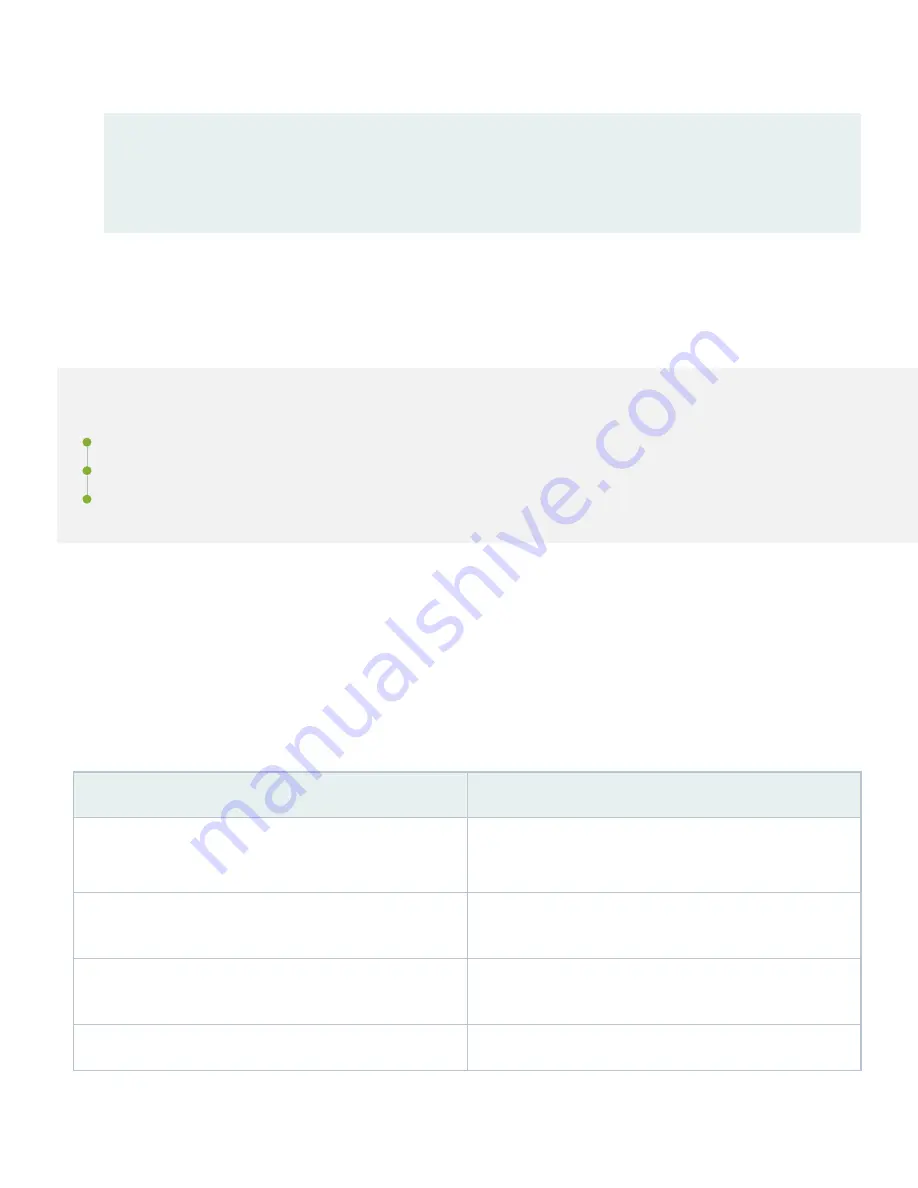
17. When you’ve finished configuring the switch, exit configuration mode.
{master:0}[edit]
root# exit
{master:0}
root@name
Step 3: Keep Going
IN THIS SECTION
Congratulations! You’ve completed the initial steps to get your EX4100 switch up and running. Let’s keep going and
learn more about what you can do with the switch.
What's Next
If you want to
Then
Download, activate, and manage your software licenses to
unlock additional features for your EX series switch.
See
Configure, monitor, and troubleshoot various interfaces
installed on the switch
Interfaces Fundamentals for Junos OS
Configure essential user access and authentication features for
your system
User Access and Authentication Administration Guide for Junos
OS
Install and upgrade Junos OS and related software
Junos OS Software Installation and Upgrade Guide
11













