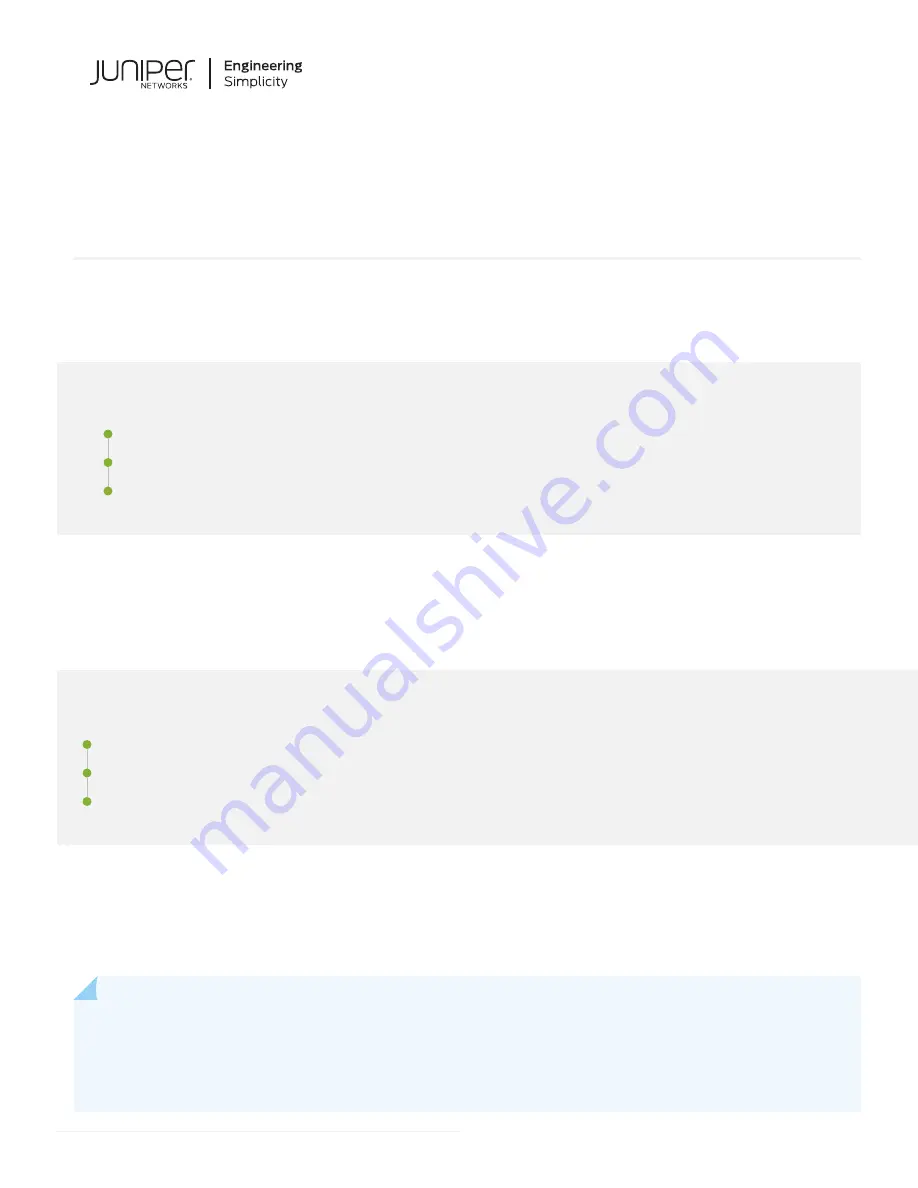
Day One+
EX4100
IN THIS GUIDE
Step 1: Begin
IN THIS SECTION
Meet the EX4100 Ethernet Switches | 2
In this guide, we provide a simple, three-step path, to quickly get you up and running with your new EX4100 switch.
We’ve simplified and shortened the installation and configuration steps, and included how-to videos. You’ll learn how to
install an AC-powered EX4100 in a rack, power it up, and configure basic settings.
NOTE: Are you interested in getting hands-on experience with the topics and operations covered in this guide?
Visit
and reserve your free sandbox today! You’ll find the Junos Day One
Experience sandbox in the stand alone category. Because EX switches are not virtualized, in the demonstration,
focus on the virtual QFX device. Both the EX and QFX switches are configured with the same Junos commands.













