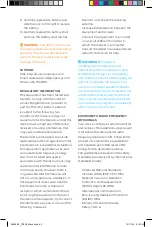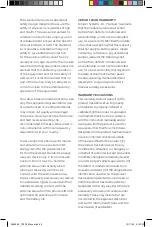FULL
BATTERY
NETWORK
CELL
NETWORK
WIFI
ADDING YOUR GOOGLE ACCOUNT
1. Tap Settings app.
2. Tap Users & Accounts and then tap
Add Account.
3. Tap Google on the Add an Account
screen.
4. Follow the instructions to setup your
Google Account.
ACCESSING APPLICATIONS
1. Press the Home button.
2. Swipe up from the bottom of the
Home screen.
3. The Apps screen shows all
applications installed on your device.
4. Press and drag the icon for any
application to create a shortcut on
the Home screen.
5. Tap Play Store to find and install new
applications.
ACCESSING WIDGETS
1. Press the Home button.
2. Press and hold a blank spot on the
Home screen.
3. Icons for Wallpapers, Widgets, and
Settings are shown at the bottom of
the screen.
4. Tap Widgets.
5. Press and hold the icon for any
widget to install it on the Home
screen.
INDICATORS
CONNECT TO Wi-Fi (WIRELESS LAN)
1. Swipe down from the top of the
screen.
2. Press and hold the Wi-Fi icon.
3. Tap OFF on the Wi-Fi line to turn Wi-
Fi on. The Wi-Fi indicator will appear
at the top of the screen and Wi-Fi will
show ON.
4. Tap on the network you want to
access.
CAUTION: For best performance
only use the supplied USB Charger and
Cable. DO NOT USE THE USB PORT IF
IT IS WET. Make sure to dry out the port
completely before connecting to power.
Failure to do so will void the warranty.
INSTALLING A SIM CARD OR SD CARD
1. With the unit powered on, press
and hold the power button until the
Power Off option
appears on the screen.
2. Tap Power Off. Allow the device to
power off.
3. Unlock and remove the battery door
to access the SIM by sliding the 4
locking spots to the symbol
unlock slots.
4. Remove battery by sliding the
battery lock to the left.
5. Orient the SIM card so the contacts
are facing away from you.
6. Gently push the SIM card into the slot.
The right SIM slot is the primary SIM.
CAUTION: Do not force the card into
the slot as it may damage the device. If
the card does not install properly, check
the orientation and try again.
7. To remove the SIM card, gently press
in the card and release. It is spring
loaded.
8. The microSD card slot is located on
the left side of the compartment and
can be inserted by
orienting the card with connectors
down and away from you.
NOTE:
The CT8X2 only accepts
microSD cards.
29949-00_CT8X2_Manual.indd 4
29949-00_CT8X2_Manual.indd 4
12/17/20 2:14 PM
12/17/20 2:14 PM