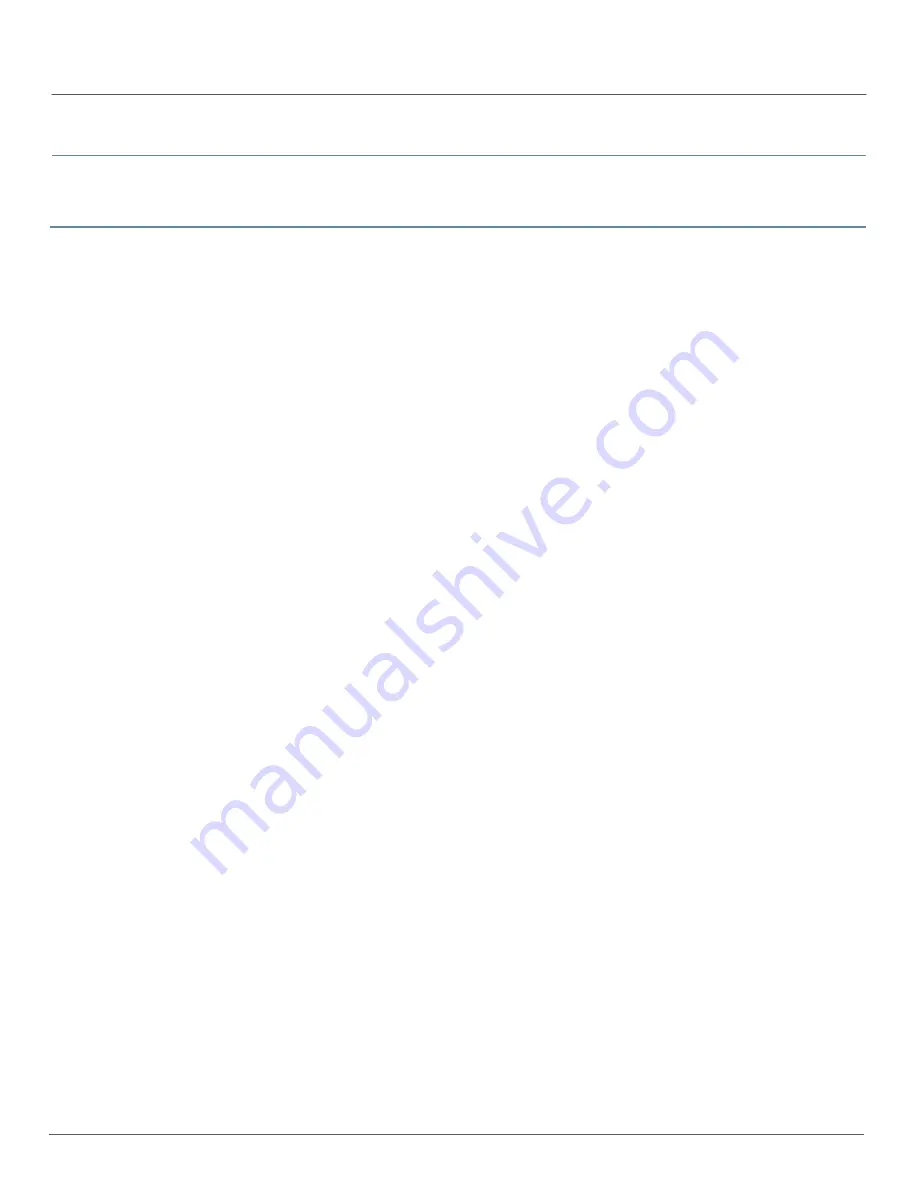
Advanced Insight Scripts (AI-Scripts) 2.5 Release Notes
Copyright
©
2010, Juniper Networks, Inc.
30
Current Software Release
The current AI-Scripts release is Release 2.5R1.
Outstanding Issues
The following issues exist in the current AI-Scripts release:
J Series Services Routers or SRX Series Service Gateways running Junos software with
Enhanced Services in cluster node configurations must have AI-Scripts installed on each
node separately. There is no method for installing the AI-Scripts on both nodes
simultaneously with a single install command. (PR 409931/410417)
Use Junos Scope 9.0R2 or later in conjunction with AI-Scripts 1.1R2 or later to automatically
install AI-Scripts to multiple devices at once.
To upgrade from AI-Scripts 1.0R2 to 1.1R2, follow these steps:
1. Delete the existing scripts by using the
request system scripts delete
CLI command.
2. At
the
[edit groups juniper-ais event-options destinations]
hierarchy level, change
and commit the
event-options destinations
name as follows:
user@host#
edit groups juniper-ais event-options destinations
user@host#
rename juniper-junoscope to juniper-aim
Sometimes a device running AI-Scripts may not appear in the AIM Console. To view the
device in AIM, do the following:
1. From the device to the archive location, make an sFTP or scp connection.
2. For a secure connection, ensure that the host authenticity to the AIM server is
established. For example,
root@staging-sw1% scp test25 [email protected]:/opt/jmb-archives1/ The
authenticity of host '66.129.225.17 (66.129.225.17)' can't be established. RSA key
fingerprint is 40:16:92:af:d5:7e:54:4f:ad:f7:c8:9a:9a:90:1f:95. Are you sure you want
to continue connecting (yes/no)? yes Warning: Permanently added ‘66.129.225.17'
(RSA) to the list of known hosts. [email protected]'s password:
Intelligence JMBs (iJMBs) may not appear in an AIM archive location, and, therefore, may not
appear in AIM Intelligence Manager. To resolve this issue, follow these steps:
1. Log in to the device as
root
user.
2. Connect to the AIM server using an SSH connection.
3. Accept the security authentication.
4. Change the archive directory (for example,
/var/aim/jmb-archives4/
) permissions from
the default of 755 to 733 to allow JMB files to be written using the following command:
chmod 733 jmb-archives4
To confirm directory permissions, use the following command:
ls –l
drwx-wx-wx 2 root root 4096 Sep 16 12:01 jmb-archives4


























