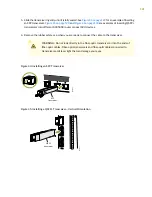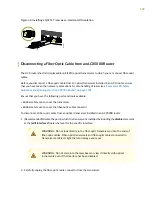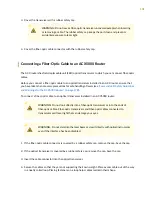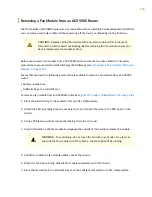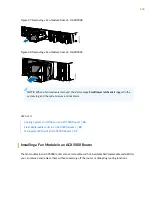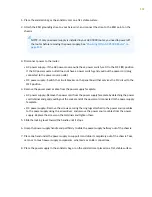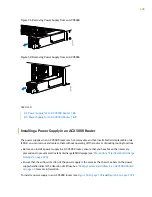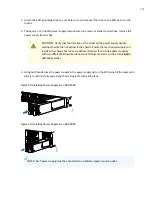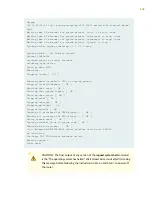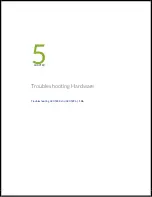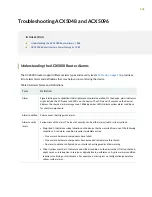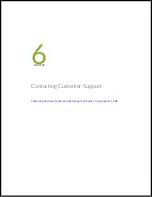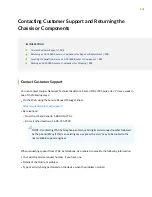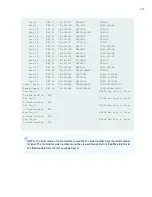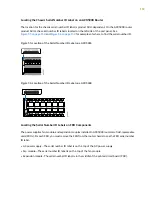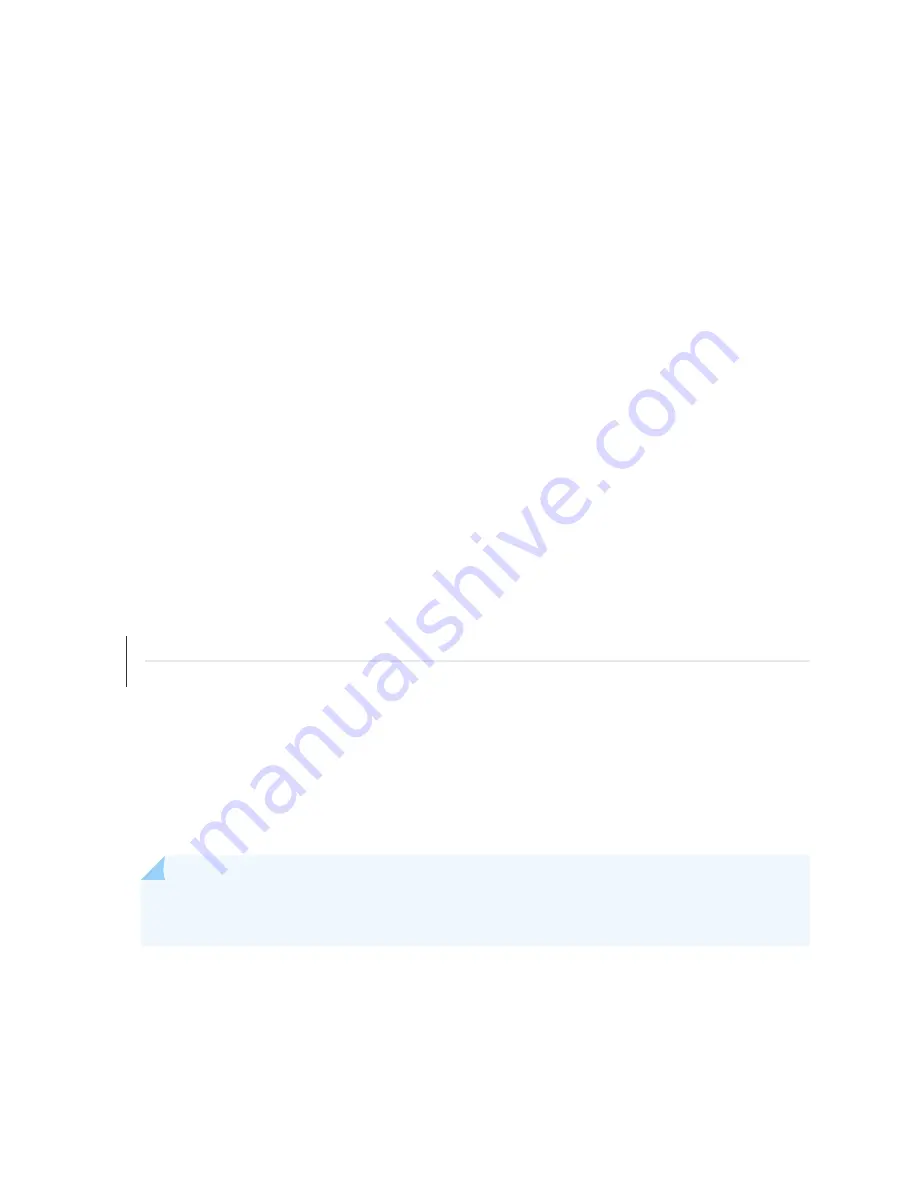
3. Attach the grounding strap to your bare wrist and to a site ESD point.
4. Disconnect power to the router by performing one of the following tasks:
•
AC power supply—If the AC power source outlet has a power router, set it to the OFF (O) position.
If the AC power source outlet does not have a power router, gently pull out the power cord plug
connected to the power source outlet.
•
DC power supply—router the circuit breaker on the panel board that services the DC circuit to the
OFF position.
5. Remove the power source cable from the power supply faceplate:
•
AC power supply—Remove the power cord from the power supply faceplate by detaching the power
cord retainer and gently pulling out the socket end of the power cord connected to the power supply
faceplate.
•
DC power supply—Remove the screws securing the ring lugs attached to the power source cables
to the power supply using the screwdriver, and remove the power source cables from the power
supply. Replace the screws on the terminals and tighten them.
6. Uncable the router before removing it from the rack or cabinet.
SEE ALSO
Connecting AC Power to an ACX5000 Router | 112
Connecting DC Power to an ACX5000 Router | 114
Removing an ACX5000 Router from a Rack or Cabinet
If you need to relocate an installed ACX5000 router, use the procedure described in this topic.
NOTE:
When you remove multiple devices from a rack, remove the device in the top of the rack
first and proceed to remove the rest of the devices from top to bottom.
Before removing an ACX5000 router from a rack:
143
Содержание ACX5048
Страница 1: ...ACX5048 and ACX5096 Universal Metro Router Hardware Guide Published 2020 12 14 ...
Страница 99: ...NOTE USB flash drives used with the ACX5000 router must support USB 2 0 or later 99 ...
Страница 145: ...5 CHAPTER Troubleshooting Hardware Troubleshooting ACX5048 and ACX5096 146 ...
Страница 148: ...6 CHAPTER Contacting Customer Support Contacting Customer Support and Returning the Chassis or Components 149 ...
Страница 160: ...160 ...
Страница 167: ...Restricted Access Warning 167 ...
Страница 171: ...171 ...
Страница 183: ...Unterminated Fiber Optic Cable Warning 183 ...
Страница 186: ...While performing the maintenance activities for devices observe the following guidelines and warnings 186 ...
Страница 188: ...Jewelry Removal Warning 188 ...
Страница 191: ...Operating Temperature Warning 191 ...
Страница 202: ...DC Power Disconnection Warning 202 ...
Страница 206: ...DC Power Wiring Sequence Warning 206 ...
Страница 209: ...DC Power Wiring Terminations Warning 209 ...