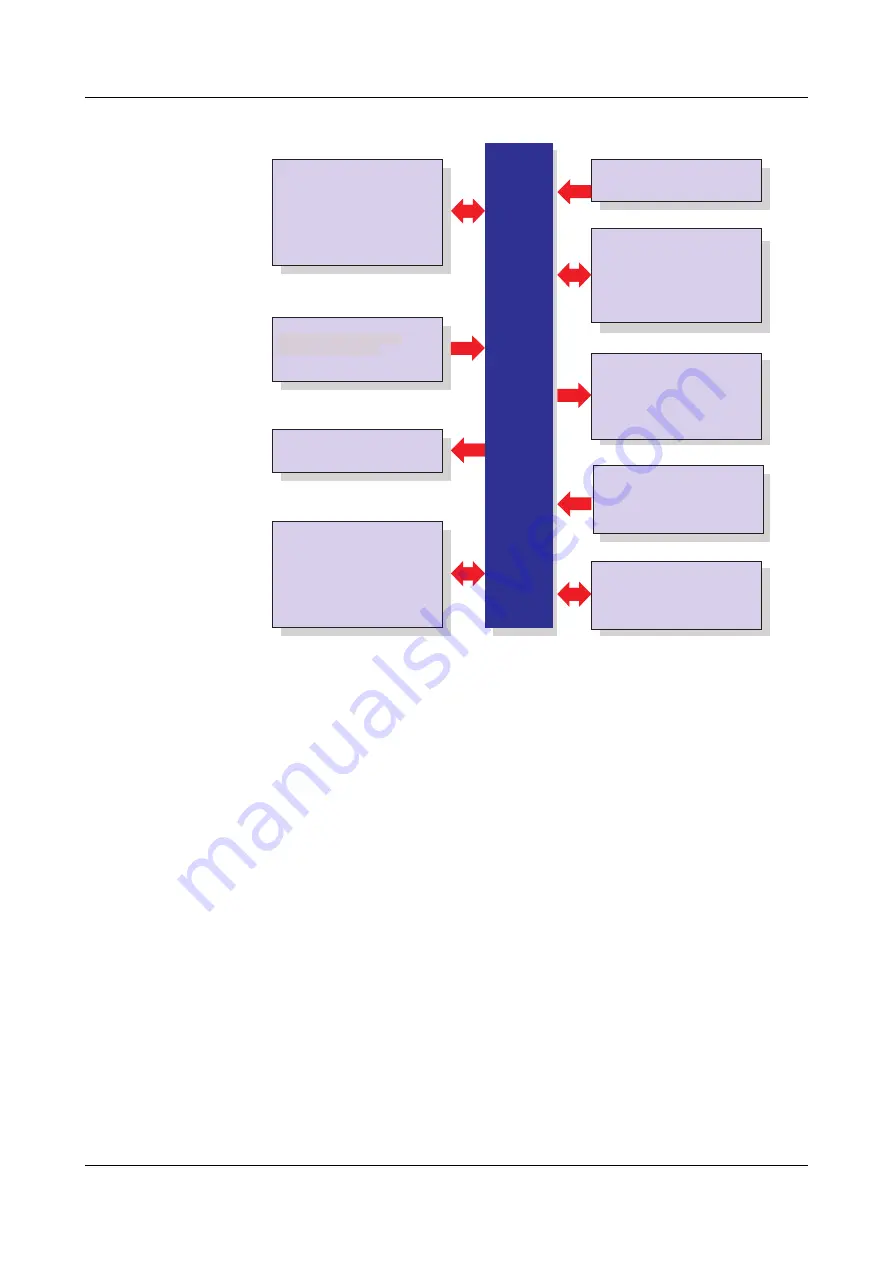
13
2 Instrument Description
Block diagram
H
The connection diagram is described in the Installation
Instructions B 706585.4(.1). When the paperless recorder is
delivered, a printed version of the installation instructions is
included.
B 706585.4
Installation instructions for recorder
with zinc die-cast panel
B 706585.4.1
Installation instructions for recorder
with stainless steel panel
Setup program,
PCA3000, PCC,
PCS, PCAT
Software
Internal channels
18
×
math channels
18
×
logic channels
27
×
counters/integrators
Inputs/Outputs
0 to 18 analog inputs max.
0 to 24 binary inputs/outputs max.
(maximum of 3 module slots,
can be fitted with 6 analog inputs
or 3 analog inputs
and 8 binary inputs/outputs)
Display/Operation
JUMO LOGOSCREEN fd
Power supply
Display
Operation
5.5" TFT color display,
320
×
240 pixels,
256 colors
rotary knob or touchpad
(left, right, press)
additionally
up to 54 analog inputs and
up to 54 binary inputs
Inputs via interface
1 relay (standard)
additionally
6 relays (option)
Relay outputs
AC 100 to 240 V +10/-15 %,
48 to 63 Hz
AC/DC 20 to 30 V, 48 to 63Hz (ELV)
Interface
as standard
1
×
RS232/RS485
option:
1
×
PROFIBUS-DP
1
×
Ethernet 10/100 Mbits/sec
4
×
USB interfaces
1
×
RS232 (barcode reader)
internal memory
256 Mbytes
external memory
CompactFlash card and
USB memory stick
Meas. data memory
Содержание LOGOSCREEN fd
Страница 6: ...Contents...
Страница 18: ...2 Instrument Description 18...
Страница 28: ...3 Operating Principle 28...
Страница 70: ...8 Device Manager 70...
Страница 94: ...10 Web server 94...
Страница 95: ...95 11 Appendix 11 1 Bar code 11 1 1 Batch control Plant 1 Plant 2 Plant 3 Start Stop Reset entry...
Страница 97: ...97 11 Appendix 345435 Job numbers A83737 A4555455 A455445 Personnel number 4576 7665...
Страница 98: ...11 Appendix 98...
Страница 104: ...12 Index 104...
Страница 105: ......
Страница 106: ......
Страница 107: ......




























