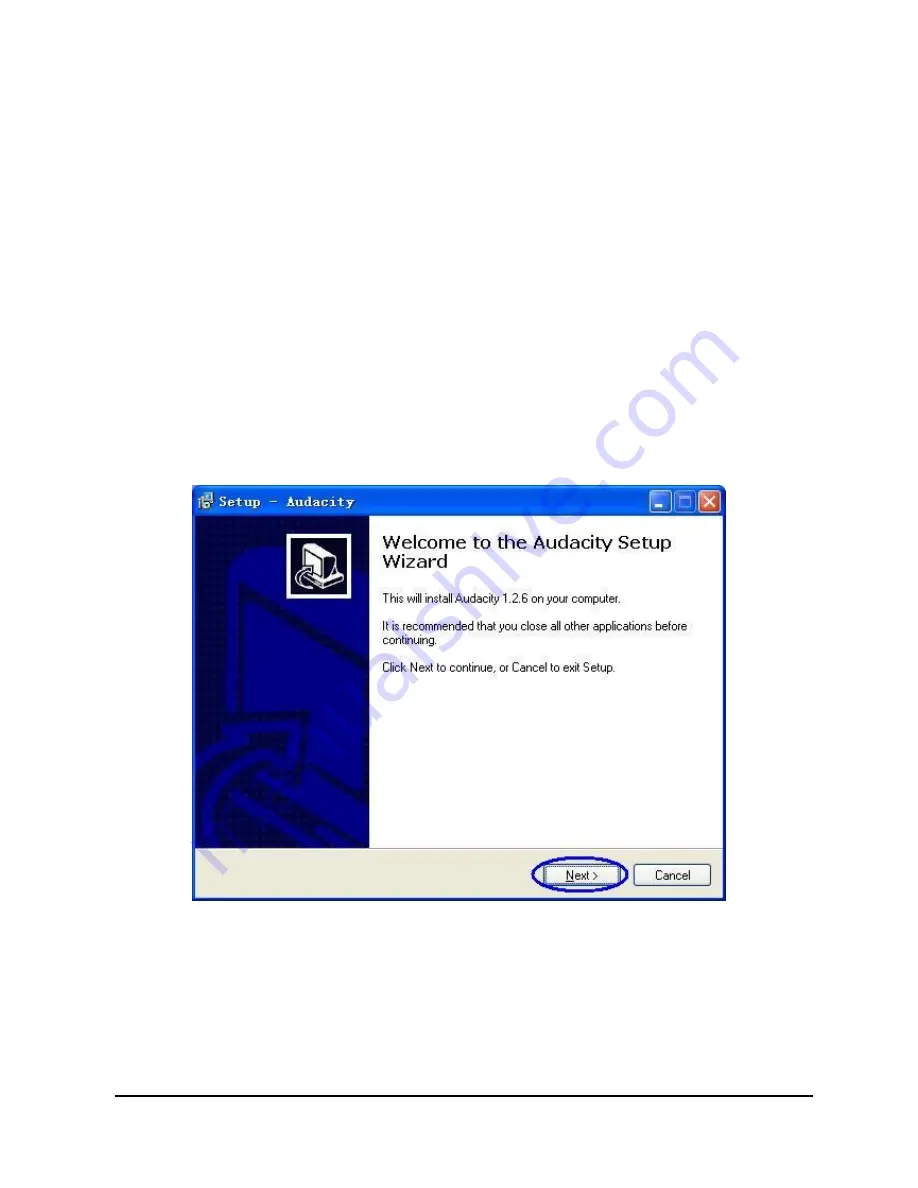
USB Cassette Capture
1, Eject: Slide this switch to open the cassette holder.
2, Volume: Adjusts the volume of the headphones and USB connection
3, Headphones : You can connect 1/8
”
headphones here
4, USB Connection: Use the included USB cable to connect USB Cassette Capture to your computer . For
transfering your recordings to your computer, we have provided a software package on the included CD.
5, Play: Press to play the tape
6, Stop: Press to stop the tape
7, FF/REW: Press to fast forward or rewind the tape
Note that these buttons will become
“
reversed
”
when the tape changes direction
8, DIR: Selects the direction of tape playback. This is useful if you want to play the other side of the tape without
having to eject it.
9, Play Mode: Selects what the tape does when it reaches the end of a side. When set to the
“
loop
”
icon, the tape
will automatically switch direction and begin playing the opposite side when one side has finished. When set to
the single arrow icon, the tape will simply stop when a side has finished.
Audacity Software Guide
Please insert the Software into the CD drive, and read it.
Double click
“
Audacity.exe
”
file, then click
“
Next
”
.
Choose
“
I accept the agreement
”
and click
“
NEXT
”
to go forward














