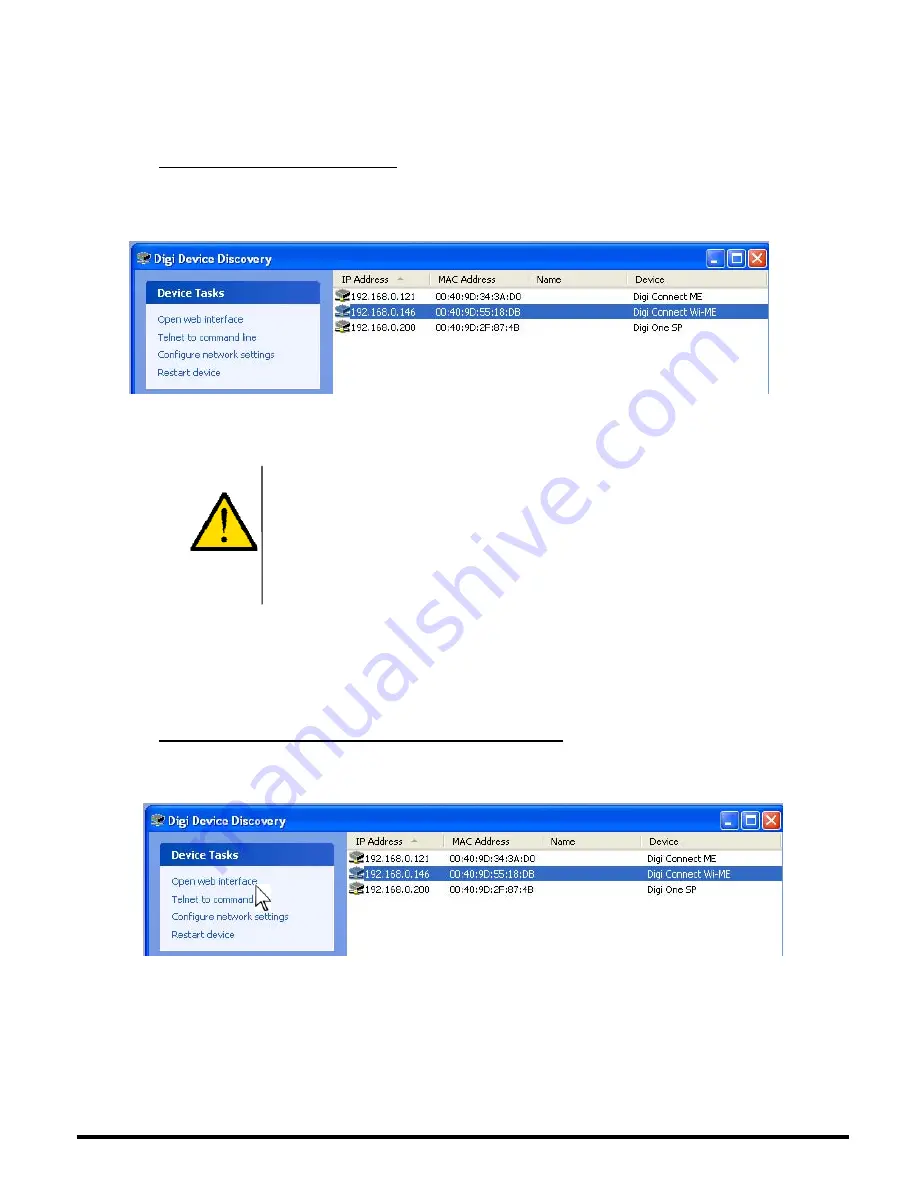
©JRI
8
Search «
Connect
» or alternate in the Wireless Network Connections and activate it.
Make sure that the WiFi ModeM finds the network (refer to « Connection to the mains »)
Once the two devices have been connected to each other, move on to the configuration step of
the WiFi Modem.
3)
Checking the Network connection
Search the WiFi Modem by using the « Digi Device Discovery » tool available in the « Tools »
directory on the CD .
Once detected, a line with «
Digi Connect WI-ME
» will appear.
CAUTION
-If the WiFi ModeM doesn’t appear or if no « DigiConnect Wi ME » line appear, you
should :
Unplug the Modem, then plug in again and click on « Refresh » once the connection
has been established
- if it still doesn’t appear, change the name of the « Access Point » into “Connect” to
facilitate the operation and then repeat the process.
If several ModeMs are connected at the same time, you can identify them by their MAC address
(visible on the SPY RF label) and compare them with the values visible in the MAC address
column.
4)
Checking the software version of the SPY RF WiFi ModeM
In the below Digi Device Discovery window:
Highlight the line corresponding to the WiFi Modem and double-click or click on «
Open web
interface
» in the upper left corner of the window.
Содержание Spy RF ModeM Wifi
Страница 1: ...USER MANUAL Spy RF ModeM Wifi 10392...















