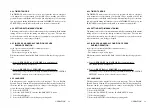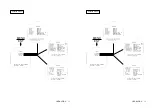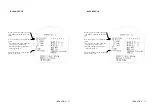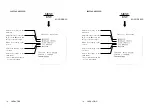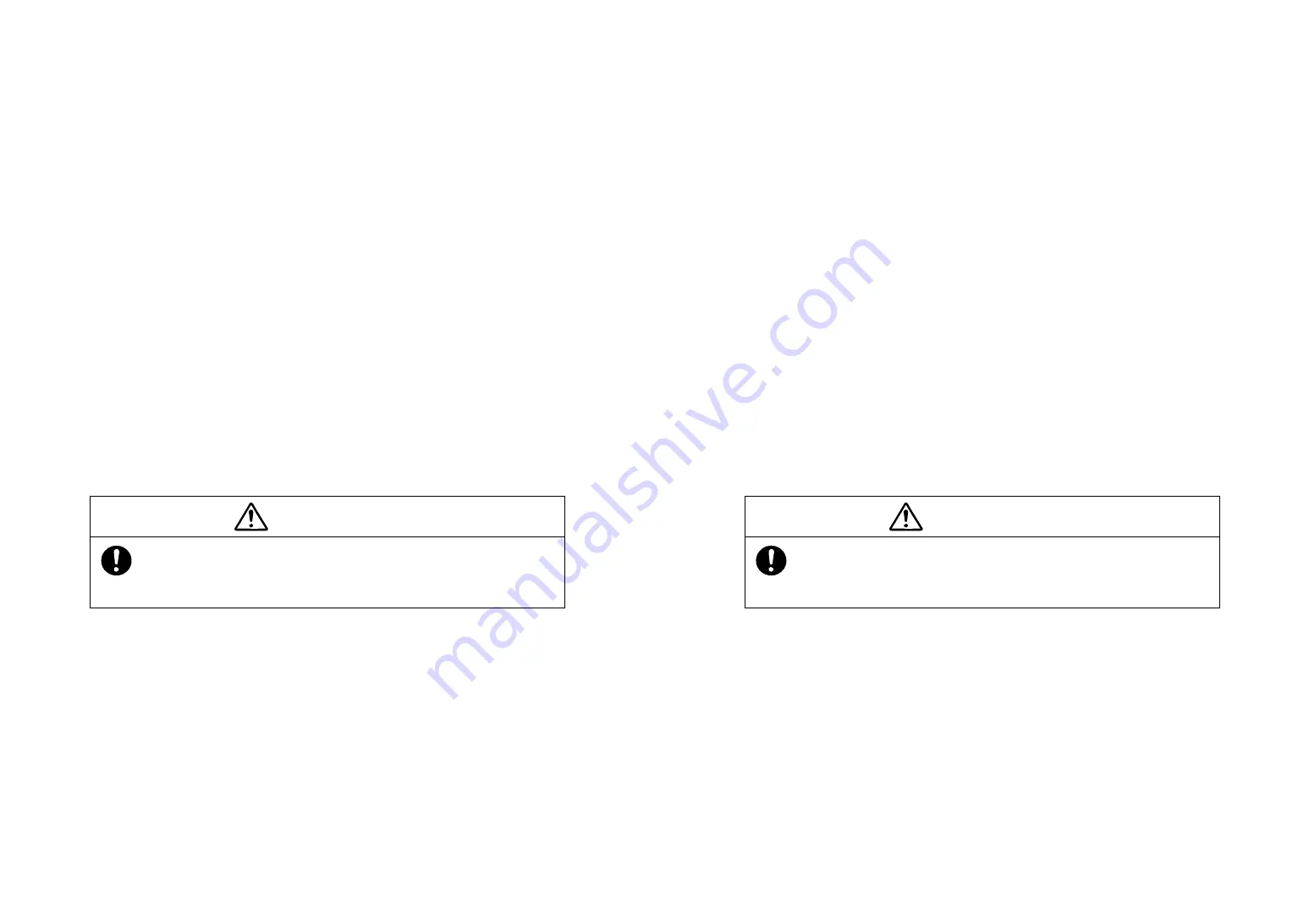
28
4.18 READ OUT DIMENSION OF BEARING
This selects the bearing for heading flush, EBL, cursor and waypoint to work in
either magnetic or true bearings. When magnetic bearing is selected, displayed
character “M” appears. When true bearing is selected, displayed character “T”
appears. This bearing displays only numeric data. The ship’s heading marker is
displayed as 0
°
direction.
4.19 TRAIL
This feature allows the operator to see the past history of target movement as an
after-glow or trail behind the moving targets. The selecting “short” enables trail,
placing a short after-glow behind the moving targets. Selecting the “long” en-
ables trail with a longer after-glow.
4.20 TARGETS EXPANSION
Target expand mode can be set to on or off. Target expand mode gives the op-
erator the ability to make small targets appear larger on the display for better
viewing. When active, “EXP” is highlighted in the upper left area of the screen.
4.21 REDUCING INTERFERENCE REJECTION
Interference Rejection (IR) mode can be set to on or off. The IR reduces noise
on the display caused by other radars. When active, the “IR” is highlighted on
the upper left of the screen. If you are navigating in a port area serviced by a
RACON, you should turn off the IR mode to see the RACON signals.
4.22 MOB (Man Over-Board)
Pressing the MOB key, will locate a MOB mark over own ship’s present loca-
tion and the range, bearing and TTG to MOB point be displayed in the lower
position of the display. To use MOB, it is necessary to connect with the equip-
ment of the outside of NAV-AID, COMPASS. (Refer to 3.6.2) Moreover, it
isn’t possible to go if not setting BEARING to “T”. (Refer to 4.18)
OPERATION
If you’ll watch the RADAR BEACON and the SART, set the pro-
cess as follows.
IR
OFF
CAUTION
28
4.18 READ OUT DIMENSION OF BEARING
This selects the bearing for heading flush, EBL, cursor and waypoint to work in
either magnetic or true bearings. When magnetic bearing is selected, displayed
character “M” appears. When true bearing is selected, displayed character “T”
appears. This bearing displays only numeric data. The ship’s heading marker is
displayed as 0
°
direction.
4.19 TRAIL
This feature allows the operator to see the past history of target movement as an
after-glow or trail behind the moving targets. The selecting “short” enables trail,
placing a short after-glow behind the moving targets. Selecting the “long” en-
ables trail with a longer after-glow.
4.20 TARGETS EXPANSION
Target expand mode can be set to on or off. Target expand mode gives the op-
erator the ability to make small targets appear larger on the display for better
viewing. When active, “EXP” is highlighted in the upper left area of the screen.
4.21 REDUCING INTERFERENCE REJECTION
Interference Rejection (IR) mode can be set to on or off. The IR reduces noise
on the display caused by other radars. When active, the “IR” is highlighted on
the upper left of the screen. If you are navigating in a port area serviced by a
RACON, you should turn off the IR mode to see the RACON signals.
4.22 MOB (Man Over-Board)
Pressing the MOB key, will locate a MOB mark over own ship’s present loca-
tion and the range, bearing and TTG to MOB point be displayed in the lower
position of the display. To use MOB, it is necessary to connect with the equip-
ment of the outside of NAV-AID, COMPASS. (Refer to 3.6.2) Moreover, it
isn’t possible to go if not setting BEARING to “T”. (Refer to 4.18)
OPERATION
If you’ll watch the RADAR BEACON and the SART, set the pro-
cess as follows.
IR
OFF
CAUTION
Содержание Radar 3000
Страница 1: ......
Страница 15: ...8 INSTALLATION FIG 3 1 GENERAL SYSTEM DIAGRAM 8 INSTALLATION FIG 3 1 GENERAL SYSTEM DIAGRAM...
Страница 38: ...31 OPERATION MENU ENT Spanish Menus 31 OPERATION MENU ENT Spanish Menus...
Страница 39: ...32 OPERATION MENU ENT Norwegian Menus 32 OPERATION MENU ENT Norwegian Menus...
Страница 55: ......