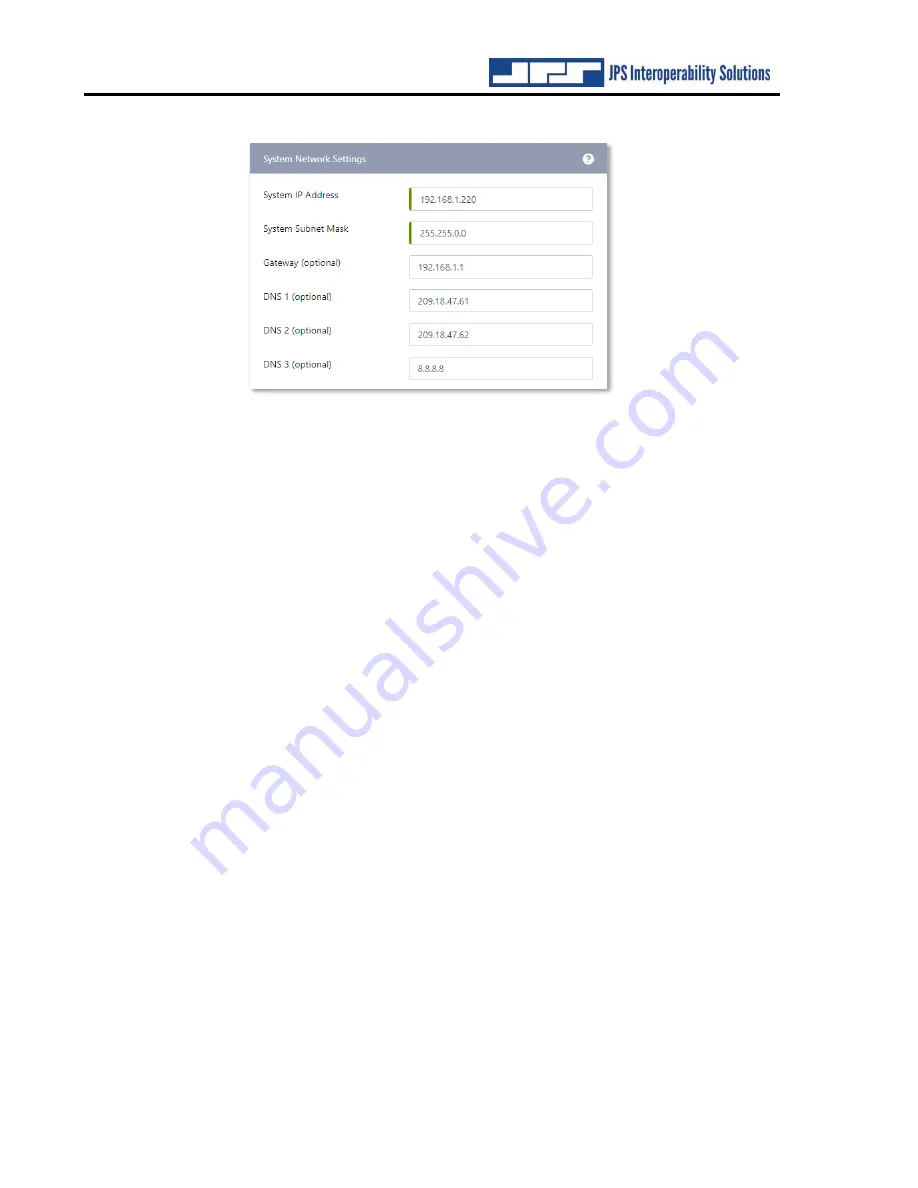
RSP-Z2 Quick Start Guide
RSP-Z2 Quick Start Guide
Page 6 of 8
Interoperability Now
After entering the new IP address and subnet mask,
write them down for safekeeping
. Once
you have written the new IP address and subnet mask down, press
Submit
. The unit will reboot
to integrate the new settings. Once it has rebooted, log in again at the new IP address.
If the IP address and subnet mask are ever misplaced or lost, the unit can be interrogated for its
current settings. Refer to the
Installation and Operation Manual
for instructions.
2.3
Using the RSP-Z2
2.3.1
Summary: Radio Channel Setup on a local channel
The following instructions serve as a simplified outline of the process. Best use of all
communications technologies may require additional fine tuning. Refer to your JPS radio cable
Applications Notes
as well as the
RSP-Z2 Installation and Operation Manual
for additional
valuable information.
Choose an RSP-Z2 Configuration
If a configuration has not been selected, choose one from the RSP-Z2 Home page by
either clicking on one of the three configuration options or choosing one from the
dropdown list at the top of the page. This will apply that configuration of channels to the
RSP-Z2.
Assign Channel Type
Select the
Channel
tab from Settings. This displays all of the RSP-Z2’s channels. A
question mark means no channel type has been chosen. Click a channel to select it from
the list along the top. In the Basic Settings box, select
Radio
from the channel
Type
pull-
down menu.
Channel Profile
The Default radio channel
Profile
information will populate to all the other configuration
boxes once the Radio channel Type has been chosen. Numerous other specific radio
profiles are pre-loaded and can save you time. Refer to the
Installation and Operation
Manual
for additional information.


























